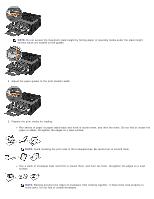Dell 2330d User's Guide (HTML) - Page 87
Using the Multipurpose Feeder
 |
UPC - 884116003618
View all Dell 2330d manuals
Add to My Manuals
Save this manual to your list of manuals |
Page 87 highlights
Using the Multipurpose Feeder Configuring the Multipurpose Feeder This setting is used to designate the mode of operation for the multipurpose feeder. Mode Cassette* The multipurpose feeder source: functions as a non-sensing automatic source is assigned an installed size and paper type like any of the other input sources is included in the value lists of all printer settings such as the Paper Source Manual The multipurpose feeder source: is used strictly for manual feed is removed from the value lists of all printer settings including Paper Source When manual feed is selected, the printer suspends printing and prompts the user to manually load print media to the multipurpose feeder. * Factory default setting 1. From the operator panel menu list, use the Arrow buttons to scroll the Paper menu. 2. Press the Select button . 3. Press the Right Arrow button . until the heading you want appears on the display, and then press the Select button 4. Use the Arrow buttons to scroll through the available menu items. 5. When the setting you want appears on the display, press the Select button to save the setting. Opening the Multipurpose Feeder The multipurpose feeder is located at the front of your printer and can feed 50 sheets of print media at a time. You can use the multipurpose feeder to make quick runs of paper types or sizes that are not currently loaded in the paper tray. To open the multipurpose feeder: 1. Pull the multipurpose feeder door down.