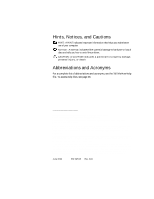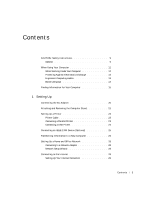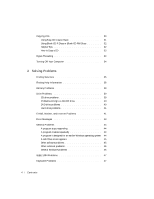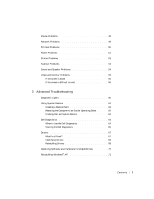Dell Dimension 4500C Dell Dimension 4500C Owner's Manual
Dell Dimension 4500C Manual
 |
View all Dell Dimension 4500C manuals
Add to My Manuals
Save this manual to your list of manuals |
Dell Dimension 4500C manual content summary:
- Dell Dimension 4500C | Dell Dimension 4500C Owner's Manual - Page 1
Dell™ Dimension™ 4500C front door power button hard-drive light breakaway hinge IEEE 1394 connector* CD or DVD drive light PC Card connectors (2)** breakaway hinge USB 2.0 connectors (2) headphone connector * On computers with integrated IEEE 1394 connectors. ** On computers with integrated PC - Dell Dimension 4500C | Dell Dimension 4500C Owner's Manual - Page 2
of Dell Computer Corporation is strictly forbidden. Trademarks used in this text: Dell, the DELL logo, Dimension, Inspiron, Latitude, OptiPlex, and Dell Precision are trademarks of Dell Computer Corporation; Intel and Pentium are registered trademarks of Intel Corporation; Microsoft and Windows are - Dell Dimension 4500C | Dell Dimension 4500C Owner's Manual - Page 3
Cable 23 Connecting a Parallel Printer 23 Connecting a USB Printer 24 Connecting an IEEE 1394 Device (Optional 25 Transferring Information to a New Computer 26 Setting Up a Home and Office Network 28 Connecting to a Network Adapter 28 Network Setup Wizard 28 Connecting to the Internet 29 - Dell Dimension 4500C | Dell Dimension 4500C Owner's Manual - Page 4
39 Problems writing to a CD-RW drive 40 DVD drive problems 40 Hard drive problems 41 E-Mail, Modem, and Internet Problems 41 Error Messages 43 General Problems 44 A program stops responding 44 A program crashes repeatedly 44 A program is designed for an earlier Windows operating system 44 - Dell Dimension 4500C | Dell Dimension 4500C Owner's Manual - Page 5
48 Network Problems 49 PC Card Problems 50 Power Problems 51 Printer Problems 52 Scanner Problems 53 Sound and Speaker Problems 54 Video and Monitor Problems 55 If the screen is blank 55 If the screen is difficult to read 56 3 Advanced Troubleshooting Diagnostic Lights 60 Using System - Dell Dimension 4500C | Dell Dimension 4500C Owner's Manual - Page 6
a Video Card 88 Installing a Video Card 89 Adding Memory 90 Closing the Computer Cover 92 5 Appendix Specifications 96 Standard Settings 100 Viewing Settings 101 System Setup Program Screens 101 Clearing Forgotten Passwords 102 Replacing the Battery 103 Dell Technical Support Policy - Dell Dimension 4500C | Dell Dimension 4500C Owner's Manual - Page 7
Contacting Dell 105 Regulatory Information 106 Index 107 Contents 7 - Dell Dimension 4500C | Dell Dimension 4500C Owner's Manual - Page 8
8 Contents - Dell Dimension 4500C | Dell Dimension 4500C Owner's Manual - Page 9
from potential damage. General • Do not attempt to service the computer yourself unless you are a trained service technician. Always follow installation instructions closely. • To help prevent electric shock, plug the computer and device power cables into properly grounded electrical outlets. These - Dell Dimension 4500C | Dell Dimension 4500C Owner's Manual - Page 10
, first plug the cable into the network jack, and then into the network adapter. • To help protect your computer from sudden, transient increases and decreases in electrical power, use a surge suppressor, line conditioner, or uninterruptible power supply (UPS). • Ensure that nothing rests on your - Dell Dimension 4500C | Dell Dimension 4500C Owner's Manual - Page 11
) removed. • Your computer is equipped with one of the following: - A fixed-voltage power supply - Computers with a fixed-voltage power supply do not have a voltage. - A manual voltage selection switch - Computers with a voltage selection switch on the back panel must be manually set to operate at - Dell Dimension 4500C | Dell Dimension 4500C Owner's Manual - Page 12
: Do not attempt to service the computer yourself, except as explained in your online Dell™ documentation or in instructions otherwise provided to you by Dell. Always follow installation and service instructions closely. NOTICE: To help avoid possible damage to the system board, wait 5 seconds after - Dell Dimension 4500C | Dell Dimension 4500C Owner's Manual - Page 13
is a danger of a new battery exploding if it is incorrectly installed. Replace the battery only with the same or equivalent type recommended by the manufacturer. until you are ready to install the component in your computer. Just before unwrapping the antistatic packaging, discharge static - Dell Dimension 4500C | Dell Dimension 4500C Owner's Manual - Page 14
www.jp.dell.com | support.jp.dell.com When Using Your Computer (continued) Battery Disposal Your computer uses a lithium coin-cell battery. The lithium coin-cell battery is a long-life battery, and it is very possible that you will never need to replace it. However, should you need to replace it, - Dell Dimension 4500C | Dell Dimension 4500C Owner's Manual - Page 15
to troubleshoot and solve problems • How to add parts • How to contact Dell • Warranty information You can use this CD to access documentation and reinstall drivers (see page 67). Owner's Manual • Express Service Code and Service Tag Number • Microsoft® Windows® License Label Express Service Code - Dell Dimension 4500C | Dell Dimension 4500C Owner's Manual - Page 16
- upgrade information for components, such as memory, the hard drive, and the operating system • Customer Care - contact information, order status, warranty, and repair information • Downloads - drivers, patches, and software updates • Reference - computer documentation, product specifications, and - Dell Dimension 4500C | Dell Dimension 4500C Owner's Manual - Page 17
button, and then click Help and Support. 2 Click User and system guides, and then click User's guides. 3 Click Tell Me How. Windows XP Help and Support Center 1 Click the Start button, and then click Help and Support. 2 Type a word or phrase that describes your problem, and then click the arrow icon - Dell Dimension 4500C | Dell Dimension 4500C Owner's Manual - Page 18
www.jp.dell.com | support.jp.dell.com 18 F i n d i n g I n f o r ma t i o n f o r Yo u r C o m p u te r - Dell Dimension 4500C | Dell Dimension 4500C Owner's Manual - Page 19
1 Setting Up Connecting the AC Adapter Attaching and Removing the Computer Stand Setting Up a Printer Connecting an IEEE 1394 Device (Optional) Transferring Information to a New Computer Setting Up a Home and Office Network Connecting to the Internet Copying CDs Hyper-Threading Turning Off Your - Dell Dimension 4500C | Dell Dimension 4500C Owner's Manual - Page 20
www.jp.dell.com | support.jp.dell.com Connecting the AC Adapter 1 Connect the AC adapter to the plug on the AC power cable. CAUTION: If you decide to connect the green ground wire to an electrical outlet, do not permit contact between the green ground wire and power leads because electrical shock, - Dell Dimension 4500C | Dell Dimension 4500C Owner's Manual - Page 21
of the stand. 3 Align the two tabs and the screw on the stand with the tab holes and screw hole in the bottom of the computer. screw screw hole HINT: Place your computer on a soft surface to prevent scratching the top cover. tabs (2) tab holes (2) 4 Tighten the screw. Setting Up 21 - Dell Dimension 4500C | Dell Dimension 4500C Owner's Manual - Page 22
www.jp.dell.com | support.jp.dell.com 5 Place the computer in the upright position. To remove the stand: 1 Turn the computer over so that the stand is at the top. 2 Loosen the screw and lift the stand away. 3 Place the computer in a horizontal position until you reattach the stand. 22 Setting Up - Dell Dimension 4500C | Dell Dimension 4500C Owner's Manual - Page 23
a Printer NOTICE: Complete the operating system setup before you connect a printer to the computer. See the documentation that came with the printer for setup information, including how to: • Obtain and install updated drivers • Connect the printer to the computer • Load paper and install the toner - Dell Dimension 4500C | Dell Dimension 4500C Owner's Manual - Page 24
Turn on the printer and then turn on the computer. If the Add New Hardware Wizard window appears, click Cancel. 5 Install the printer driver if necessary. See the documentation that came with your printer. Connecting a USB Printer 1 Complete the operating system setup if you have not already done so - Dell Dimension 4500C | Dell Dimension 4500C Owner's Manual - Page 25
USB connector on computer USB printer cable USB connector on printer Connecting an IEEE 1394 Device (Optional) IEEE 1394 devices can move large amounts of data between computers and peripheral devices and are ideal for use with multimedia devices, such as digital video cameras. Your computer - Dell Dimension 4500C | Dell Dimension 4500C Owner's Manual - Page 26
www.jp.dell.com | support.jp.dell.com HINT: The connector can accept six-pin IEEE 1394 devices with the use of an adapter. IEEE 1394 connector 26 Setting Up IEEE 1394 cable Transferring Information to a New Computer The Microsoft® Windows® XP operating system provides a Files and Settings - Dell Dimension 4500C | Dell Dimension 4500C Owner's Manual - Page 27
Next. 5 When the Now go to your old computer screen appears, go to your old or source computer. To copy data from the old computer: 1 Insert the Windows XP Operating System CD into your CD or DVD drive. 2 On the Welcome to Microsoft Windows XP screen, click Perform additional tasks. 3 Under What - Dell Dimension 4500C | Dell Dimension 4500C Owner's Manual - Page 28
end of the network cable to a network connection device, such as a network wall jack. 28 Setting Up network adapter connector on computer network cable network wall jack Network Setup Wizard The Microsoft® Windows® XP operating system provides a Network Setup Wizard to guide you through the - Dell Dimension 4500C | Dell Dimension 4500C Owner's Manual - Page 29
To connect to the Internet, you need a modem or network connection and an Internet service provider (ISP), such as AOL or MSN. Your ISP on the Windows® desktop. 3 Follow the instructions on the screen to complete the setup. HINT: Selecting the connection method This computer connects directly - Dell Dimension 4500C | Dell Dimension 4500C Owner's Manual - Page 30
dell.com | support.jp.dell.com HINT: If you do not know which type of connection to select, contact your ISP. If you do not have an MSN Explorer or AOL icon on your desktop selected Set up my connection manually, continue to step 6. Otherwise, follow the instructions on the screen to complete the - Dell Dimension 4500C | Dell Dimension 4500C Owner's Manual - Page 31
CD Creator Basic documentation is located in the Microsoft® Windows® XP Help and Support Center (see "Finding Help Information" on page 38). The documentation is also provided on the Dell Dimension ResourceCD, which is included with your computer. Each Easy CD Creator Basic project program also has - Dell Dimension 4500C | Dell Dimension 4500C Owner's Manual - Page 32
from the Internet or files from a floppy or Zip drive, copy those files to your hard drive first, and then burn your CD. Your CD-RW drive requires a steady stream of data to properly record. Direct Internet downloads, floppy drives, and Zip drives may not be able to provide a steady data stream - Dell Dimension 4500C | Dell Dimension 4500C Owner's Manual - Page 33
CD drive). If your computer is equipped with both types of drives, see the Roxio documentation for instructions on how to copy CDs from a CD drive to a CD-RW drive. 1 Click the Start button, point to All Programs→ Roxio Easy CD Creator, and then click Project Selector. The Select a Project window - Dell Dimension 4500C | Dell Dimension 4500C Owner's Manual - Page 34
, search the Knowledge Base on the Dell Support website at support.dell.com. Turning Off Your Computer NOTICE: To avoid losing data, turn off your computer by performing a Microsoft® Windows® operating system shutdown, as described next, rather than by pressing the power button. 1 Save and close any - Dell Dimension 4500C | Dell Dimension 4500C Owner's Manual - Page 35
Battery Problems Drive Problems E-Mail, Modem, and Internet Problems Error Messages General Problems IEEE 1394 Problems Keyboard Problems Mouse Problems Network Problems PC Card Problems Power Problems Printer Problems Scanner Problems Sound and Speaker Problems Video and Monitor Problems 2 - Dell Dimension 4500C | Dell Dimension 4500C Owner's Manual - Page 36
www.jp.dell.com | support.jp.dell.com Finding Solutions Sometimes it's difficult to figure out where to go for answers. Use this chart the mouse. See the Tell Me How help file for information on standby mode. Get technical assistance from Dell. See page 105. See page 43. 36 So l vi n g Pro b l em s - Dell Dimension 4500C | Dell Dimension 4500C Owner's Manual - Page 37
See page 44. See page 55. See page 54. See page 52. See page 41. See page 48. See page 47. See page 39. See page 49. See page 53. See page 43. See page 44. See page 41. See page 41. So l vi n g Pro b l em s 37 - Dell Dimension 4500C | Dell Dimension 4500C Owner's Manual - Page 38
button, and then click Help and Support. 2 Click User and system guides, and then click User's guides. 3 Click Tell Me How. TO A C C E S S W I N D O W S H EL P 1 Click the Start button, and then click Help and Support. 2 Type a word or phrase that describes your problem, and then click the arrow - Dell Dimension 4500C | Dell Dimension 4500C Owner's Manual - Page 39
, and then click My Computer. If the CD drive is not listed, perform a full scan with your antivirus software to check for and remove viruses. Viruses can sometimes prevent Windows from recognizing the drive. C L E A N THE D IS C - See the Tell Me How help file for instructions on cleaning your CDs - Dell Dimension 4500C | Dell Dimension 4500C Owner's Manual - Page 40
www.jp.dell.com | support.jp.dell.com HINT: If you disable standby mode to write to a CD-RW drive, remember to reenable standby mode when you finish writing to the CD. Problems writing to a CD-RW drive TURN OFF STANDBY MODE IN WINDOWS BEFORE WRITING TO A C D -R W D I S C - For information on power - Dell Dimension 4500C | Dell Dimension 4500C Owner's Manual - Page 41
Hard drive problems RUN CHECK DISK 1 Click the Start button, and then click My Computer. 2 Right-click the drive letter (local disk) that Modem Helper. Follow the instructions on the screen to identify and resolve modem problems. (Modem Helper is not available on all computers.) HINT: Connect the - Dell Dimension 4500C | Dell Dimension 4500C Owner's Manual - Page 42
www.jp.dell.com | support.jp.dell.com VERIFY THAT THE MODEM IS COMMUNICATING WITH WINDOWS® 1 Click the Start button, and then click Control Panel. 2 Click Printers and Other Hardware. 3 Click Phone and Modem Options. 4 Click the Modems tab. 5 Click the COM port for your modem. 6 Click Properties, - Dell Dimension 4500C | Dell Dimension 4500C Owner's Manual - Page 43
operating system is trying to boot to a nonbootable CD. Insert a bootable CD. NOT ENOUGH MEMORY OR RESOURCES. CLOSE SOME PROGRAMS AND T R Y A GA I N - You have too many programs open. Close all windows and open the program that you want to use. In some cases, you might have to restart your computer - Dell Dimension 4500C | Dell Dimension 4500C Owner's Manual - Page 44
for at least 8 to 10 seconds until the computer turns off. Then press the power button again to turn on the computer. You might lose data if you are unable to perform an operating system shutdown. HINT: Software usually includes installation instructions in its documentation or on a CD. A program - Dell Dimension 4500C | Dell Dimension 4500C Owner's Manual - Page 45
screen. Other software problems CHECK THE SOFTWARE DOCUMENTATION OR CONTACT THE SOFTWARE MANUFACTURER FOR TROUBLESHOOTING INFORMATION B A C K U P Y O U R F I L E S I M M E D I A T E L Y - If your computer has a CD-RW drive installed, see the drive's documentation for instructions. ENSURE THAT YOU - Dell Dimension 4500C | Dell Dimension 4500C Owner's Manual - Page 46
, and troubleshooting questions. The support website offers several different tools to help you, such as Dell Forum-a chat room where you can communicate with other Dell customers about their computers and gain access to technical support through e-mail. See the Service and Support Guide provided - Dell Dimension 4500C | Dell Dimension 4500C Owner's Manual - Page 47
restart the computer. • If the computer does not respond to a keystroke or the mouse, press the power button for at least 8 to 10 seconds until the computer turns off. Press the power button again to restart the computer. HINT: Check Windows Explorer to see if your device is listed as a drive. So - Dell Dimension 4500C | Dell Dimension 4500C Owner's Manual - Page 48
www.jp.dell.com | support.jp.dell.com CHECK THE KEYBOARD CABLE • Shut down the computer (see page 34), reconnect the keyboard cable as shown on the setup diagram for your computer, and then restart the computer. • Ensure that the keyboard cable is firmly connected to the computer. • Check the cable - Dell Dimension 4500C | Dell Dimension 4500C Owner's Manual - Page 49
make the mouse function properly: 1 While your computer is on, remove the power cable from the back of the computer. 2 Connect the mouse to the computer. 3 Reconnect the power cable. 4 Turn on your computer. Pressing the power button does not clear the computer's settings and does not restore mouse - Dell Dimension 4500C | Dell Dimension 4500C Owner's Manual - Page 50
www.jp.dell.com | support.jp.dell.com CHECK THE NETWORK LIGHTS ON THE BACK OF THE COMPUTER - No light indicates that there is no network communication. Try replacing the network cable. light light RESTART THE COMPUTER AND TRY TO LOG ON TO THE NETWORK AGAIN C H E C K Y O U R N E T W O R K S E T T - Dell Dimension 4500C | Dell Dimension 4500C Owner's Manual - Page 51
cable is securely connected to the system board (see page 83). • Ensure that the power supply cables are securely connected to the system board (see page 83). • If the problem persists, contact Dell (see page 105). HINT: If the power light on the front of the computer is steady green (see page 76 - Dell Dimension 4500C | Dell Dimension 4500C Owner's Manual - Page 52
www.jp.dell.com | support.jp.dell.com I F T H E P O W E R L I G H T I S S T E A D Y A M B E R - The computer is receiving electrical power, but an internal power problem might exist. • Ensure that the voltage selection switch is set to match the AC power at your location (see page 9). • Ensure that - Dell Dimension 4500C | Dell Dimension 4500C Owner's Manual - Page 53
the following port(s): setting is LPT1 (Printer Port). For a USB printer, ensure that the Print to the following port(s): setting is USB. RE I N S T A L L T H E P R I N T E R D R I V E R - See page 67. C H E C K F O R I N T E R R U P T R E Q U E S T C O N F L I C T S - See page 70. Scanner Problems - Dell Dimension 4500C | Dell Dimension 4500C Owner's Manual - Page 54
L L T H E S C A N N E R D R I V E R - See the scanner documentation for instructions. HINT: The volume control in some MP3 players overrides the Windows® volume setting. If you have been listening to MP3 songs, ensure that you did not turn the player volume down or off. Sound and Speaker Problems - Dell Dimension 4500C | Dell Dimension 4500C Owner's Manual - Page 55
to determine if the power cable is defective. TE S T T H E V I D E O EX T E N S I O N C A B L E ( I F U S E D ) - If you are using a video extension cable and removing the cable solves the problem, the cable is defective. HINT: See the monitor documentation for troubleshooting procedures. So l vi - Dell Dimension 4500C | Dell Dimension 4500C Owner's Manual - Page 56
to the correct video connector. M O V E T H E S U B W O O F E R A W A Y F R O M T H E M O N I T O R - If your speaker system includes a subwoofer, ensure that the subwoofer is at least 60 cm (2 ft) away from the monitor. MOVE THE MONITOR AWAY FROM EXTERNAL POWER SOURCES - Fans, fluorescent lights - Dell Dimension 4500C | Dell Dimension 4500C Owner's Manual - Page 57
R E T H E R E C O M M E N D E D S E T T I N G S - Restore the original resolution and refresh rate settings. See the Tell Me How help file for instructions. To access help files, see page 38. C H E C K F O R I N T E R R U P T R E Q U E S T C O N F L I C T S - See page 70. So l vi n g Pro b l em s 57 - Dell Dimension 4500C | Dell Dimension 4500C Owner's Manual - Page 58
www.jp.dell.com | support.jp.dell.com 58 So l vi n g Pro b l em s - Dell Dimension 4500C | Dell Dimension 4500C Owner's Manual - Page 59
3 SECTION 3 Advanced Troubleshooting Diagnostic Lights Using System Restore Dell Diagnostics Drivers Resolving Software and Hardware Incompatibilities Reinstalling Windows® XP - Dell Dimension 4500C | Dell Dimension 4500C Owner's Manual - Page 60
www.jp.dell.com | support.jp.dell.com Diagnostic Lights To help you troubleshoot a problem, your computer is equipped with four lights on the back panel labeled "A," "B," "C," and "D" (see page 78). These lights can be yellow or green. When the computer starts normally, the lights flash. After the - Dell Dimension 4500C | Dell Dimension 4500C Owner's Manual - Page 61
module (if the computer supports a single module), and restart the computer. Then move the memory module to another connector and restart the computer. • If the problem persists, contact Dell (see page 105). 1 Determine if a conflict exists by removing a card (not the video card) (see page 86) and - Dell Dimension 4500C | Dell Dimension 4500C Owner's Manual - Page 62
connected from the hard drive, CD drive, and DVD drive to the system board (see page 83). • If the problem persists, contact Dell (see page 105). Using System Restore The Microsoft® Windows® XP operating system provides System Restore to allow you to return your computer to an earlier operating - Dell Dimension 4500C | Dell Dimension 4500C Owner's Manual - Page 63
, point to All Programs→ Accessories→ System Tools, and then click System Restore. 2 Select Undo my last restoration and click Next. 3 Click Next. The System Restore screen appears, and then the computer automatically restarts. 4 After the computer restarts, click OK. Advanced Troubleshooting 63 - Dell Dimension 4500C | Dell Dimension 4500C Owner's Manual - Page 64
www.jp.dell.com | support.jp.dell.com Enabling System Restore If you reinstall Windows XP with less than 200 MB of free hard-disk space available, System Restore is automatically disabled. To see if System Restore is enabled: 1 Click the Start button, and then click Control Panel. 2 Click - Dell Dimension 4500C | Dell Dimension 4500C Owner's Manual - Page 65
Dimension ResourceCD as explained below. Starting the Dell Diagnostics From Your Hard Drive 1 Shut down and restart the computer. 2 When the DELL® logo appears, press immediately. If you wait too long and the Microsoft® Windows® logo appears, continue to wait until you see the Windows desktop - Dell Dimension 4500C | Dell Dimension 4500C Owner's Manual - Page 66
www.jp.dell.com | support.jp.dell.com HINT: The Service Tag number for your computer is located at the top of each test screen. 9 When the Dell Diagnostics Main Menu appears, select the test you want to run. Dell Diagnostics Main Menu 1 After the Dell Diagnostics loads and the Main Menu screen - Dell Dimension 4500C | Dell Dimension 4500C Owner's Manual - Page 67
operating system • Reinstall your operating system • Connect or install a new device If you experience a problem with any device, perform the steps in the following sections to identify whether the driver is the source of your problem and if necessary, to update the driver. Advanced Troubleshooting - Dell Dimension 4500C | Dell Dimension 4500C Owner's Manual - Page 68
Dell Support website and your Dell Dimension ResourceCD provide approved drivers for Dell™ computers. If you install drivers obtained from other sources, your computer might not work correctly. Using Windows XP Device Driver Rollback If a problem occurs on your computer after you install or update - Dell Dimension 4500C | Dell Dimension 4500C Owner's Manual - Page 69
computer to the operating state that existed before you installed the new driver. Using the Dell Dimension ResourceCD If using Device Driver Rollback or System Restore (see page 62) does not resolve the problem, then reinstall the driver from the Dell Dimension ResourceCD: 1 With the Windows desktop - Dell Dimension 4500C | Dell Dimension 4500C Owner's Manual - Page 70
www.jp.dell.com | support.jp.dell.com Resolving Software and Hardware Incompatibilities Microsoft® Windows® XP IRQ conflicts occur if a device either is not detected during the operating system setup or is detected but incorrectly configured. To check for conflicts on a computer running Windows XP: - Dell Dimension 4500C | Dell Dimension 4500C Owner's Manual - Page 71
on your hard drive. Therefore, Dell does not recommend that you reinstall your operating system unless instructed to do so by a Dell technical support representative. NOTICE: To prevent conflicts with Windows XP, you must disable any virus protection software installed on your computer before you - Dell Dimension 4500C | Dell Dimension 4500C Owner's Manual - Page 72
Next. 14 If you have a network card in your computer, select the appropriate network settings. If you do not have a network card, this option does not appear. Windows XP begins to install its components and configure the computer. The computer automatically restarts. 72 Advanced Troubleshooting - Dell Dimension 4500C | Dell Dimension 4500C Owner's Manual - Page 73
on the screen to finish. 16 Remove the CD from the drive. 17 Reinstall the appropriate drivers (see page 67). 18 Reinstall your virus protection software. 19 Reinstall your other software programs. See the documentation supplied with the software for instructions. Advanced Troubleshooting 73 - Dell Dimension 4500C | Dell Dimension 4500C Owner's Manual - Page 74
www.jp.dell.com | support.jp.dell.com 74 Advanced Troubleshooting - Dell Dimension 4500C | Dell Dimension 4500C Owner's Manual - Page 75
SECTION 4 Adding Parts Front and Back View of the Computer Reattaching the Front Door Opening the Computer Cover Looking Inside Your Computer Adding PC Cards (Optional) Adding Other Cards Adding or Replacing a Video Card Adding Memory Closing the Computer Cover 4 - Dell Dimension 4500C | Dell Dimension 4500C Owner's Manual - Page 76
www.jp.dell.com | support.jp.dell.com HINT: The front-panel door does not close when you are using certain PC Cards or IEEE 1394, USB, or headphone connectors. Front and Back View of the Computer Front View 9 1 8 2 7 3 4 5 6 1 breakaway hinges (2) To prevent damage to your computer, the - Dell Dimension 4500C | Dell Dimension 4500C Owner's Manual - Page 77
two or more USB hubs to a USB connector. Doing so may cause the computer to unexpectedly restart. 6 headphone connector 7 hard-drive light 8 power button HINT: If you attach a USB device that was not included in your original computer order, you may need to install a specific driver to make the - Dell Dimension 4500C | Dell Dimension 4500C Owner's Manual - Page 78
you have a USB mouse, plug it into a USB connector. Connect your computer to a network using this connector. If you purchased the optional video card, plug your monitor into the video card connector. Use the modem connector to connect your computer to the Internet. The connection for the power cable - Dell Dimension 4500C | Dell Dimension 4500C Owner's Manual - Page 79
, plug it into a USB connector. Use the lights to help you troubleshoot a computer problem based on the diagnostic code. For more information, see page 60. If this connector has a protective cap over it, then your computer has the optional video card installed. If this connector does not have - Dell Dimension 4500C | Dell Dimension 4500C Owner's Manual - Page 80
.jp.dell.com | support.jp.dell.com 5 Press inward on the front door until it clips to both hinge arms. hinge arms (2) in closed position front-door clips (2) front door Opening the Computer Cover CAUTION: Before you begin any of the procedures in this section, follow the safety instructions on - Dell Dimension 4500C | Dell Dimension 4500C Owner's Manual - Page 81
from the wall outlet, and then press the power button to ground the system board. 4 Disconnect all cables from the computer, and then remove the computer stand (see page 21). NOTICE: Ensure that there is sufficient space to support the open cover-at least 30 cm (1 ft) of desk top space. 5 Press - Dell Dimension 4500C | Dell Dimension 4500C Owner's Manual - Page 82
electrical outlet before opening the cover. NOTICE: Be careful when opening the computer cover to ensure that you do not inadvertently disconnect cables from the system board. CD or DVD drive system board heat sink and blower assembly hard drive card slots power supply 82 A d d i n g Pa r ts - Dell Dimension 4500C | Dell Dimension 4500C Owner's Manual - Page 83
page 102 main power connector (POWER) microprocessor fan connector (FAN) microprocessor connector (CPU) back of computer front panel switch connector (FRONTPANEL) hard drive connector (IDE1) standby power light (AUX_PWR) memory module connectors (DIMM A, DIMM B) page 90 video card connector (AGP - Dell Dimension 4500C | Dell Dimension 4500C Owner's Manual - Page 84
dell.com | support.jp.dell.com Adding PC Cards (Optional) You can add PC Cards to computers with integrated PC Card connectors. HINT: "Type" of card refers to its thickness, not its functionality. HINT: Your computer is not clear, see the documentation supplied with the card. 1 Hold the card - Dell Dimension 4500C | Dell Dimension 4500C Owner's Manual - Page 85
the card. Check the card's orientation, and try again. 4 Your computer recognizes most PC Cards and automatically loads the appropriate device driver for use with the computer. If the configuration program tells you to load the manufacturer's drivers, install them with the CD that accompanied the PC - Dell Dimension 4500C | Dell Dimension 4500C Owner's Manual - Page 86
and then unplug it from the network wall jack. 2 Turn off any attached devices and disconnect them from their electrical outlets. 3 Disconnect the computer power cable from the wall outlet, and then press the power button to ground the system board. 4 Remove the computer stand (see page 21). 5 Open - Dell Dimension 4500C | Dell Dimension 4500C Owner's Manual - Page 87
page 92). 14 Attach the computer stand (see page 21). NOTICE: To connect a network cable, first plug the cable into the network wall jack and then plug it into the computer. 15 Connect your computer and devices to electrical outlets, and turn them on. 16 Install any drivers required for the card as - Dell Dimension 4500C | Dell Dimension 4500C Owner's Manual - Page 88
www.jp.dell.com | support.jp.dell.com Adding or Replacing a Video Card CAUTION: Before you begin any of the procedures in this section, follow the safety instructions on page 9. CAUTION: To guard against electrical shock, always unplug your computer from the electrical outlet before opening the - Dell Dimension 4500C | Dell Dimension 4500C Owner's Manual - Page 89
(see page 21). NOTICE: To connect a network cable, first plug the cable into the network wall jack and then plug it into the computer. 6 Connect your computer and devices to electrical outlets, and turn them on. HINT: If you purchased the optional video card, ensure that you connected your monitor - Dell Dimension 4500C | Dell Dimension 4500C Owner's Manual - Page 90
You can increase your computer memory by installing memory modules on the system board. For information on the type of memory supported by your computer, look under "Memory" in "Technical Specifications" on page 97. 1 Shut down the computer (see page 34). NOTICE: To disconnect a network cable, first - Dell Dimension 4500C | Dell Dimension 4500C Owner's Manual - Page 91
securing clips (2) connector 9 Align the notch on the bottom of the module with the crossbar in the connector. notch memory module cutouts (2) crossbar NOTICE: To avoid damage to the memory module, press the module straight down into the connector while you apply equal force to each end of the - Dell Dimension 4500C | Dell Dimension 4500C Owner's Manual - Page 92
www.jp.dell.com | support.jp.dell.com 11 Reinstall the video card (see page 88). 12 Close the computer cover (see page 92). 13 Attach the computer stand (see page 21). NOTICE: To connect a network cable, first plug the cable into the network wall jack and then plug it into the computer. 14 Connect - Dell Dimension 4500C | Dell Dimension 4500C Owner's Manual - Page 93
5 Connect your computer and devices to electrical outlets, and turn them on. Adding Pa rts 93 - Dell Dimension 4500C | Dell Dimension 4500C Owner's Manual - Page 94
www.jp.dell.com | support.jp.dell.com 94 A d d i n g Pa r ts - Dell Dimension 4500C | Dell Dimension 4500C Owner's Manual - Page 95
SECTION 5 Appendix Specifications Standard Settings Clearing Forgotten Passwords Replacing the Battery Dell Technical Support Policy Contacting Dell Regulatory Information 5 - Dell Dimension 4500C | Dell Dimension 4500C Owner's Manual - Page 96
| support.jp.dell.com Specifications Microprocessor Microprocessor type L1 cache L2 cache System Information System chip set DMA channels Interrupt levels System BIOS chip System clock Expansion Bus Bus types Bus speed AGP connector AGP connector size AGP connector data width (maximum) AGP video - Dell Dimension 4500C | Dell Dimension 4500C Owner's Manual - Page 97
Memory Architecture Memory connectors Memory capacities Minimum memory Maximum memory Memory type Drives Externally accessible Internally accessible Available devices Ports and Connectors Externally accessible: Serial Parallel IEEE 1394 Video Keyboard Mouse USB Headphone Audio Network Internally - Dell Dimension 4500C | Dell Dimension 4500C Owner's Manual - Page 98
www.jp.dell.com | support.jp.dell.com Video Video controller Intel integrated AGP graphics (low-profile AGP video card also supported) Audio Audio controller ADI 1981A Controls and Lights Power control Power light Hard-drive access light Diagnostic code lights push button green light on power - Dell Dimension 4500C | Dell Dimension 4500C Owner's Manual - Page 99
Environmental Temperature: Operating 10° to 35°C (50° to 95°F)* Storage -40° to 65°C (-40° to 149°F) Relative humidity 20% to 80% (noncondensing) Maximum vibration: Operating 0.25 G at 3 to 200 Hz at 1/2 octave/min Storage 0.5 G at 3 to 200 Hz at 1/2 octave/min Maximum shock: Operating - Dell Dimension 4500C | Dell Dimension 4500C Owner's Manual - Page 100
www.jp.dell.com | support.jp.dell.com Standard Settings The system setup program contains the standard settings for your computer. NOTICE: Unless you are an expert computer user, don't change the settings for this program. Certain changes might make your computer work incorrectly. See the following - Dell Dimension 4500C | Dell Dimension 4500C Owner's Manual - Page 101
1 Turn on (or restart) your computer. 2 When the blue DELL™ logo appears, press immediately. If you wait too long and the operating system logo appears, continue to wait until you see the Microsoft® Windows® desktop. Then shut down your computer and try again. System Setup Program Screens The - Dell Dimension 4500C | Dell Dimension 4500C Owner's Manual - Page 102
.jp.dell.com | support.jp.dell.com 102 Appendix Clearing Forgotten Passwords CAUTION: Before you begin any of the procedures in this section, follow the safety instructions on page 9. If you forget your user or setup password, you cannot operate your computer or change settings in the system setup - Dell Dimension 4500C | Dell Dimension 4500C Owner's Manual - Page 103
, first plug the cable into the network wall jack and then plug it into the computer. 15 Connect your computer and devices to electrical outlets, and turn them on. Turning on your computer with the PSWD jumper installed reenables the password feature. Replacing the Battery CAUTION: Before you begin - Dell Dimension 4500C | Dell Dimension 4500C Owner's Manual - Page 104
into the network wall jack and then plug it into the computer. 9 Access the system setup program (see page 100) and restore the settings you recorded in step 1. 10 Properly dispose of the old battery (see page 14). Dell Technical Support Policy See the Service and Support Guide supplied with your - Dell Dimension 4500C | Dell Dimension 4500C Owner's Manual - Page 105
in determining which codes to use, contact a local or an international operator. See the Service and Support Guide supplied with your computer for a description of the hardware and software support provided by Dell. HINT: Toll-free numbers are for use within the country for which they are listed - Dell Dimension 4500C | Dell Dimension 4500C Owner's Manual - Page 106
dell.com | support.jp.dell.com 106 Appendix Regulatory Information Electromagnetic Interference (EMI) is any signal or emission, radiated in free space or conducted along power or signal leads, that endangers the functioning of a radio navigation or other safety service While this computer has been - Dell Dimension 4500C | Dell Dimension 4500C Owner's Manual - Page 107
Index A audio. See sound B battery disposal, 14 replacing, 103 BIOS, 100 C cards adding, 86 connectors, 83 CD drive fixing problems, 39 CD-RW drive fixing problems, 40 CDs copying, 30 Easy CD Creator Basic, 31 Check Disk, 41 computer back view, 76 closing cover, 92 error messages, 43-44 front door, - Dell Dimension 4500C | Dell Dimension 4500C Owner's Manual - Page 108
41 mouse, 48 network, 49 PC Cards, 50 power, 51 printer, 52 scanner, 53 sound and speakers, 54 start-up error messages, 43 video and monitor, 55 front door, 76 reattaching, 79 H hard drive fixing problems, 41 hardware drivers, 67 fixing problems, 46 incompatibilities, 70 Help and Support Center, 17 - Dell Dimension 4500C | Dell Dimension 4500C Owner's Manual - Page 109
, 44 R RAM. See memory reinstalling drivers, 68 Windows XP, 71 ResourceCD, 15, 68-69 Dell Diagnostics, 15, 64 S safety instructions, 9 scanner fixing problems, 53 screen. See monitor service tag number, 15 settings system setup program, 100 setup diagram, 16 shutting down your computer, 34 software - Dell Dimension 4500C | Dell Dimension 4500C Owner's Manual - Page 110
110 I n d e x 110 Index
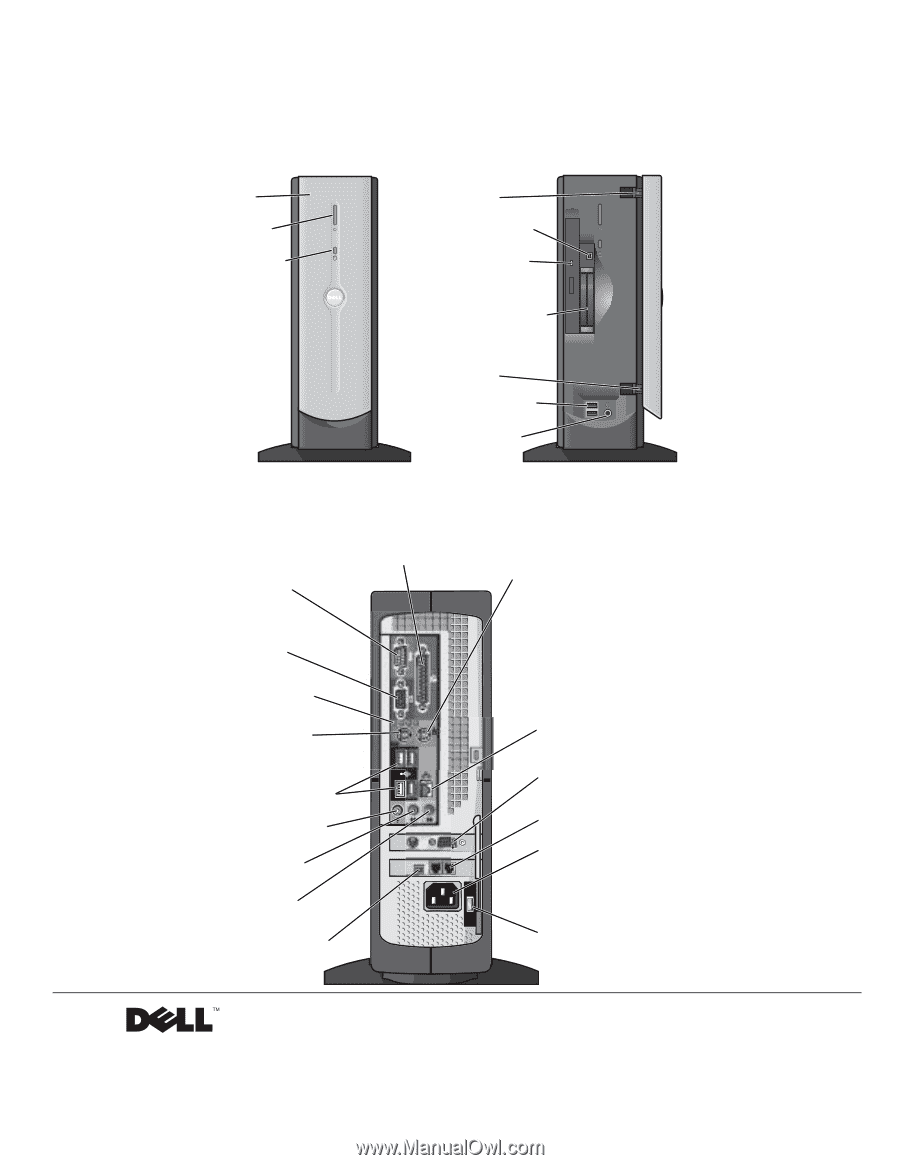
www.jp.dell.com | support.jp.dell.com
Dell™ Dimension™ 4500C
front door
power button
hard-drive light
CD or DVD drive light
USB 2.0 connectors (2)
headphone connector
breakaway hinge
IEEE 1394 connector*
breakaway hinge
PC Card connectors (2)**
* On computers with integrated IEEE 1394 connectors.
** On computers with integrated PC Card connectors.
optional video card connector
(see the setup diagram)
parallel connector
USB 2.0 connectors (4)
microphone connector
voltage selection switch (see page 11)
line-out connector
mouse connector
diagnostic lights (4)
integrated video
connector (see the
setup diagram)
power connector
keyboard connector
network connector
line-in connector
serial connector
modem connectors (2)
IEEE 1394 connector