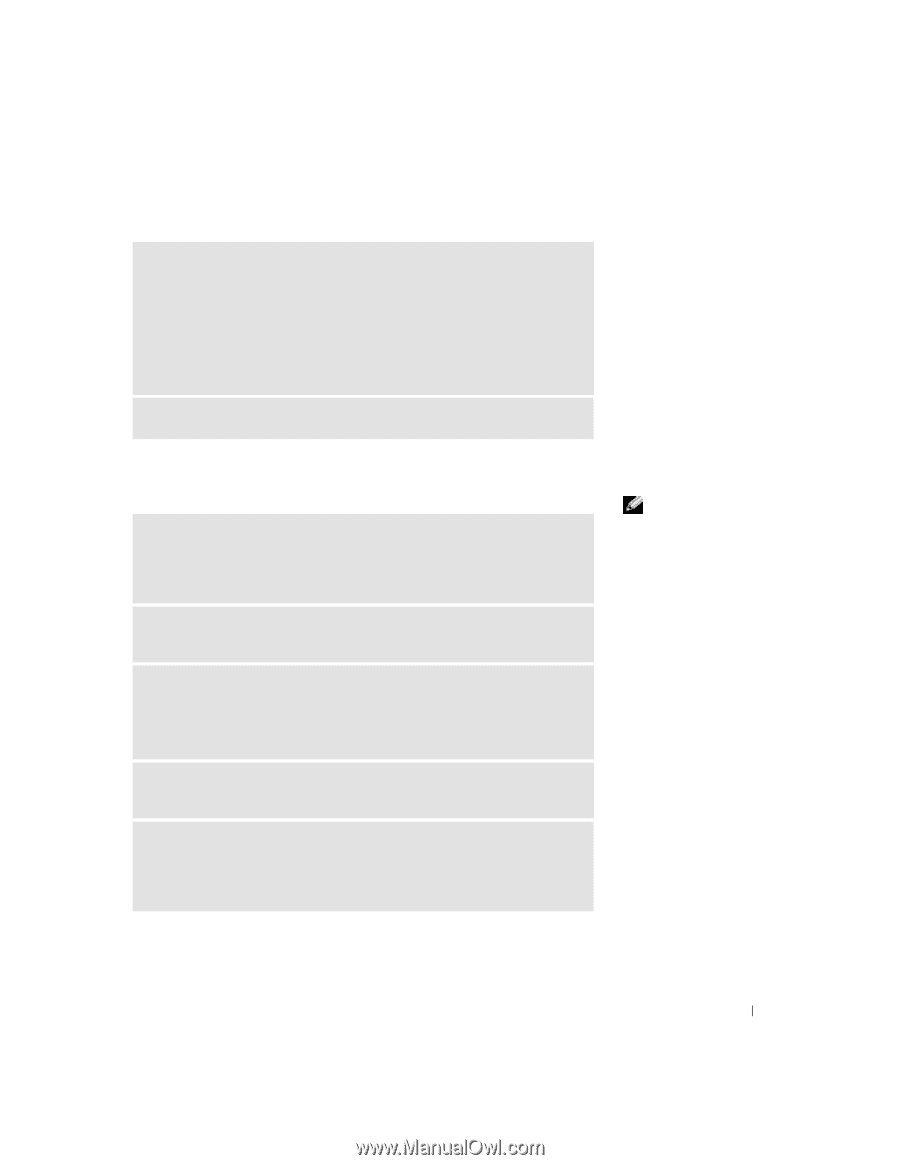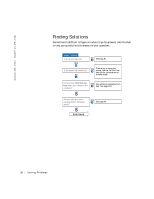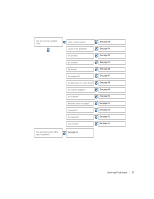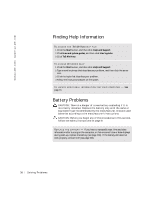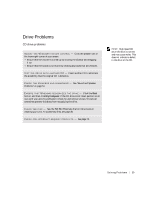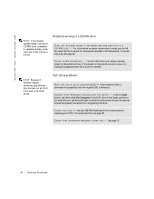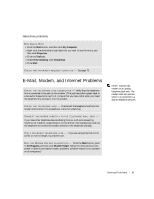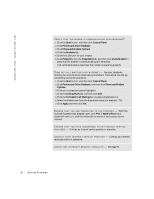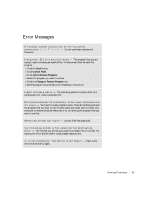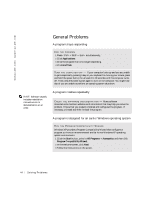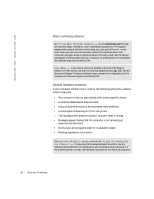Dell Dimension 4500C Dell Dimension 4500C Owner's Manual - Page 41
Hard drive problems
 |
View all Dell Dimension 4500C manuals
Add to My Manuals
Save this manual to your list of manuals |
Page 41 highlights
Hard drive problems RUN CHECK DISK 1 Click the Start button, and then click My Computer. 2 Right-click the drive letter (local disk) that you want to scan for errors, and then click Properties. 3 Click the Tools tab. 4 Under Error-checking, click Check Now. 5 Click Start. C H E C K F O R I N T E R R U P T R E Q U E S T C O N F L I C T S - See page 70. E-Mail, Modem, and Internet Problems C H E C K T H E T E L E P H O N E L I N E C O N N E C T I O N - Verify that the telephone line is connected to the jack on the modem. (The jack has either a green label or a connector-shaped icon next to it.) Ensure that you hear a click when you insert the telephone line connector into the modem. C H E C K T H E T E L E P H O N E J A C K - Disconnect the telephone line from the modem and connect it to a telephone. Listen for a dial tone. CONNECT THE MODEM DIRECTLY TO THE TELEPHONE WALL JACK - If you have other telephone devices sharing the line, such as an answering machine, fax machine, surge protector, or line splitter, then bypass them and use the telephone to connect the modem directly to the telephone wall jack. U S E A D I F F E R E N T T E L E P H O N E L I N E - If you are using a line that is 3 m (10 ft) or more in length, try a shorter one. R U N T H E M O D E M H E L P E R D I A G N O S T I C S - Click the Start button, point to All Programs, and then click Modem Helper. Follow the instructions on the screen to identify and resolve modem problems. (Modem Helper is not available on all computers.) HINT: Connect the modem to an analog telephone jack only. The modem does not operate while it is connected to a digital telephone network. So l vi n g Pro b l em s 41