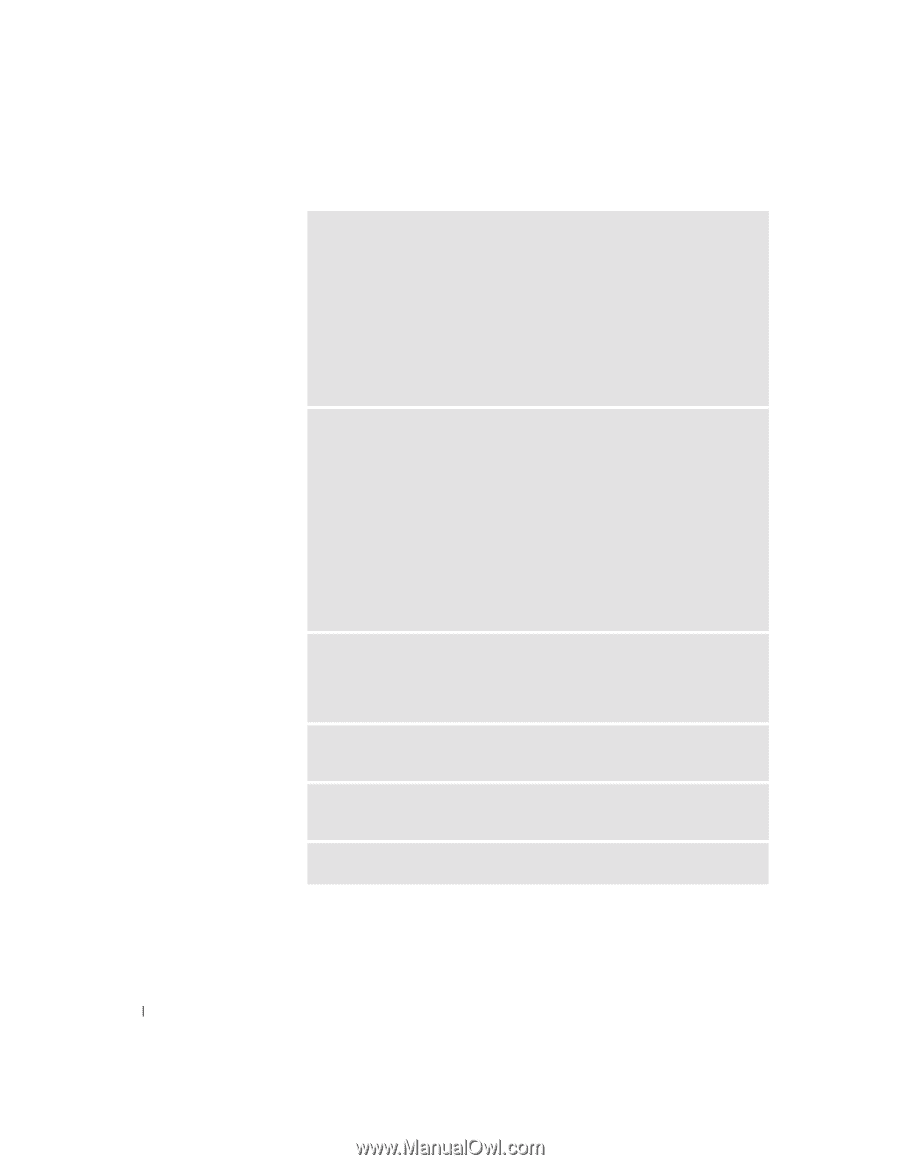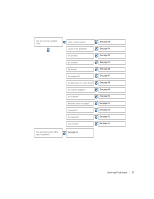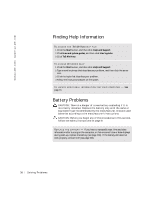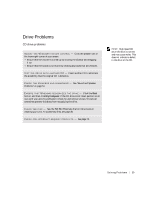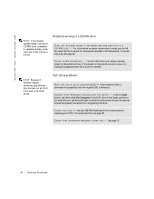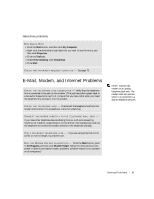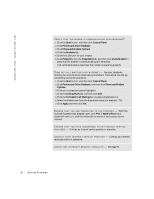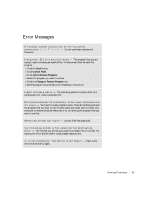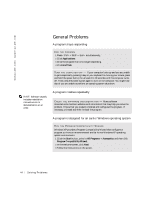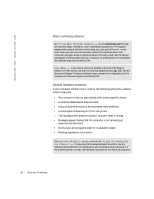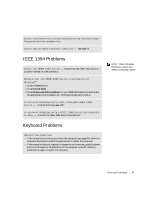Dell Dimension 4500C Dell Dimension 4500C Owner's Manual - Page 42
Printers and Other Hardware
 |
View all Dell Dimension 4500C manuals
Add to My Manuals
Save this manual to your list of manuals |
Page 42 highlights
www.jp.dell.com | support.jp.dell.com VERIFY THAT THE MODEM IS COMMUNICATING WITH WINDOWS® 1 Click the Start button, and then click Control Panel. 2 Click Printers and Other Hardware. 3 Click Phone and Modem Options. 4 Click the Modems tab. 5 Click the COM port for your modem. 6 Click Properties, click the Diagnostics tab, and then click Query Modem to verify that the modem is communicating with Windows. If all commands receive responses, the modem is operating properly. TU R N O F F C A L L W A I T I N G ( C A T C H - P H O N E ) - See your telephone directory for instructions on deactivating this feature. Then adjust the dial-up networking connection properties. 1 Click the Start button, and then click Control Panel. 2 Click Printers and Other Hardware, and then click Phone and Modem Options. 3 Click your connection type to highlight it. 4 Click the Dialing Rules tab, and then click Edit. 5 Click the To Disable Call Waiting box to place a checkmark in it. 6 Select the disable code from the drop-down menu (for example, *70). 7 Click Apply, and then click OK. E N S U R E T H A T Y O U A R E C O N N E C T E D T O T H E I N T E R N E T - With the Outlook Express e-mail program open, click File. If Work Offline has a checkmark next to it, click the checkmark to remove it and connect to the Internet. ENSURE THAT YOU HAVE SUBSCRIBED TO AN INTERNET SERVICE P R O VI D E R - Contact an Internet service provider to subscribe. C O N T A C T Y O U R I N T E R N E T S E R V I C E P R O V I D E R - Contact your Internet service provider for assistance. C H E C K F O R I N T E R R U P T R E Q U E S T C O N F L I C T S - See page 70. 42 So l vi n g Pro b l em s