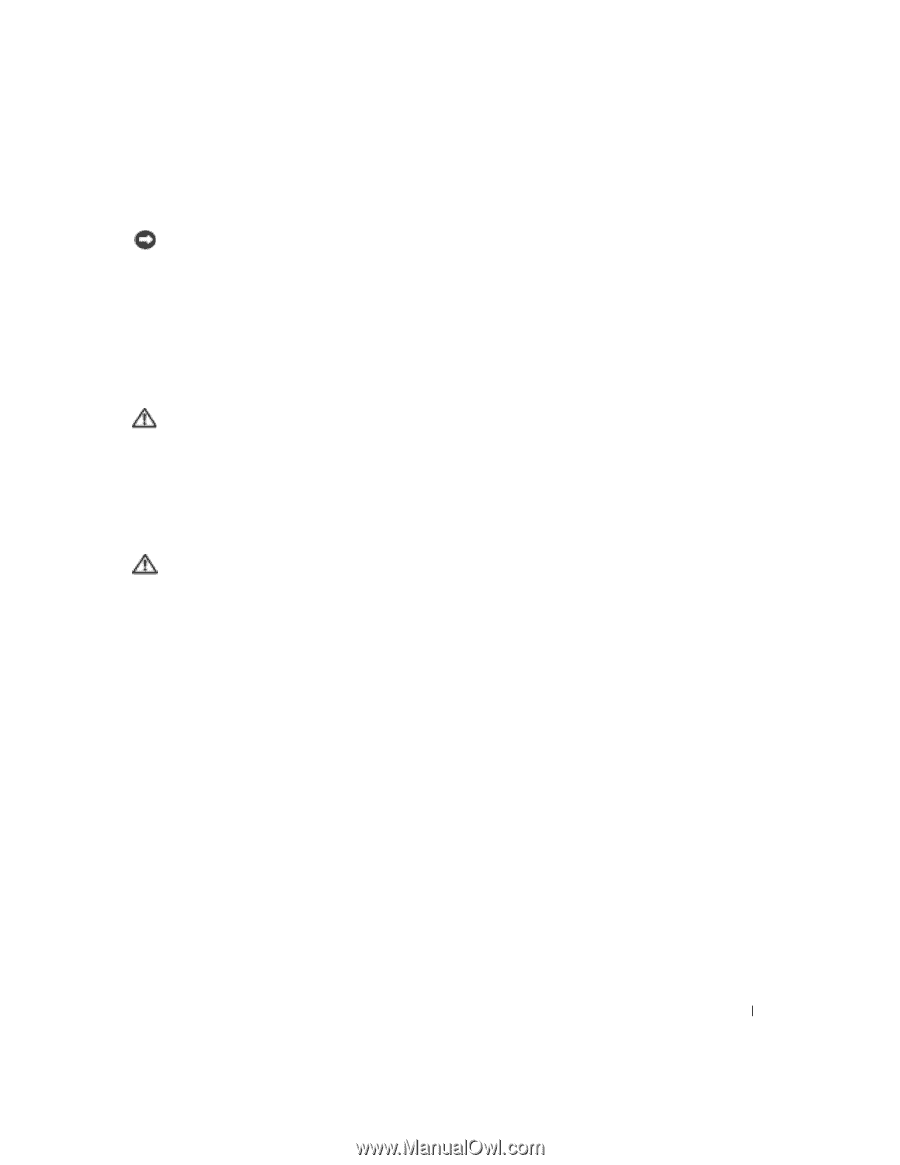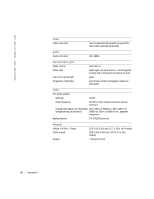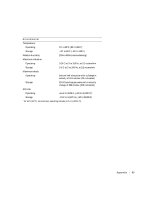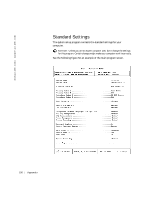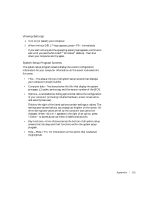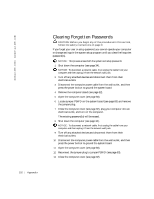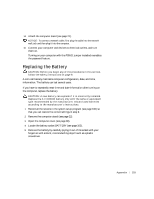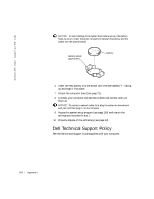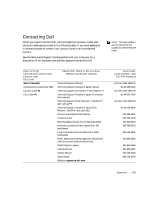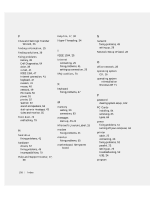Dell Dimension 4500C Dell Dimension 4500C Owner's Manual - Page 103
Replacing the Battery
 |
View all Dell Dimension 4500C manuals
Add to My Manuals
Save this manual to your list of manuals |
Page 103 highlights
14 Attach the computer stand (see page 21). NOTICE: To connect a network cable, first plug the cable into the network wall jack and then plug it into the computer. 15 Connect your computer and devices to electrical outlets, and turn them on. Turning on your computer with the PSWD jumper installed reenables the password feature. Replacing the Battery CAUTION: Before you begin any of the procedures in this section, follow the safety instructions on page 9. A coin-cell battery maintains computer configuration, date, and time information. The battery can last several years. If you have to repeatedly reset time and date information after turning on the computer, replace the battery. CAUTION: A new battery can explode if it is incorrectly installed. Replace the 3-V CR2032 battery only with the same or equivalent type recommended by the manufacturer. Discard used batteries according to the manufacturer's instructions. 1 Record all the screens in the system setup program (see page 100) so that you can restore the correct settings in step 9. 2 Remove the computer stand (see page 22). 3 Open the computer cover (see page 80). 4 Locate the battery socket BATTERY (see page 103). 5 Remove the battery by carefully prying it out of its socket with your fingers or with a blunt, nonconducting object such as a plastic screwdriver. Appendix 103