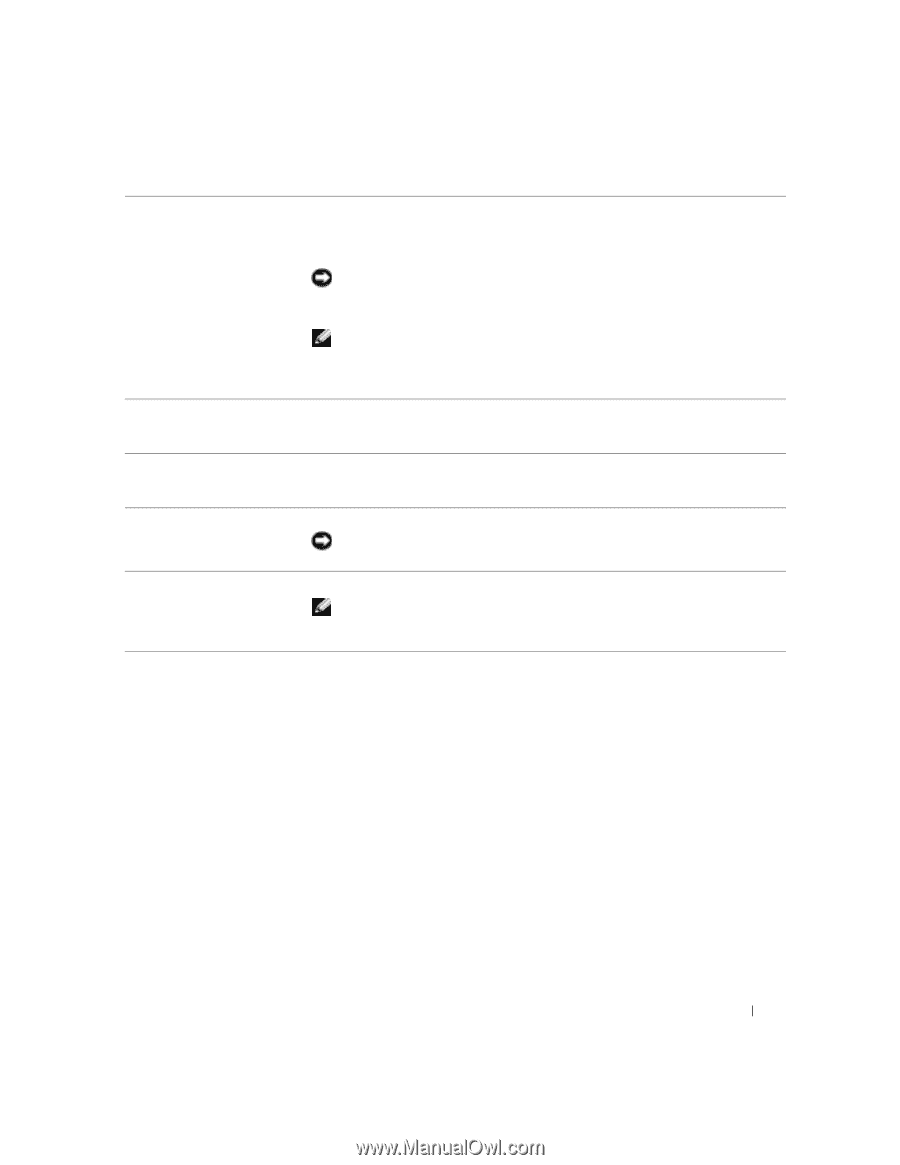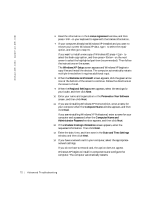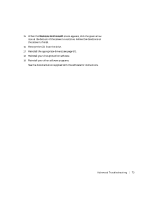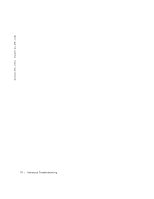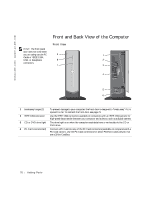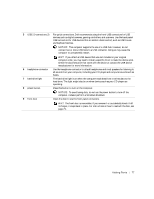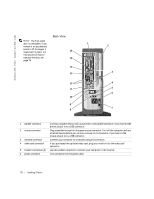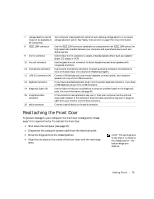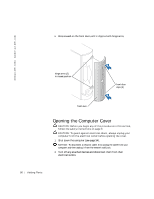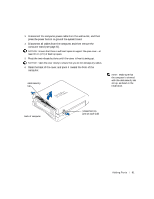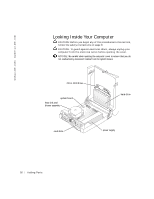Dell Dimension 4500C Dell Dimension 4500C Owner's Manual - Page 77
manufacturer for more information. - sound driver
 |
View all Dell Dimension 4500C manuals
Add to My Manuals
Save this manual to your list of manuals |
Page 77 highlights
5 USB 2.0 connectors (2) For quick connections, Dell recommends using the front USB connectors for USB devices such as digital cameras, gaming controllers, and scanners. Use the back-panel USB connectors for USB devices that are seldom disconnected, such as USB mouse and keyboard devices. NOTICE: This computer supports the use of a USB hub. However, do not connect two or more USB hubs to a USB connector. Doing so may cause the computer to unexpectedly restart. 6 headphone connector 7 hard-drive light 8 power button HINT: If you attach a USB device that was not included in your original computer order, you may need to install a specific driver to make the device work. Check the documentation that came with the device or contact the USB device manufacturer for more information. Use the headphone connector to attach headphones and most speakers for listening to all sounds from your computer, including your CD player and computer sounds such as beeps. The hard-drive light is on when the computer reads data from or writes data to the hard drive. The light might also be on when devices such as your CD player are operating. Press this button to turn on the computer. 9 front door NOTICE: To avoid losing data, do not use the power button to turn off the computer. Instead, perform a Windows shutdown. Open the door to use the front-panel connectors. HINT: The front door is removable; if you remove it or accidentally knock it off its hinges, it snaps back in place. For instructions on how to reattach the door, see page 79. Adding Pa rts 77