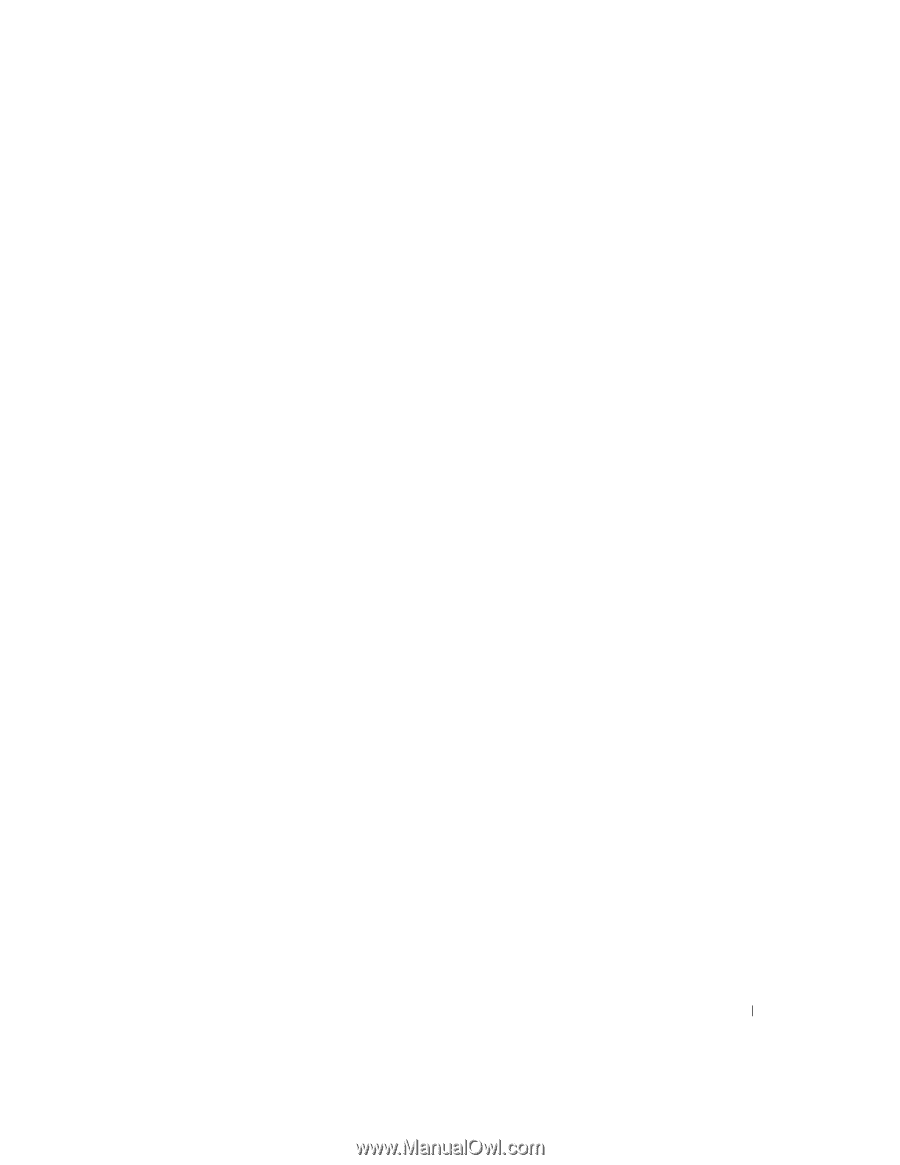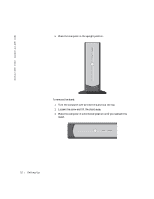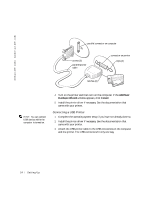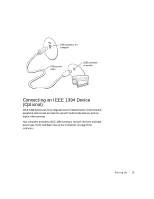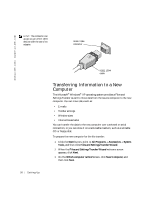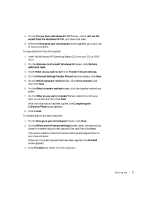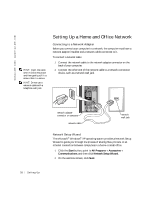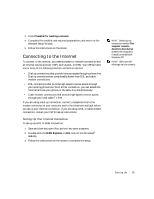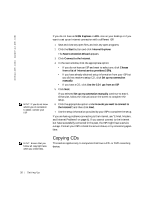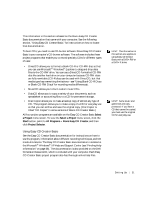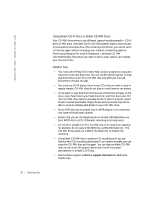Dell Dimension 4500C Dell Dimension 4500C Owner's Manual - Page 27
Do you have a Windows XP CD?
 |
View all Dell Dimension 4500C manuals
Add to My Manuals
Save this manual to your list of manuals |
Page 27 highlights
4 On the Do you have a Windows XP CD? screen, click I will use the wizard from the Windows XP CD, and then click Next. 5 When the Now go to your old computer screen appears, go to your old or source computer. To copy data from the old computer: 1 Insert the Windows XP Operating System CD into your CD or DVD drive. 2 On the Welcome to Microsoft Windows XP screen, click Perform additional tasks. 3 Under What do you want to do?, click Transfer files and settings. 4 On the Files and Settings Transfer Wizard welcome screen, click Next. 5 On the Which computer is this? screen, click Old Computer, and then click Next. 6 On the Select a transfer method screen, click the transfer method you prefer. 7 On the What do you want to transfer? screen, select the items you want to transfer and then click Next. After the information has been copied, the Completing the Collection Phase screen appears. 8 Click Finish. To transfer data to the new computer: 1 On the Now go to your old computer screen, click Next. 2 On the Where are the files and settings? screen, select the method you chose for transferring your settings and files, and then click Next. The wizard reads the collected files and settings and applies them to your new computer. When all of the settings and files have been applied, the Finished screen appears. 3 Click Finished and restart the new computer. Setting Up 27