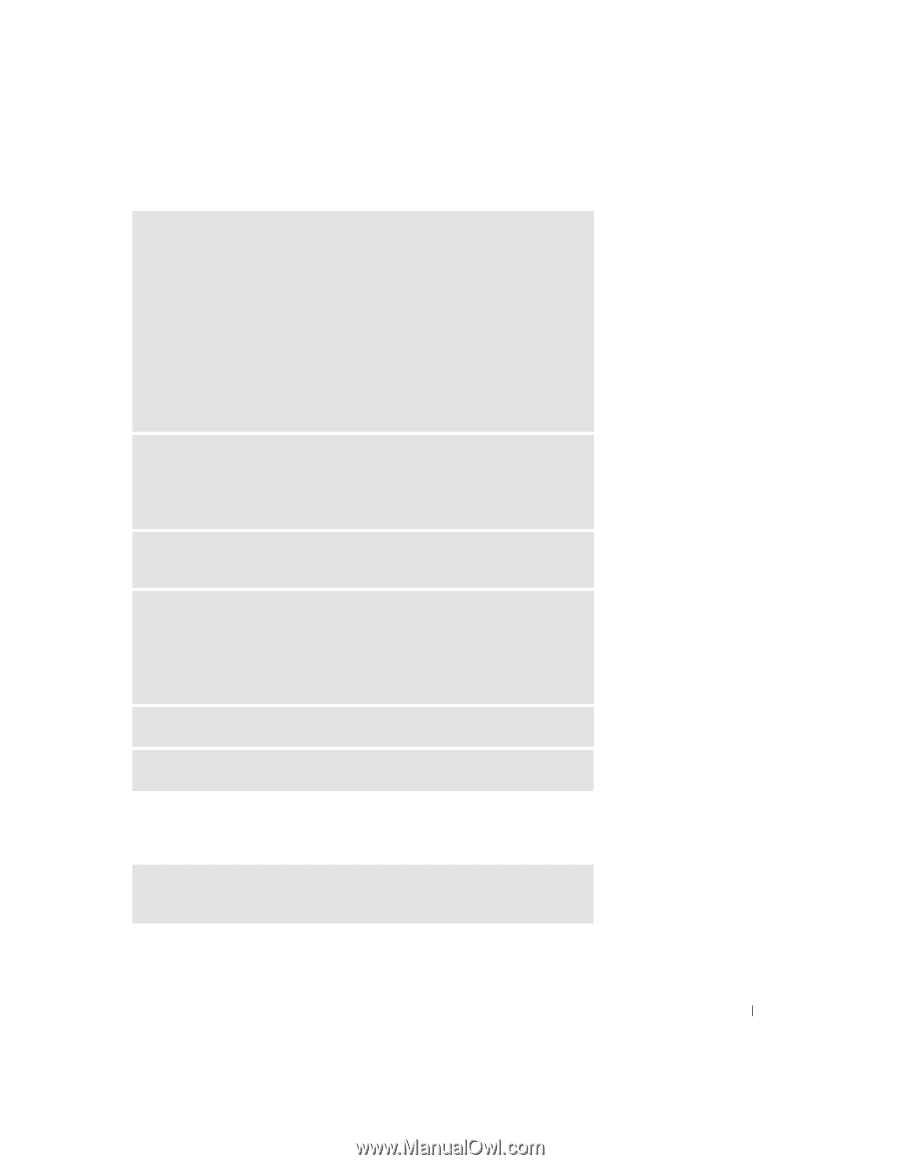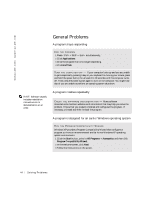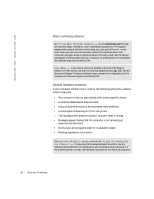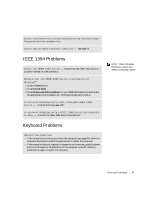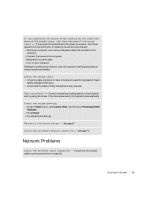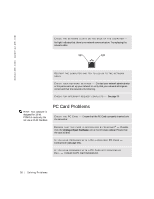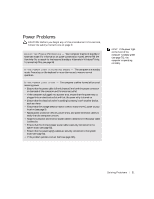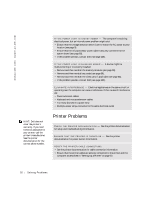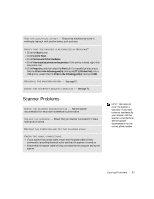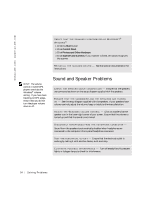Dell Dimension 4500C Dell Dimension 4500C Owner's Manual - Page 49
Network Problems
 |
View all Dell Dimension 4500C manuals
Add to My Manuals
Save this manual to your list of manuals |
Page 49 highlights
I F Y O U C O N N E C T E D T H E M O U S E A F T E R T U R N I N G O N T H E C O M P U T E R, REMOVE THE POWER CABLE, AND THEN RECONNECT THE MOUSE C AB L E - If the mouse is connected after the power is turned on, the mouse appears to be nonfunctional. To make the mouse function properly: 1 While your computer is on, remove the power cable from the back of the computer. 2 Connect the mouse to the computer. 3 Reconnect the power cable. 4 Turn on your computer. Pressing the power button does not clear the computer's settings and does not restore mouse functionality. CHECK THE MOUSE CABLE • Check the cable connector for bent or broken pins and for damaged or frayed cables. Straighten bent pins. • Ensure that the cable is firmly connected to the computer. TE S T T HE MO U S E - Connect a mouse that works properly to the computer, and try using the mouse. If the new mouse works, the original mouse was faulty. CHECK THE MOUSE SETTINGS 1 Click the Start button, click Control Panel, and then click Printers and Other Hardware. 2 Click Mouse. 3 Try adjusting the settings. RE I N S T A L L T H E M O U S E D R I V E R - See page 67. C H E C K F O R I N T E R R U P T R E Q U E S T C O N F L I C T S - See page 70. Network Problems C H E C K T H E N E T W O R K C A B L E C O N N E C T O R - Ensure that the network cable is connected as shown on page 28. So l vi n g Pro b l em s 49