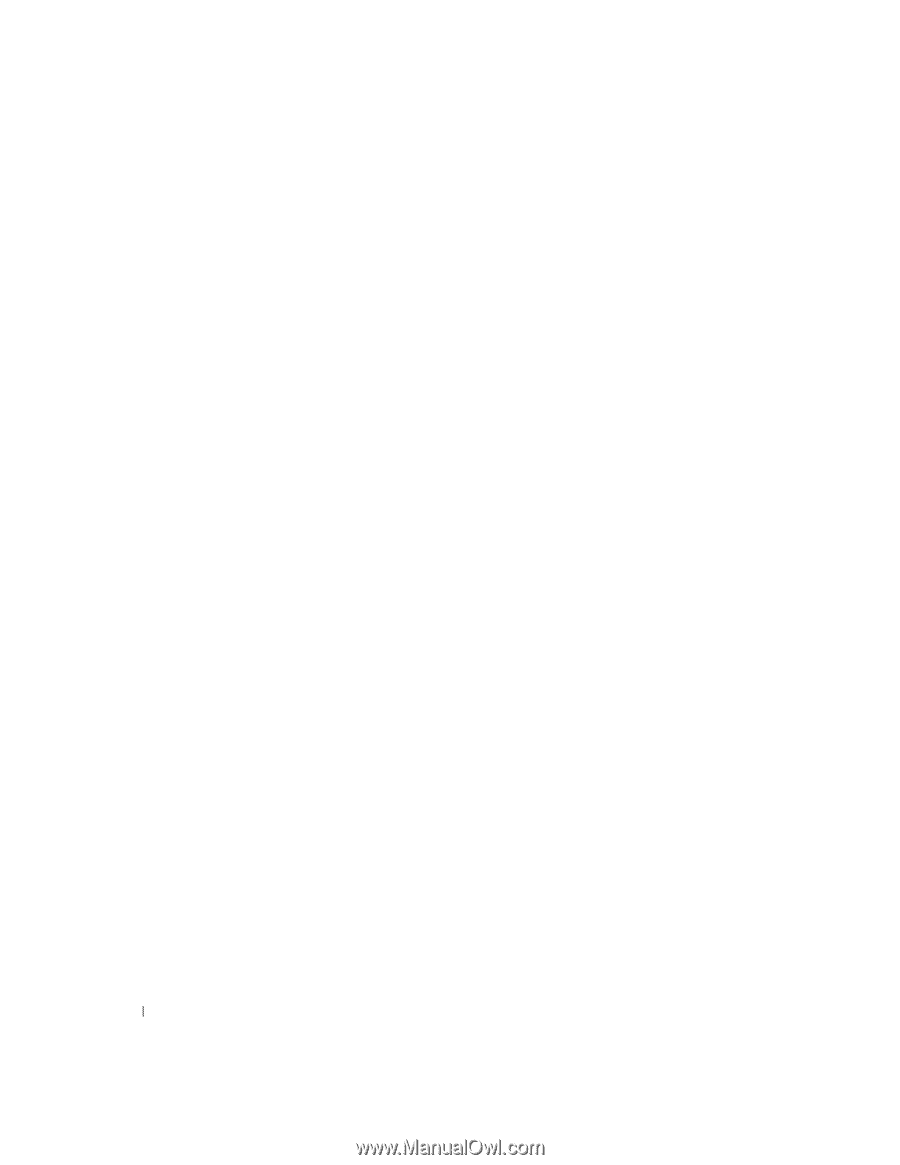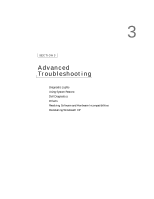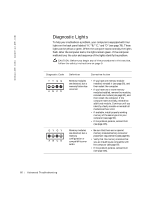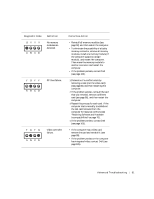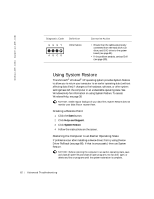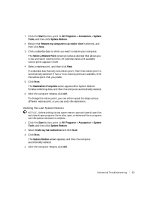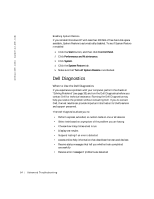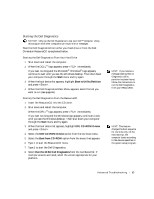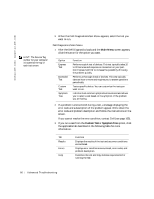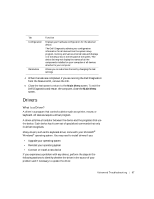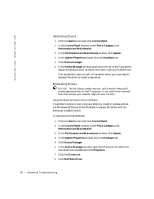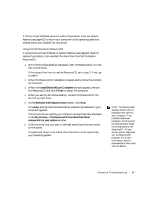Dell Dimension 4500C Dell Dimension 4500C Owner's Manual - Page 64
Dell Diagnostics
 |
View all Dell Dimension 4500C manuals
Add to My Manuals
Save this manual to your list of manuals |
Page 64 highlights
www.jp.dell.com | support.jp.dell.com Enabling System Restore If you reinstall Windows XP with less than 200 MB of free hard-disk space available, System Restore is automatically disabled. To see if System Restore is enabled: 1 Click the Start button, and then click Control Panel. 2 Click Performance and Maintenance. 3 Click System. 4 Click the System Restore tab. 5 Make sure that Turn off System Restore is unchecked. Dell Diagnostics When to Use the Dell Diagnostics If you experience a problem with your computer, perform the checks in "Solving Problems" (see page 35) and run the Dell Diagnostics before you contact Dell for technical assistance. Running the Dell Diagnostics may help you resolve the problem without contacting Dell. If you do contact Dell, the test results can provide important information for Dell's service and support personnel. The Dell Diagnostics allows you to: • Perform express, extended, or custom tests on one or all devices • Select tests based on a symptom of the problem you are having • Choose how many times a test is run • Display test results • Suspend testing if an error is detected • Access online help information that describes the tests and devices • Receive status messages that tell you whether tests completed successfully • Receive error messages if problems are detected 64 Advanced Troubleshooting