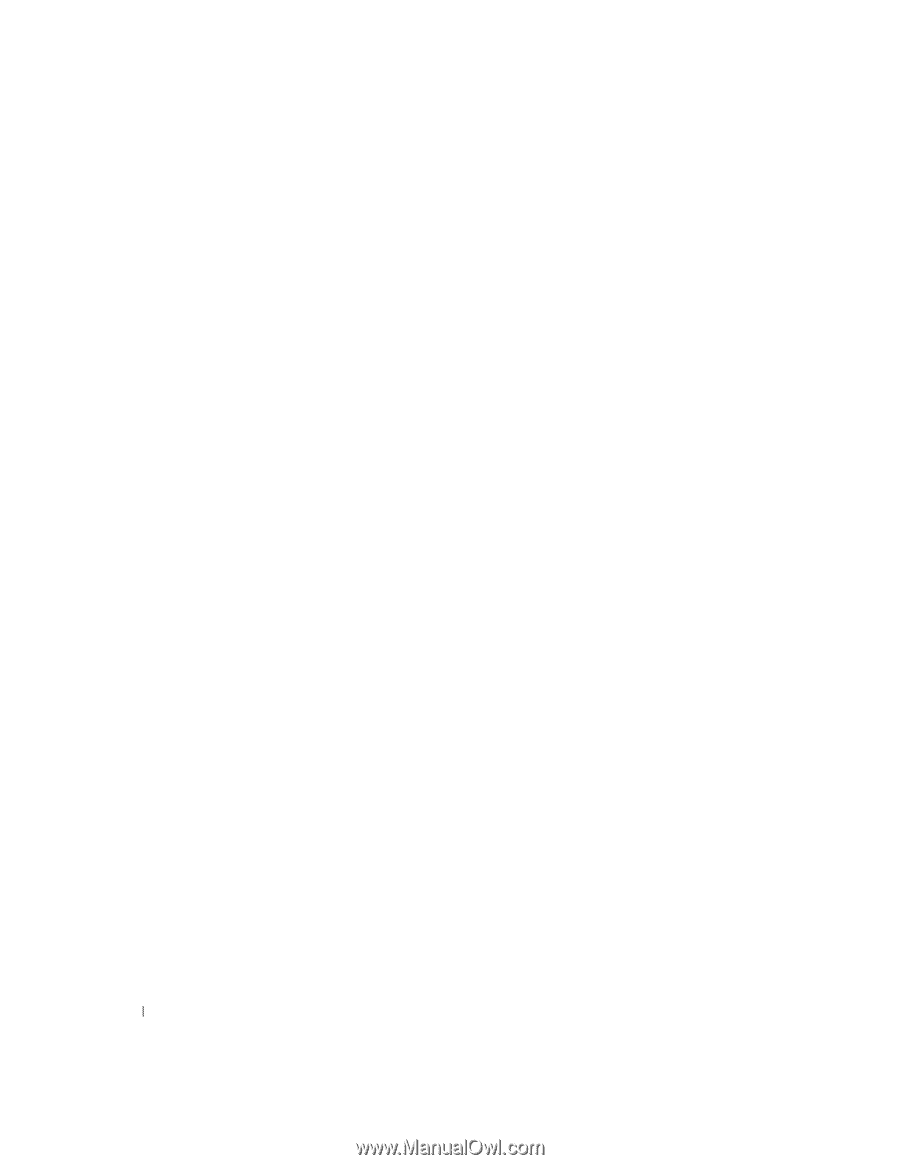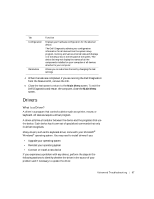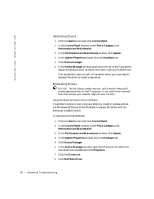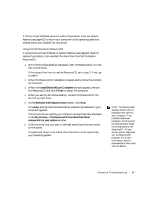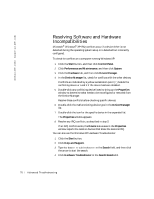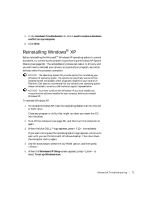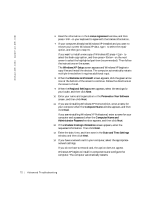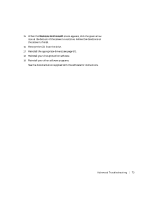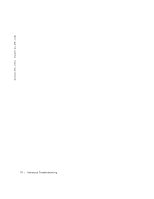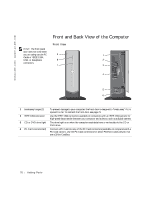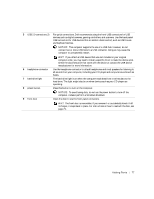Dell Dimension 4500C Dell Dimension 4500C Owner's Manual - Page 72
Date and Time Settings
 |
View all Dell Dimension 4500C manuals
Add to My Manuals
Save this manual to your list of manuals |
Page 72 highlights
www.jp.dell.com | support.jp.dell.com 6 Read the information in the License Agreement window, and then press on your keyboard to agree with the license information. 7 If your computer already has Windows XP installed and you want to recover your current Windows XP data, type r to select the repair option, and then go to step 16. If you want to install a new copy of Windows XP, press to select the fresh copy option, and then press on the next screen to select the highlighted partition (recommended). Then follow the instructions on the screen. The Windows XP Setup screen appears and Windows XP begins to copy files and install the devices. The computer automatically restarts multiple times before it requires additional input. 8 When the Welcome to Microsoft screen appears, click the green arrow icon at the bottom of the screen to continue. Follow the directions on the screen to finish. 9 When the Regional Settings screen appears, select the settings for your locale, and then click Next. 10 Enter your name and organization in the Personalize Your Software screen, and then click Next. 11 If you are reinstalling Windows XP Home Edition, enter a name for your computer when the Computer Name window appears, and then click Next. If you are reinstalling Windows XP Professional, enter a name for your computer and a password when the Computer Name and Administrator Password window appears, and then click Next. 12 If the Modem Dialing Information screen appears, enter the requested information. Then click Next. 13 Enter the date, time, and time zone in the Date and Time Settings window, and then click Next. 14 If you have a network card in your computer, select the appropriate network settings. If you do not have a network card, this option does not appear. Windows XP begins to install its components and configure the computer. The computer automatically restarts. 72 Advanced Troubleshooting