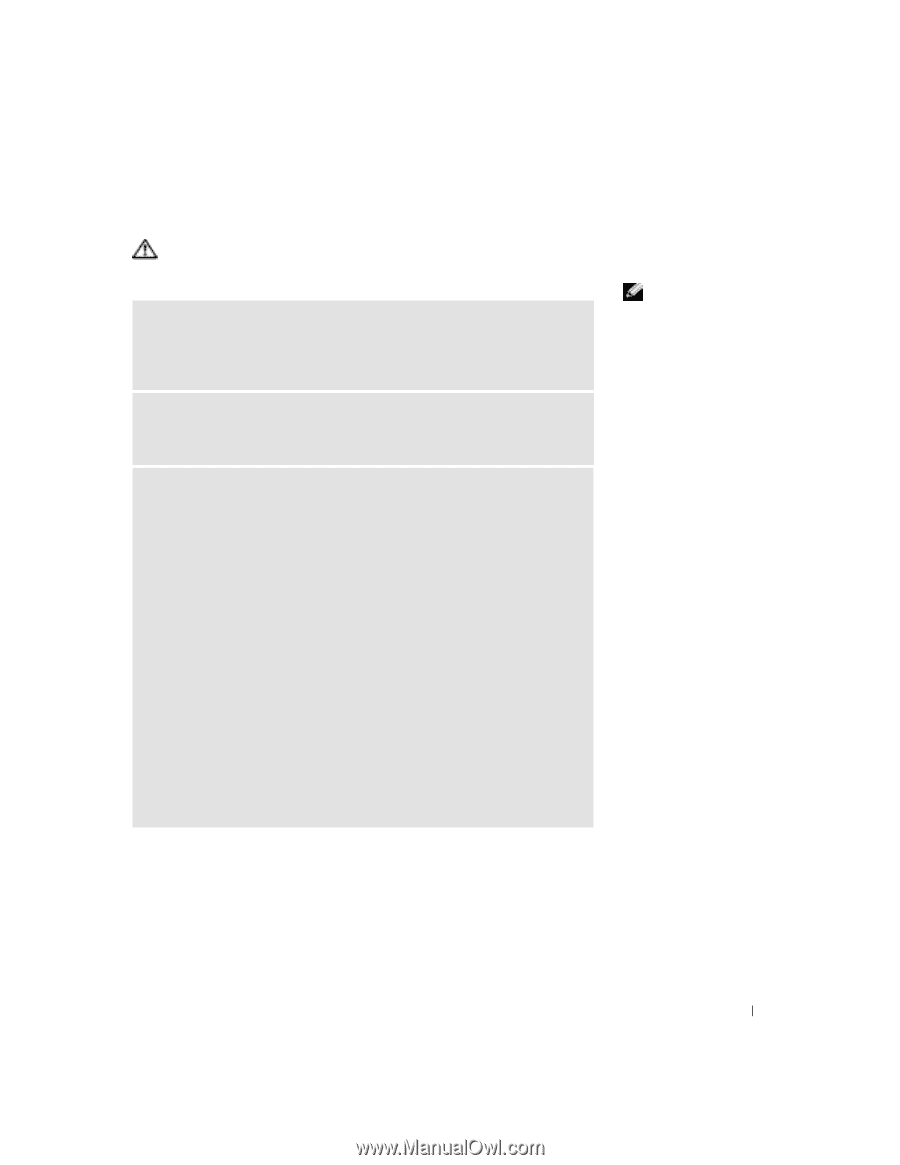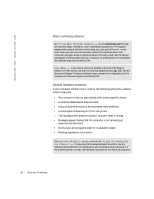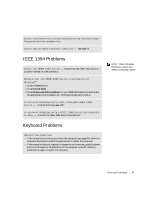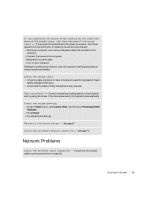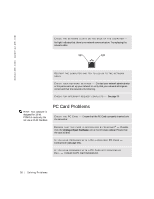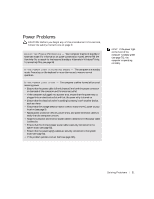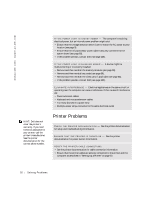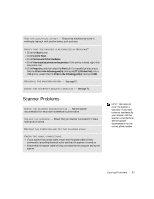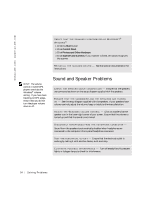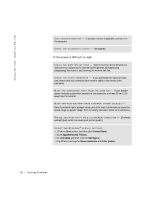Dell Dimension 4500C Dell Dimension 4500C Owner's Manual - Page 51
Power Problems
 |
View all Dell Dimension 4500C manuals
Add to My Manuals
Save this manual to your list of manuals |
Page 51 highlights
Power Problems CAUTION: Before you begin any of the procedures in this section, follow the safety instructions on page 9. A D J U S T T H E PO W E R P R O P E R T I E S - Your computer may be in standby or hibernate mode. For information on power conservation modes, see the Tell Me How help file, or search for the keyword standby or hibernate in Windows® Help. To access help files, see page 38. I F T H E P O W E R L I G H T I S B L I N K I N G G R E E N - The computer is in standby mode. Press a key on the keyboard or move the mouse to resume normal operation. I F T H E P O W E R L I G H T I S O F F - The computer is either turned off or is not receiving power. • Ensure that the power cable is firmly inserted into both the power connector on the back of the computer and the electrical outlet. • If the computer is plugged into a power strip, ensure that the power strip is plugged into an electrical outlet and that the power strip is turned on. • Ensure that the electrical outlet is working by testing it with another device, such as a lamp. • Ensure that the voltage selection switch is set to match the AC power at your location (see page 9). • Bypass power protection devices, power strips, and power extension cables to verify that the computer turns on. • Swap the computer and monitor power cables to determine if the power cable is defective. • Ensure that the microprocessor power cable is securely connected to the system board (see page 83). • Ensure that the power supply cables are securely connected to the system board (see page 83). • If the problem persists, contact Dell (see page 105). HINT: If the power light on the front of the computer is steady green (see page 76), the computer is operating normally. So l vi n g Pro b l em s 51