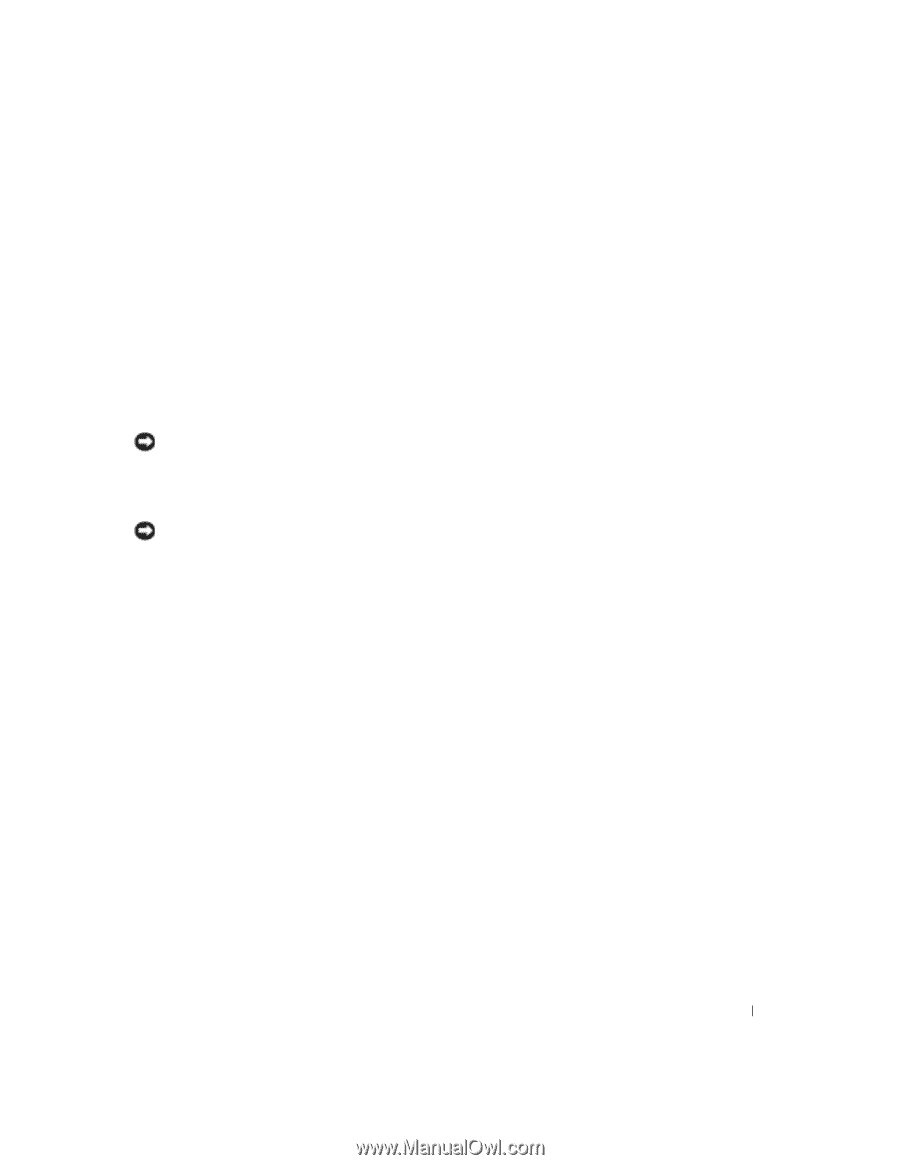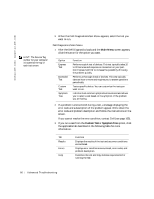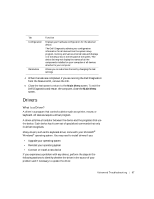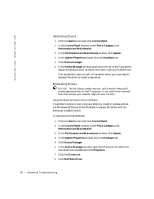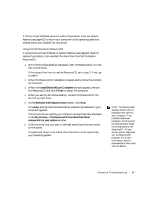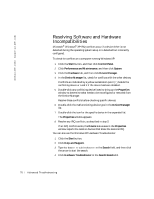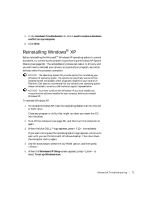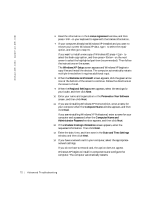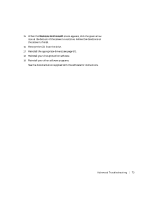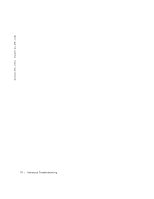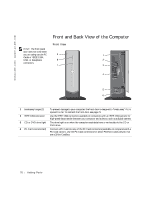Dell Dimension 4500C Dell Dimension 4500C Owner's Manual - Page 71
Reinstalling Windows
 |
View all Dell Dimension 4500C manuals
Add to My Manuals
Save this manual to your list of manuals |
Page 71 highlights
5 In the Hardware Troubleshooter list, click I need to resolve a hardware conflict on my computer. 6 Click Next. Reinstalling Windows® XP Before reinstalling the Microsoft® Windows XP operating system to correct a problem, try correcting the problem by performing a Windows XP System Restore (see page 62). The reinstallation process can take 1 to 2 hours, and you will need to reinstall your drivers, virus protection program, and other software when the process is complete. NOTICE: The Operating System CD provides options for reinstalling your Windows XP operating system. The options can potentially overwrite files installed by Dell and possibly affect programs installed on your hard drive. Therefore, Dell does not recommend that you reinstall your operating system unless instructed to do so by a Dell technical support representative. NOTICE: To prevent conflicts with Windows XP, you must disable any virus protection software installed on your computer before you reinstall Windows XP. To reinstall Windows XP: 1 To reinstall Windows XP, insert the Operating System CD into the CD or DVD drive. Close any program or utility that might run after you insert the CD into the drive. 2 Turn off the computer (see page 34), and then turn the computer on again. 3 When the blue DELL™ logo appears, press immediately. If you wait too long and the operating system logo appears, continue to wait until you see the Microsoft Windows desktop. Then shut down the computer and try again. 4 Use the arrow keys to select the CD-ROM option, and then press . 5 When the Windows XP Setup screen appears, press to select To set up Windows now. Advanced Troubleshooting 71