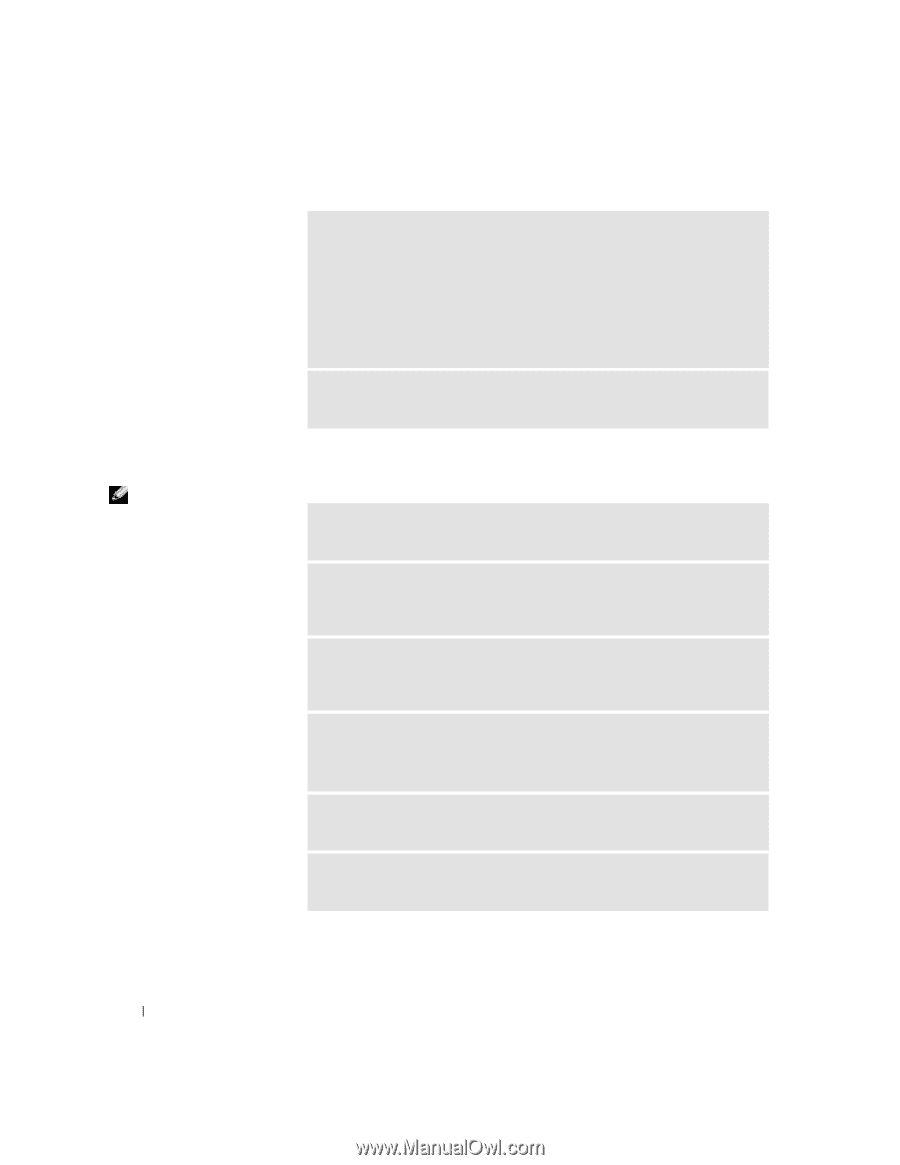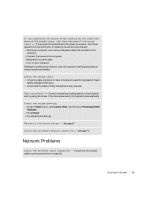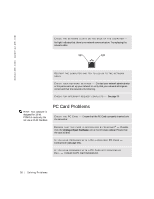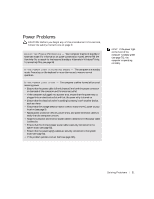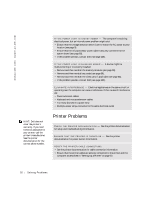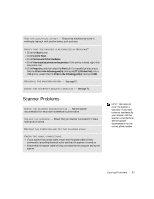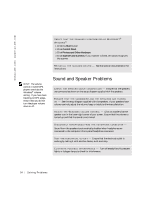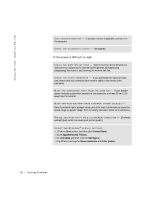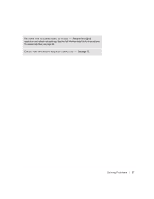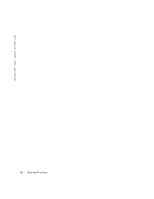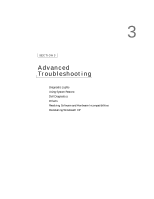Dell Dimension 4500C Dell Dimension 4500C Owner's Manual - Page 54
Sound and Speaker Problems
 |
View all Dell Dimension 4500C manuals
Add to My Manuals
Save this manual to your list of manuals |
Page 54 highlights
www.jp.dell.com | support.jp.dell.com VERIFY THAT THE SCANNER IS RECOGNIZED BY MICROSOFT® WINDOWS® 1 Click the Start button. 2 Click Control Panel. 3 Click Printers and Other Hardware. 4 Click Scanners and Cameras. If your scanner is listed, Windows recognizes the scanner. RE I N S T A L L T H E S C A N N E R D R I V E R - See the scanner documentation for instructions. HINT: The volume control in some MP3 players overrides the Windows® volume setting. If you have been listening to MP3 songs, ensure that you did not turn the player volume down or off. Sound and Speaker Problems C H E C K T H E S P E A K E R C A B L E C O N N E C T I O N S - Ensure that the speakers are connected as shown on the setup diagram supplied with the speakers. ENSURE THAT THE SUBWOOFER AND THE SPEAKERS ARE TURNED O N - See the setup diagram supplied with the speakers. If your speakers have volume controls, adjust the volume, bass, or treble to eliminate distortion. A D J U S T T H E W I N D O W S V O L U M E C O N T R O L - Click or double-click the speaker icon in the lower-right corner of your screen. Ensure that the volume is turned up and that the sound is not muted. DISCONNECT HEADPHONES FROM THE HEADPHONE CONNECTOR - Sound from the speakers is automatically disabled when headphones are connected to the computer's front-panel headphone connector. TE S T T H E E L E C T R I C A L O U T L E T - Ensure that the electrical outlet is working by testing it with another device, such as a lamp. E L I M I N A T E P O S S I B L E I N T E R F E R E N C E - Turn off nearby fans, fluorescent lights, or halogen lamps to check for interference. 54 So l vi n g Pro b l em s