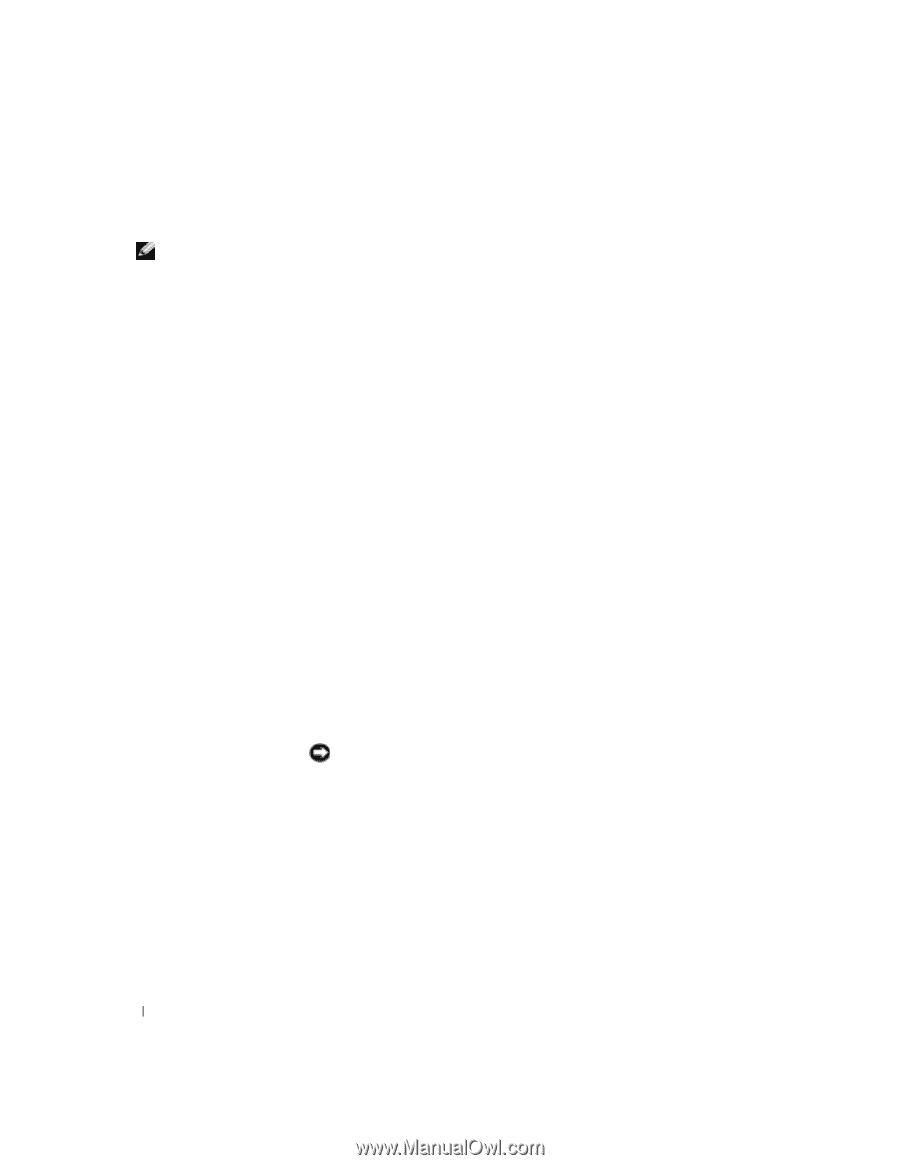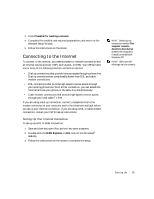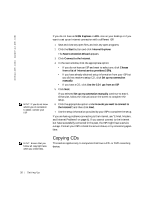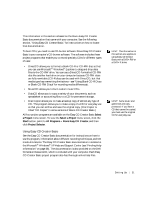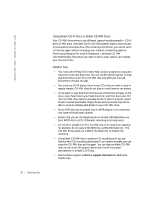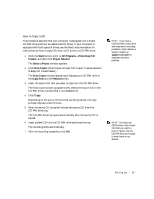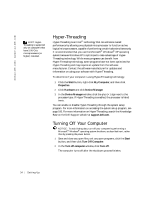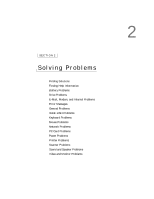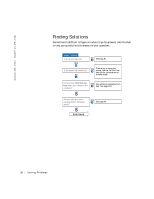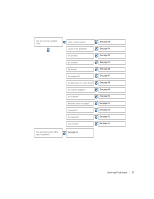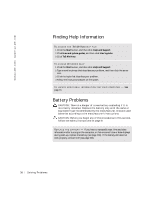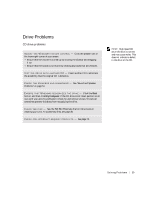Dell Dimension 4500C Dell Dimension 4500C Owner's Manual - Page 34
Hyper-Threading, Turning Off Your Computer
 |
View all Dell Dimension 4500C manuals
Add to My Manuals
Save this manual to your list of manuals |
Page 34 highlights
www.jp.dell.com | support.jp.dell.com HINT: HyperThreading is supported only on computers that have 3.06-GHz microprocessors (or higher) installed. Hyper-Threading Hyper-Threading is an Intel® technology that can enhance overall performance by allowing one physical microprocessor to function as two logical microprocessors, capable of performing certain tasks simultaneously. It is recommended that you use the Microsoft® Windows® XP operating system because Windows XP is optimized to take advantage of HyperThreading technology. While many programs can benefit from Hyper-Threading technology, some programs have not been optimized for Hyper-Threading and may require an update from the software manufacturer. Contact the software manufacturer for updates and information on using your software with Hyper-Threading. To determine if your computer is using Hyper-Threading technology: 1 Click the Start button, right-click My Computer, and then click Properties. 2 Click Hardware and click Device Manager. 3 In the Device Manager window, click the plus (+) sign next to the processor type. If Hyper-Threading is enabled, the processor is listed twice. You can enable or disable Hyper-Threading through the system setup program. For more information on accessing the system setup program, see page 100. For more information on Hyper-Threading, search the Knowledge Base on the Dell Support website at support.dell.com. Turning Off Your Computer NOTICE: To avoid losing data, turn off your computer by performing a Microsoft® Windows® operating system shutdown, as described next, rather than by pressing the power button. 1 Save and close any open files, exit any open programs, click the Start button, and then click Turn Off Computer. 2 In the Turn off computer window, click Turn off. The computer turns off after the shutdown process finishes. 34 Setting Up