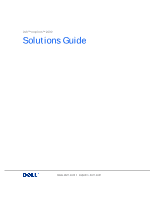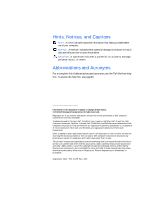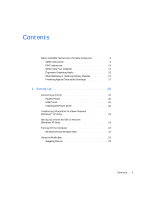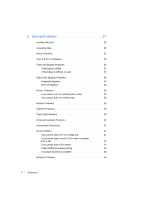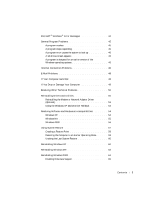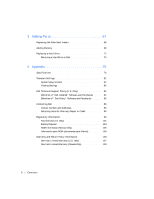Dell Inspiron 2500 Solutions Guide
Dell Inspiron 2500 Manual
 |
View all Dell Inspiron 2500 manuals
Add to My Manuals
Save this manual to your list of manuals |
Dell Inspiron 2500 manual content summary:
- Dell Inspiron 2500 | Solutions Guide - Page 1
Dell™ Inspiron™ 2500 Solutions Guide www.dell.com | support.dell.com - Dell Inspiron 2500 | Solutions Guide - Page 2
computer. NOTICE: A NOTICE indicates either potential damage to hardware or loss of data and tells you how to avoid the problem. Dell, the DELL logo, Inspiron , DellPlus, Dell TravelLite, Dell Precision, Dimension , OptiPlex , Latitude , Dell TrueMobile, and DellWare are trademarks of Dell Computer - Dell Inspiron 2500 | Solutions Guide - Page 3
Instructions 9 EMC Instructions 13 When Using Your Computer 14 Ergonomic Computing Habits 15 When Removing or Installing Memory Modules 17 Protecting Against Electrostatic Discharge 17 1 Setting Up 19 Connecting a Printer 20 Parallel Printer 20 USB Printer 21 Installing the Printer Driver - Dell Inspiron 2500 | Solutions Guide - Page 4
40 External Keyboard Problems 40 Unexpected Characters 41 Drive Problems 41 If you cannot save a file to a floppy disk 41 If you cannot play a music CD or install a program from a CD 42 If you cannot play a DVD movie 42 If the CD-RW drive stops writing 43 If you have a hard drive problem 43 - Dell Inspiron 2500 | Solutions Guide - Page 5
an earlier version of the Windows operating systems 46 Internet Connection Problems 46 E-Mail Problems 48 If Your Computer Gets Wet 48 If You Drop or Damage Your Computer 49 Resolving Other Technical Problems 50 Reinstalling Drivers and Utilities 50 Reinstalling the Modem or Network Adapter - Dell Inspiron 2500 | Solutions Guide - Page 6
Adding Parts 67 Replacing the Palm Rest Inserts 68 Adding Memory 69 Replacing a Hard Drive 72 Returning a Hard Drive to Dell 74 4 Appendix 75 Specifications 76 Standard Settings 82 System Setup Screens 82 Viewing Settings 83 Dell Technical Support Policy (U.S. Only 84 Definition of "Dell - Dell Inspiron 2500 | Solutions Guide - Page 7
One-Year End-User Manufacturer Guarantee (Latin America and the Caribbean Only 111 Guarantee 111 Exclusions 112 Making a Claim 112 "Total Satisfaction" Return Policy (U.S. and Canada Only 113 Index 1 1 5 Contents 7 - Dell Inspiron 2500 | Solutions Guide - Page 8
8 Contents - Dell Inspiron 2500 | Solutions Guide - Page 9
Instructions General • Do not attempt to service the computer yourself unless you are an authorized service technician. Always follow installation instructions top or on the floor, when you use it to run the computer or to charge the battery. Do not cover the AC adapter with papers or other items - Dell Inspiron 2500 | Solutions Guide - Page 10
care when removing PC Cards after their continuous operation. • Before you clean your computer, remove power. Clean your computer with a soft cloth dampened with water. Do not use liquid or aerosol cleaners, which may contain flammable substances. 10 Safety and EMC Instructions: Portable Computers - Dell Inspiron 2500 | Solutions Guide - Page 11
Instructions, continued) • Use only the Dell-provided AC adapter approved for use with this computer. Use of another AC adapter may cause a fire or explosion. • Before you connect the computer AC adapter's power cable and that the cable is not located where it can be tripped over or stepped on. • - Dell Inspiron 2500 | Solutions Guide - Page 12
w . de ll .c om | sup port .d ell.c om Battery (Safety Instructions, continued) • Use only Dell battery modules that are approved for use with this computer. Use of other types may increase the risk of fire or explosion. • Do not carry a battery pack in your pocket, purse, or other container where - Dell Inspiron 2500 | Solutions Guide - Page 13
Air Travel (Safety Instructions, continued) • Certain Federal Aviation Administration regulations and/or airline-specific restrictions may apply to the operation of your Dell™ computer while you are on board an aircraft. For example, such regulations/restrictions may prohibit the use of any personal - Dell Inspiron 2500 | Solutions Guide - Page 14
in overhead storage compartments where it could slide around. Do not drop your computer or subject it to other mechanical shocks. • Protect your computer, battery, and hard drive from environmental hazards such as dirt, dust, food, liquids, temperature extremes, and overexposure to sunlight. • When - Dell Inspiron 2500 | Solutions Guide - Page 15
computer is not operating properly, contact Dell. (See page85 for the appropriate telephone number.) Ergonomic Computing Habits CAUTION: Improper or prolonged keyboard -back support. • Keep your forearms horizontal with your wrists in a neutral, comfortable position while using the keyboard, touch - Dell Inspiron 2500 | Solutions Guide - Page 16
om | sup port .d ell.c om • Always use the palm rest with the keyboard, touch pad, or track stick. Leave space to rest your hands when using an both hands. wrists relaxed and flat computer positioned directly in front of user arms at desk level 16 Safety and EMC Instructions: Portable Computers - Dell Inspiron 2500 | Solutions Guide - Page 17
computer is when you are installing memory modules. NOTICE: Wait 5 seconds after turning off the computer before disconnecting a peripheral device or removing a memory telephone or telecommunication lines from the computer. 3 Remove the battery from the battery compartment. 4 Ground yourself by - Dell Inspiron 2500 | Solutions Guide - Page 18
workbench pads. The following notice may appear throughout this document to remind you of these precautions: NOTICE: See "Protecting Against Electrostatic Discharge" in the safety instructions at the front of this guide. 18 Safety and EMC Instructions: Portable Computers - Dell Inspiron 2500 | Solutions Guide - Page 19
SECTION 1 Setting Up Connecting a Printer Transferring Information to a New Computer (Windows® XP Only) Setting Up a Home and Office Network (Windows XP Only) Turning Off the Computer Using the Media Bay w ww.d el l.com | su ppor t.d ell .com 1 - Dell Inspiron 2500 | Solutions Guide - Page 20
preparation procedures, such as: • Removing the packaging • Installing the toner or ink cartridge • Loading paper Then follow the instructions that came with the printer to connect it to the computer. If no information is provided, see the following sections. Parallel Printer 1 Turn off the - Dell Inspiron 2500 | Solutions Guide - Page 21
the printer driver if necessary (see page22). USB Printer 1 Install the printer driver if necessary (see page22). 2 Attach the USB printer cable to the USB connector on the computer and the printer. The USB connectors fit only one way. HINT: You can connect USB devices while the computer is turned - Dell Inspiron 2500 | Solutions Guide - Page 22
click Printers. If your printer model is listed in the Printers window, the printer is ready to use. If you need to install a printer driver, insert the installation CD into the CD or DVD drive. Then follow the prompts on the screen and use the instructions that came with the printer. 22 Setting Up - Dell Inspiron 2500 | Solutions Guide - Page 23
then click Next. 4 Follow the instructions on the screen. Setting Up a Home and Office Network (Windows XP Only) Windows XP provides a Network Setup Wizard to guide you through the process of sharing files, printers, or an Internet connection between computers in a home or small office. Setting - Dell Inspiron 2500 | Solutions Guide - Page 24
port .d ell.c om HINT: Selecting the This computer connects directly to the Internet connection method enables the integrated firewall provided with Windows XP. HINT: If you are having difficulties turning off your computer, see "General Program Problems" on page45. 1 Click the Start button, point - Dell Inspiron 2500 | Solutions Guide - Page 25
Swapping Devices 1 Save and close any open files, exit any open programs, and shut down the computer (see page24). 2 Close the display and turn the computer over. 3 Slide and hold the latch release, and pull the device out of the media bay. NOTICE: To prevent damage, place devices in a travel case - Dell Inspiron 2500 | Solutions Guide - Page 26
w w w .de ll.c om | sup port .d ell.c om 26 Setting Up - Dell Inspiron 2500 | Solutions Guide - Page 27
Keyboard Problems Unexpected Characters Drive Problems Network Problems Microsoft® Windows® Error Messages General Program Problems Internet Connection Problems E-Mail Problems If Your Computer Gets Wet If You Drop or Damage Your Computer Resolving Other Technical Problems Reinstalling Drivers - Dell Inspiron 2500 | Solutions Guide - Page 28
de ll .c om | sup port .d ell.c om HINT: If you have a problem with an external device, see the device documentation or contact the manufacturer. Finding Solutions Sometimes file for more information on standby mode. Get technical assistance from Dell. See page85. See page44. 28 Solving Problems - Dell Inspiron 2500 | Solutions Guide - Page 29
See page50. See page32. See page34. See page35. See page38. See page40. See page40. See page40. See page41. See page41. See page44. See page44. See page45. See page46. See page48. S o l v i n g P r o b l e m s 29 - Dell Inspiron 2500 | Solutions Guide - Page 30
button and click Help and Support. 2 Click User and system guides and click User's guides. 3 Click Tell Me How Support. 2 Type a word or phrase that describes your problem and then click the arrow icon. 3 Click the topic that describes your problem and then click Display. 4 Follow the instructions - Dell Inspiron 2500 | Solutions Guide - Page 31
for the keyword standby in the Help and Support Center (Help in Windows Me and Windows 2000). To access help, see page30. RE S EA T T H E M EM O RY MO D U LE S - If the computer power light turns on but the display remains blank, you may need to reseat the memory modules (see page69). HINT: See the - Dell Inspiron 2500 | Solutions Guide - Page 32
ED I A- The operating system is trying to boot to a nonbootable floppy disk or CD. Insert a bootable floppy disk or CD. N O N -S Y S T EM DI S K E RR OR - A floppy disk is in the floppy drive. Remove the floppy disk and restart the computer. Video and Display Problems If the display is blank C H EC - Dell Inspiron 2500 | Solutions Guide - Page 33
(see page30) for instructions on adjusting the brightness. M O V E T H E S U B W O O F E R A W A Y F R O M T H E C O M P U T E R O R M O N I T O R - If your external speaker system includes a subwoofer, ensure that the subwoofer is at least 60cm (2 ft) away from the computer or external monitor. EL - Dell Inspiron 2500 | Solutions Guide - Page 34
w w . de ll .c om | sup port .d ell.c om Sound and Speaker Problems Integrated Speakers A DJ U S T T H E WI N DO W S VO L E S P E AK E R C AB LE C O N N EC T IO N S - Ensure that the speakers are connected as shown on the setup diagram supplied with the speakers. T E S T T H E EL E CT RI C AL OU T - Dell Inspiron 2500 | Solutions Guide - Page 35
the sound is not muted. T ES T TH E S P EA K E RS - Plug the speaker audio cable into the headphone connector on the side of the computer. Ensure that the headphone volume control is turned up. Play a music CD. RU N T H E S P E AK E R S E LF -T ES T - Some speaker systems have a self-test button on - Dell Inspiron 2500 | Solutions Guide - Page 36
Port). R EI N S T AL L T H E P R I N TE R D RI V ER - See page22. If you cannot print to a USB printer V ER I FY TH E P RI N TE R CA B LE C ON N EC TI O N S - Ensure that the printer cable is connected as described on page21. T E S T T H E EL E CT RI C AL OU T LE T - Ensure that the electrical - Dell Inspiron 2500 | Solutions Guide - Page 37
is listed, right-click the printer name. 5 Click Properties, and then select the Ports tab. Ensure that the Print to the following port(s): setting is USB. Windows Me and Windows 2000 1 Click the Start button, point to Settings, and then click Printers. If the printer model is listed, right-click - Dell Inspiron 2500 | Solutions Guide - Page 38
sup port .d ell.c om Modem Problems NOTICE: Connect the modem to an analog telephone wall jack only. Connecting the modem to a digital telephone network damages the modem. C H EC K TH E T EL E P H O N E J AC K - Disconnect the telephone line from the modem and connect it to a telephone. Listen for - Dell Inspiron 2500 | Solutions Guide - Page 39
Panel. 3 Click Network and Internet Connections. 4 Click Internet Options. 5 Click Network Diagnostics and perform the connectivity test. Windows Me 1 Click the or modems are listed but not installed, delete the entries, restart the computer, and repeat steps 1 and 2. 3 Click the Modems tab. 4 - Dell Inspiron 2500 | Solutions Guide - Page 40
cable is firmly connected to the computer and to the scanner. U N L O CK TH E S CA N N E R- Ensure that your scanner is unlocked if it has a locking tab or button. R EI N S T AL L T H E S C AN N E R D RI V ER - See the scanner documentation for instructions. Touch Pad Problems C H EC K TH E T OU - Dell Inspiron 2500 | Solutions Guide - Page 41
keypad. Verify that the numbers lock light is not lit. Drive Problems If you cannot save a file to a floppy disk E N S U R E T H A T W I N D O W S R E C O G N I Z E S T H E D R I V E - In Windows XP, click the Start button and then click My Computer. In Windows Me and Windows 2000, double-click the - Dell Inspiron 2500 | Solutions Guide - Page 42
T WI N D O W S R E C O G N I Z E S TH E D R I V E - In Windows XP, click the Start button and then click My Computer. In Windows Me and Windows 2000, double-click the My Computer icon on the Windows desktop. If the CD drive is not listed, perform a full scan with your antivirus software to check for - Dell Inspiron 2500 | Solutions Guide - Page 43
all programs before writing to the CD-RW may also alleviate the problem. If you have a hard drive problem R UN SC A NDISK Windows XP and Windows 2000 1 In Windows XP, click the Start button and then click My Computer. In Windows 2000, double-click the My Computer icon on the Windows desktop. 2 Right - Dell Inspiron 2500 | Solutions Guide - Page 44
computer. C H E C K TH E N E T W O R K LI G H TS O N T H E N E TW O R K C O N N E C T O R - Green indicates that the network connection is active. If the status light is not green, try replacing the network cable. Amber indicates that the network adapter driver Insert a disk into the drive and try - Dell Inspiron 2500 | Solutions Guide - Page 45
Change/Remove in Windows 2000) and follow the prompts on the screen. See the program documentation for installation instructions. General Program Problems A program crashes S EE T H E S O FT W A RE D O CU M E N TA TI O N - Many software manufacturers maintain websites with information that may help - Dell Inspiron 2500 | Solutions Guide - Page 46
C O MP U TE R O FF - If your computer locks up and you are unable to get a response by pressing a key on your keyboard or your touch pad, press and hold the power button On the welcome screen, click Next. Follow the instructions on the screen. Internet Connection Problems R EV I EW "MO D EM P R - Dell Inspiron 2500 | Solutions Guide - Page 47
check to remove it and connect to the Internet. CO N TA C T Y OU R I N TE RN E T S E RV I CE P RO V ID E R- Contact your Internet service provider for assistance. T U R N O FF CA LL W AI T I N G (C AT C H -P H O N E ) -See your telephone directory for instructions on deactivating this feature. Then - Dell Inspiron 2500 | Solutions Guide - Page 48
computer. 4 Remove the media bay device (see page24) and any installed PC Cards, and put them in a safe place to dry. 5 Remove the battery. 6 Wipe off the battery and put it in a safe place to dry. 7 Remove the hard drive (see page72). 8 Remove the memory modules (see page69). 48 Solving Problems - Dell Inspiron 2500 | Solutions Guide - Page 49
on the back of the computer. 11 Replace the memory modules, the memory module cover, and the screw (see page69). 12 Replace the hard drive (see page72). 13 Replace the media bay device (see page24) and any PC Cards you removed. 14 Replace the battery. 15 Turn on the computer and verify that it is - Dell Inspiron 2500 | Solutions Guide - Page 50
Zip drives, see the software CD and documentation that came with those devices. You can also access and download new drivers, system tools, and documentation from Dell's technical support page at support.dell.com. For more information on using the operating system installed on your computer by Dell - Dell Inspiron 2500 | Solutions Guide - Page 51
System, Device Type, and Topicpull-down menus. A link or links appear(s) for the specific drivers or utilities used by your computer. 6 Click the link of a specific driver or utility to display information about the driver or utility that you want to install. 7 Click the Install button (if present - Dell Inspiron 2500 | Solutions Guide - Page 52
installing a network adapter, click Network adapters and then click 3Com 3C920 Integrated Fast Ethernet Controller. 7 Click Action, and then click Update Driver. 8 Select Install from a list or specific location (Advanced), and then click Next. 9 Verify that Search removable media is selected, and - Dell Inspiron 2500 | Solutions Guide - Page 53
3C920 Integrated Fast Ethernet Controller. 6 Click Action, and then click Properties. 7 Click the Driver tab, click Update driver, and then click Next. 8 Verify that Search for a suitable driver for my device (Recommended) is selected, and then click Next. 9 Verify that CD-ROM drives is selected - Dell Inspiron 2500 | Solutions Guide - Page 54
Driver Rollback The Windows XP Device Driver Rollback can replace a device driver with the previously installed version if you install a new device driver state before the new device driver installation: 1 Click the Start button, and then right-click My Computer. 2 Click Properties. 3 Problems - Dell Inspiron 2500 | Solutions Guide - Page 55
checking specific devices. 7 Double-click Support. Type hardware troubleshooter in the Search field, and then click the arrow to start the search. Click Hardware Troubleshooter in the Search Results list. In the Hardware Troubleshooter list, click I need to resolve a hardware conflict on my computer - Dell Inspiron 2500 | Solutions Guide - Page 56
problems, click Hardware, memory, & others, and then click Hardware Troubleshooter. In the Hardware Troubleshooter list, click I need to resolve a hardware conflict on my computer Manager. Resolve these conflicts before checking specific devices. 8 Double-click the malfunctioning device type in the - Dell Inspiron 2500 | Solutions Guide - Page 57
. You can also manually create your own checkpoints by creating Restore Points . To limit the amount of hard disk space used, older restore points are automatically purged. To resolve an op erating system problem, you can use System Restore from Safe Mode or Normal Mode to return your computer to an - Dell Inspiron 2500 | Solutions Guide - Page 58
the Troubleshooting tab, and make Dell Support, click System Restore, and then follow the instructions on the System Restore Wizard window. You can also create and name a restore point if you are logged on as the computer administrator or a user with administrator rights. 58 Solving Problems - Dell Inspiron 2500 | Solutions Guide - Page 59
Manually Creating the Restore Points 1 Click Start, point to All Programs (point to (click Close in Windows Me). Restoring the Computer to an Earlier Operating State If problems occur after you install a device driver, first try using Device Driver Rollback (see page54). If that is unsuccessful, - Dell Inspiron 2500 | Solutions Guide - Page 60
in Windows Me) screen appears, and then the computer automatically restarts. 5 After the computer restarts, click OK. Reinstalling Windows XP Before reinstalling the Windows XP operating system to correct a problem, try correcting the problem by using Windows System Restore (see page57). 60 - Dell Inspiron 2500 | Solutions Guide - Page 61
affect programs installed on your hard drive. Therefore, Dell does not recommend that you reinstall your operating system unless instructed to do so by a Dell technical support representative. 1 Insert the Operating System CD into the CD or DVD drive. 2 Shut down the computer (see page24) and then - Dell Inspiron 2500 | Solutions Guide - Page 62
on your hard drive. Therefore, Dell does not recommend that you reinstall your operating system unless instructed to do so by a Dell technical support representative. NOTICE: To prevent conflicts with Windows Me, you must disable any virus protection software installed on your computer before you - Dell Inspiron 2500 | Solutions Guide - Page 63
2 In the System Setup program Boot menu, change the boot sequence so that the CD or DVD drive boots first as directed by a Dell technical support representative. Then place the Operating System CD in the CD or DVD drive and close the drive tray. 3 Exit the System Setup program. 4 At the Welcome - Dell Inspiron 2500 | Solutions Guide - Page 64
affect programs installed on your hard drive. Therefore, Dell does not recommend that you reinstall your operating system unless instructed to do so by a Dell technical support representative. 1 Insert the Operating System CD into the CD or DVD drive. 2 Shut down the computer (see page24). 3 Turn on - Dell Inspiron 2500 | Solutions Guide - Page 65
Setup Wizard window appears, remove the CD from the drive, and then click Finish. The computer automatically restarts. NOTICE: Make sure that you reinstall the Intel® Chip Set Update Utility driver before you reinstall any other drivers. Enabling Hibernate Support 1 Click the Start button, point to - Dell Inspiron 2500 | Solutions Guide - Page 66
w w w .de ll.c om | sup port .d ell.c om 66 Solving Problems - Dell Inspiron 2500 | Solutions Guide - Page 67
SECTION 3 Adding Parts Replacing the Palm Rest Inserts Adding Memory Replacing a Hard Drive w ww.d el l.com | su ppor t.d ell .com 3 - Dell Inspiron 2500 | Solutions Guide - Page 68
right side, and remove any battery installed in the battery bay. 5 Locate the indentation under each palm rest insert, place your thumbs on the indentation, and gently push to release the palm rest inserts. bottom of computer 6 Remove the palm rest inserts. 7 To replace the palm rest inserts, align - Dell Inspiron 2500 | Solutions Guide - Page 69
the type of memory supported by your computer. Your computer has two memory module connectors. All Dell memory modules designed for your computer can be installed in either connector. CAUTION: Before working inside your computer, read the safety in structions at the front of this guide. NOTICE: Do - Dell Inspiron 2500 | Solutions Guide - Page 70
. de ll .c om | sup port .d ell.c om screw memory module cover NOTICE: To prevent damage to the computer, do not use tools to spread the inner metal tabs of the socket when you are installing or removing a memory module . 6 If you are replacing a memory module, you must remove the existing module - Dell Inspiron 2500 | Solutions Guide - Page 71
installed properly, the computer will not boot. No error message indicates this failure. NOTICE: If you need to install memory modules in both connectors, install a memory module in the connector labeled "DIMM1" before you install a module in the connector labeled "DIMM2." 8 Replace the cover and - Dell Inspiron 2500 | Solutions Guide - Page 72
Utilities CD to install the drivers and utilities on the new hard drive. 9 Insert the battery into the battery bay, or connect the AC adapter to your computer and an electrical outlet. 10 Turn on the computer. As the computer boots, it will detect the additional memory and automatically update the - Dell Inspiron 2500 | Solutions Guide - Page 73
place. 7 Slide the new drive into the computer: a Lift up the hard drive cover until you hear a click. b Push the hard drive until it is fully seated in the bay. c Press the hard drive cover down. 8 Replace and tighten the screw you removed in step3. 9 Install the Dell-provided operating system (see - Dell Inspiron 2500 | Solutions Guide - Page 74
w w w . de ll .c om | sup port .d ell.c om Returning a Hard Drive to Dell Return your old hard drive to Dell in its original or comparable foam packaging. Otherwise, the hard drive may be damaged in transit. hard drive 74 Adding Parts - Dell Inspiron 2500 | Solutions Guide - Page 75
SECTION 4 Appendix Specifications Standard Settings Dell Technical Support Policy (U.S. Only) Contacting Dell Regulatory Information Warranty and Return Policy Information w ww.d el l.com | su ppor t.d ell .com 4 - Dell Inspiron 2500 | Solutions Guide - Page 76
AGP Graphics PC Card CardBus controller PC Card connectors Cards supported PC Card connector size Data width (maximum) O2Micro OZ6933 CardBus controller two (supports two Type I or Type II cards or one TypeIII card) 3.3 V and 5 V 68 pins PCMCIA: 16 bits CardBus: 32 bits Memory Architecture Memory - Dell Inspiron 2500 | Solutions Guide - Page 77
(continued) Standard memory Maximum memory Memory clock speed Memory access time Ports and Connectors Serial Parallel Video Audio PS/2 keyboard/mouse USB Modem/network adapter Video Video type Data bus Video controller Display cache LCD interface 64 MB (non-ECC) 512 MB (non-ECC) 100 MHz CL2 ( - Dell Inspiron 2500 | Solutions Guide - Page 78
, headphones/speaker (line-out) 128-bit hardware-accelerated video support 50 ms 0° (closed) to 180° 0.20 mm 1.3 W 3.4 W using battery; 4.9 W using AC adapter brightness can be controlled through key combinations 87 (U.S., Canada, and locations that use traditional Chinese); 88 (Europe); 90 (Japan - Dell Inspiron 2500 | Solutions Guide - Page 79
current ESD Modem Data/fax modem Data/fax network adapter Battery Type Dimensions: Depth Height Width Weight Voltage 2.00 mm in accordance with IEC-801-2 optional 56K, V.90 Mini PCI card modem optional 10/100 LAN + 56K, V.90 Mini PCI card modem 4-cell and 8-cell lithium ion 88.5 mm (3.48 inches - Dell Inspiron 2500 | Solutions Guide - Page 80
w w w . de ll .c om | sup port .d ell.c om Battery (continued) Charge time (approximate): Computer on Computer off Battery life Life span (approximate) Temperature range: Operating Storage AC Adapter Input voltage Input current (maximum) Input frequency Output current Rated output voltage - Dell Inspiron 2500 | Solutions Guide - Page 81
Maximum vibration: Operating Storage Maximum shock: Operating Storage Altitude (maximum): Operating Storage Fixed Optical Drives Supported drives 0° to 35°C (32° to 95°F) -4° to 65°C (24.8° to 149°F) 000 ft) -15.2 to 10,668 m (-50 to 35,000 ft) 12.5-mm drives: CD, CD-RW, and DVD Appendix 81 - Dell Inspiron 2500 | Solutions Guide - Page 82
configuration. - System Devices provides detailed settings for some computer features. - Security provides indications and settings for user and setup passwords. - Boot provides information about how the computer starts. - Exit provides selections for saving and loading the program settings. • The - Dell Inspiron 2500 | Solutions Guide - Page 83
Drive: Hard Disk S/N: Quiet Boot: Video Display Device [00:06:57] [11/09/99] 1.44 MB 3 1/2" [20004 MB] 10WWEP [Enabled] [Simul Mode] Item Specific Help , , or selects field. Select appropriate field [HH:MM:SS] and enter value in 24-hour format. System Memory: Extended - Dell Inspiron 2500 | Solutions Guide - Page 84
warranty and any optional support service contract purchased with the computer. 2 All Dell-standard components included in a Custom Factory Integration (CFI) project are covered by the standard Dell limited warranty for your computer. However, Dell also extends a parts replacement program to cover - Dell Inspiron 2500 | Solutions Guide - Page 85
by Dell not under the Dell brand (printers, scanners, cameras, games, and so on). Support for Code Country Code City Code Department Name or Service Area, Website and E-mail Address Antigua and Barbuda General Support they are listed. Area Codes, Local Numbers, and Toll Free Numbers 1-800-805-5924 - Dell Inspiron 2500 | Solutions Guide - Page 86
Access Code: 0021 Tech Support Fax Country Code: 55 Sales City Code: 51 Website: http://www.dell.com/br Brunei Customer Technical Support (Penang, Malaysia) Country Code: 673 Customer Service (Penang, Malaysia) Transaction Sales (Penang, Malaysia) Area Codes, Local Numbers, and Toll Free - Dell Inspiron 2500 | Solutions Guide - Page 87
Code Country Code City Code Department Name or Service Area, Website and E-mail Address Canada (North York, Ontario) Automated Order-Status System International Access Code: 011 AutoTech (Automated technical support Support Costa Rica General Support Area Codes, Local Numbers, and Toll Free - Dell Inspiron 2500 | Solutions Guide - Page 88
(Helsinki) International Access Code: 990 Country Code: 358 City Code: 9 Department Name or Service Area, Website and E-mail Address Technical Support Customer Care Fax TechFax Switchboard Website: http://support.euro.dell.com E-mail: [email protected] Technical Support Relational Customer Care - Dell Inspiron 2500 | Solutions Guide - Page 89
Large Accounts Customer Care Public Accounts Customer Care Switchboard Website: http://support.euro.dell.com E-mail: [email protected] General Support Area Codes, Local Numbers, and Toll Free Numbers 0825387270 0825823833 0825004700 0499754000 0825004700 0825 004701 04 99 75 40 - Dell Inspiron 2500 | Solutions Guide - Page 90
Customer Care Fax Switchboard Website: http://support.euro.dell.com E-mail: http://support.euro.dell.com/it/it/emaildell/ General Support Area Codes, Local Numbers, and Toll Free Numbers toll free:800964107 604 6334949 toll free:800964109 toll free:800964108 1850 543 543 01 204 4095 012044026 - Dell Inspiron 2500 | Solutions Guide - Page 91
Code: 001 Country Code: 82 City Code: 2 Department Name or Service Area, Website and E-mail Address Technical Support (Server) Technical Support Outside of Japan (Server) Technical Support (Dimension™ and Inspiron™) Technical Support Outside of Japan (Dimension and Inspiron) Technical Support (Dell - Dell Inspiron 2500 | Solutions Guide - Page 92
(Brussels, Belgium) Website: http://support.euro.dell.com E-mail: [email protected] Technical Support Customer Service (Penang, Malaysia) Transaction Sales Technical Support Customer Service Transaction Sales Corporate Sales Area Codes, Local Numbers, and Toll Free Numbers 512728-4093 512728-3619 - Dell Inspiron 2500 | Solutions Guide - Page 93
Business Sales Fax Corporate Sales Corporate Sales Fax Fax Switchboard Website: http://support.euro.dell.com E-mail: [email protected] Home and Small Business Government and Business Sales Fax General Support Area Codes, Local Numbers, and Toll Free Numbers 001-877-384-8979 or 001-877-269-3383 50-81 - Dell Inspiron 2500 | Solutions Guide - Page 94
Sales Customer Service Fax Reception Desk Fax Switchboard Website: http://support.euro.dell.com E-mail: [email protected] Technical Support Customer Care Sales Puerto Rico Fax E-mail: http://support.euro.dell.com/es/es/emaildell/ General Support Area Codes, Local Numbers, and Toll Free Numbers - Dell Inspiron 2500 | Solutions Guide - Page 95
Website: http://support.euro.dell.com E-mail: http://support.euro.dell.com/es/es/emaildell/ Corporate Technical Support Customer Care Switchboard Fax Website: http://support.euro.dell.com E-mail: http://support.euro.dell.com/es/es/emaildell/ Area Codes, Local Numbers, and Toll Free Numbers 1-800 - Dell Inspiron 2500 | Solutions Guide - Page 96
002 Country Code: 886 Department Name or Service Area, Website and E-mail Address Technical Support Relational Customer Care Home/Small Business Customer Care Fax Technical Support Sales Website: http://support.euro.dell.com E-mail: [email protected] E-mail Support for Latitude and Inspiron: Swe - Dell Inspiron 2500 | Solutions Guide - Page 97
Home/Small Business Sales Corporate/Public Sector Sales Website: http://support.euro.dell.com E-mail: [email protected] Area Codes, Local Numbers, and Toll Free Numbers toll free:088006007 604 633 4949 toll free:088006009 1-800-805-8035 08709080500 08709080800 01344723186 0870 906 0010 - Dell Inspiron 2500 | Solutions Guide - Page 98
Spare Parts Sales tollfree:1-800-357-3355 DellWare™ tollfree:1-800-753-7201 Desktop and Portable Fee-Based Technical Support tollfree:1-800-433-9005 Sales (Catalogs) toll free: 1-800-426-5150 Fax tollfree:1-800-727-8320 TechFax tollfree:1-800-950-1329 Dell Services for the Deaf, Hard-of - Dell Inspiron 2500 | Solutions Guide - Page 99
Access Code Country Code City Code US Virgin Islands Venezuela Department Name or Service Area, Website and E-mail Address General Support General Support Area Codes, Local Numbers, and Toll Free Numbers 1-877-673-3355 8001-3605 Returning Items for Warranty Repair or Credit 1 Call Dell to - Dell Inspiron 2500 | Solutions Guide - Page 100
should match the electromagnetic environment classification of the computer. A Notice About Shielded Signal Cables: Use only shielded cables for connecting devices to any Dell device to reduce the possibility of interference with radio communications services. Using shielded cables ensures that you - Dell Inspiron 2500 | Solutions Guide - Page 101
Dell computers are classified by the Federal Communications Commission (FCC) as Class B digital devices. To determine which classification applies to your computer, examine all FCC registration labels located on the bottom or back panel of your computer, on card-mounting brackets, and on the cards - Dell Inspiron 2500 | Solutions Guide - Page 102
the limits for a Class A digital device pursuant to Part 15 of the FCC Rules. These limits are designed used in accordance with the manufacturer's instruction manual, may cause interference with radio communications. and the receiver. • Connect the equipment into an outlet on a circuit different from - Dell Inspiron 2500 | Solutions Guide - Page 103
a compatible modular jack that is Part 68 compliant. This equipment cannot be used on public coin-phone service provided by the telephone company. Connection to party line service is subject to state tariffs. There are no user serviceable parts on the modem contained in your computer. Appendix 103 - Dell Inspiron 2500 | Solutions Guide - Page 104
to maintain uninterrupted service. If you experience trouble with this telephone equipment, refer to the chapter titled "Getting Help" in your computer's troubleshooting documentation or, for some computers, the section titled "Contacting Dell" in your computer's online guide to find the - Dell Inspiron 2500 | Solutions Guide - Page 105
replace it. However, should you need to replace it, the procedure must be performed by an authorized service technician. Do not dispose of the battery consumption: Output voltage: Output current: Dell Computer Corporation One Dell Way Round Rock, TX 78682 Dell Computer de México, S.A.de C.V. Paseo - Dell Inspiron 2500 | Solutions Guide - Page 106
): Exportador: Importador: Embarcar a: Tensión alimentación: Frecuencia: Consumo de corriente: Voltaje de salida: Corriente de salida: Dell Computer Corporation One Dell Way Round Rock, TX 78682 Dell Computer de México, S.A.de C.V. Paseo de la Reforma 2620 - 11° Piso Col. Lomas Altas 11950 México - Dell Inspiron 2500 | Solutions Guide - Page 107
U.S., where applicable. Shipments to other locations will be made freight collect. NOTE: Before you ship the product(s) to Dell, back up the data on the hard drive(s) and any other storage device(s) in the product(s). Remove any removable media, such as floppy disks, CDs, or PC Cards. Appendix 107 - Dell Inspiron 2500 | Solutions Guide - Page 108
Dell owns all parts removed from repaired products. Dell uses new and reconditioned parts made by various manufacturers in performing warranty repairs and building replacement products. If Dell repairs or replaces a product, its warranty term is not extended. THIS LIMITED WARRANTY GIVES YOU SPECIFIC - Dell Inspiron 2500 | Solutions Guide - Page 109
product instructions, failure to perform required preventive maintenance, and problems caused by use of parts and components not supplied by Dell. This limited warranty does not cover any items that are in one or more of the following categories: software; external devices (except as specifically - Dell Inspiron 2500 | Solutions Guide - Page 110
locations will be made freight collect. NOTE: Before you ship the product(s) to Dell, back up the data on the hard drive(s) and any other storage device(s) in the product(s). Remove any removable media, such as floppy disks, CDs, or PC Cards. Dell owns all parts removed from repaired products. Dell - Dell Inspiron 2500 | Solutions Guide - Page 111
Dell Computer Corporation ("Dell") free from defects in materials, workmanship, and design affecting normal use, for a period of one year from the original purchase date. Products for which proper claims are made will, at Dell's option, be repaired or replaced at Dell's expense. Dell owns all parts - Dell Inspiron 2500 | Solutions Guide - Page 112
will make arrangements and pay for ground freight and insurance to and from Dell's repair/replacement center. The end user must ensure that the defective product is available for collection properly packed in original or equally protective packaging together with the - Dell Inspiron 2500 | Solutions Guide - Page 113
Industrial Belgraf, 400 92990-000 - Eldorado do Sul - RS - Brasil Dell Computer de Chile Ltda Coyancura 2283, Piso 3- Of.302, Providencia, Santiago - Chile Dell Computer de Colombia Corporation Carrera 7 #115-33 Oficina 603 Bogota, Colombia Dell Computer de Mexico SA de CV Paseo de la Reforma 2620 - Dell Inspiron 2500 | Solutions Guide - Page 114
, and all of the manuals, floppy disk(s), CD(s), power cables, and other items included with a product must be returned with it. For customers who want to return, for refund or credit only, either applications software or an operating system that has been installed by Dell, the whole system must - Dell Inspiron 2500 | Solutions Guide - Page 115
floppy drive fixing problems, 4 1 H hard drive fixing problems, 4 3 preventing damage, 73 preventing data loss, 72 replacing, 72 returning to Dell, 74 troubleshooting, 43 help file accessing, 3 0 hibernate file enable support, 6 5 I Internet fixing problems, 4 6 IRQ conflicts, 54 K keyboard fixing - Dell Inspiron 2500 | Solutions Guide - Page 116
save to floppy disk, 41 CD problems, 42 CD-RW drive stops writing, 4 3 display difficult to read, 3 3 dropped or damaged computer, 49 e-mail problems, 48 external keyboard problems, 4 0 external speaker problems, 34 integrated speaker problems, 3 4 Internet connection problems, 4 6 modem problems - Dell Inspiron 2500 | Solutions Guide - Page 117
fixing problems, 3 2 W warranty, 106 warranty information, 111 wet computer, 48 Windows 2000 Display Settings, 33 display settings, 3 3 Printer, 36 printer, 36 reinstalling, 64 shutdown, 24 Windows Me Display Settings, 33 printer, 36 reinstalling, 62 shutdown, 24 Windows XP Device Driver Rollback - Dell Inspiron 2500 | Solutions Guide - Page 118
118 I n d e x 118 I n d e x

www.dell.com | support.dell.com
Dell™ Inspiron™ 2500
Solutions Guide