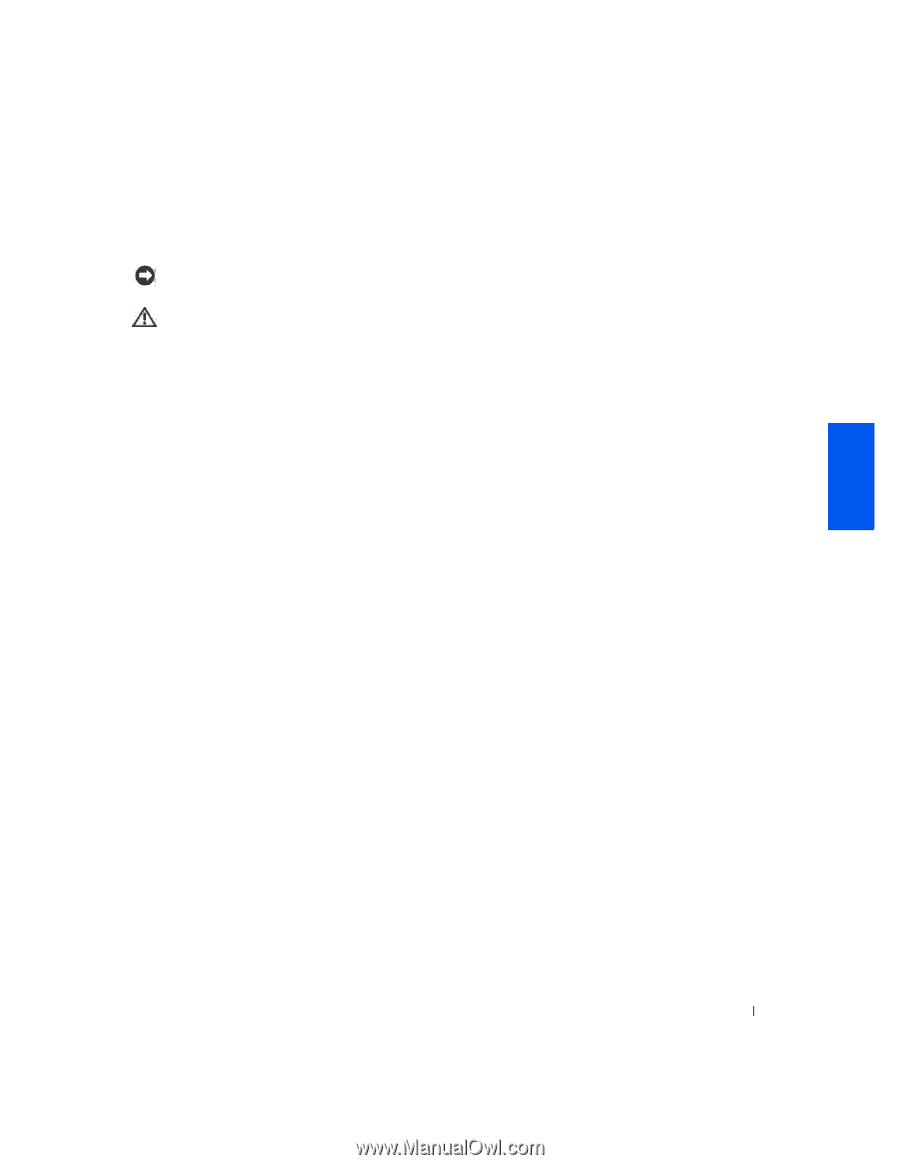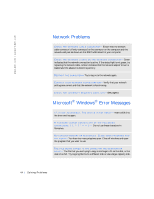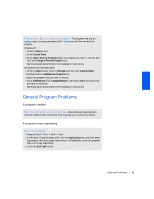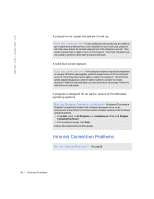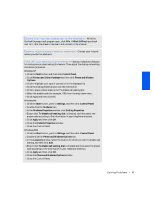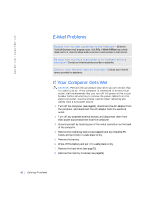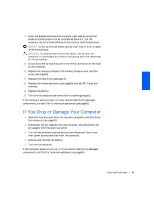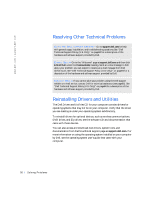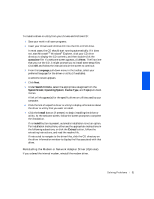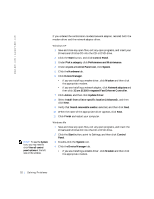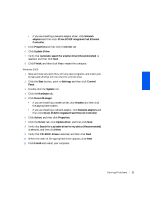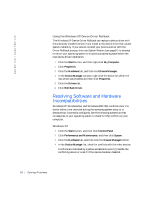Dell Inspiron 2500 Solutions Guide - Page 49
If You Drop or Damage Your Computer - hard drive replacement
 |
View all Dell Inspiron 2500 manuals
Add to My Manuals
Save this manual to your list of manuals |
Page 49 highlights
9 Open the display and place the computer right-side up across two books or similar props to let air circulate all around it. Let the computer dry for at least 24hours in a dry area at room temperature. NOTICE: Do not use artificial means, such as a hair dryer or a fan, to speed up the drying process. CAUTION: To help prevent electrical shock, verify that the computer is thoroughly dry before continuing with the remainder of this procedure. 10 Ground yourself by touching one of the metal connectors on the back of the computer. 11 Replace the memory modules, the memory module cover, and the screw (see page69). 12 Replace the hard drive (see page72). 13 Replace the media bay device (see page24) and any PC Cards you removed. 14 Replace the battery. 15 Turn on the computer and verify that it is working properly. If the computer does not start, or if you cannot identify the damaged components, contact Dell for technical assistance (see page85). If You Drop or Damage Your Computer 1 Save and close any open files, exit any open programs, and shut down the computer (see page24). 2 Disconnect the AC adapter from the computer, and disconnect the AC adapter from the electrical outlet. 3 Turn off any attached external devices, and disconnect them from their power sources and then from the computer. 4 Remove and reinstall the battery. 5 Turn on the computer. If the computer does not turn on, or if you cannot identify the damaged components, call Dell for technical assistance (see page85). S o l v i n g P r o b l e m s 49