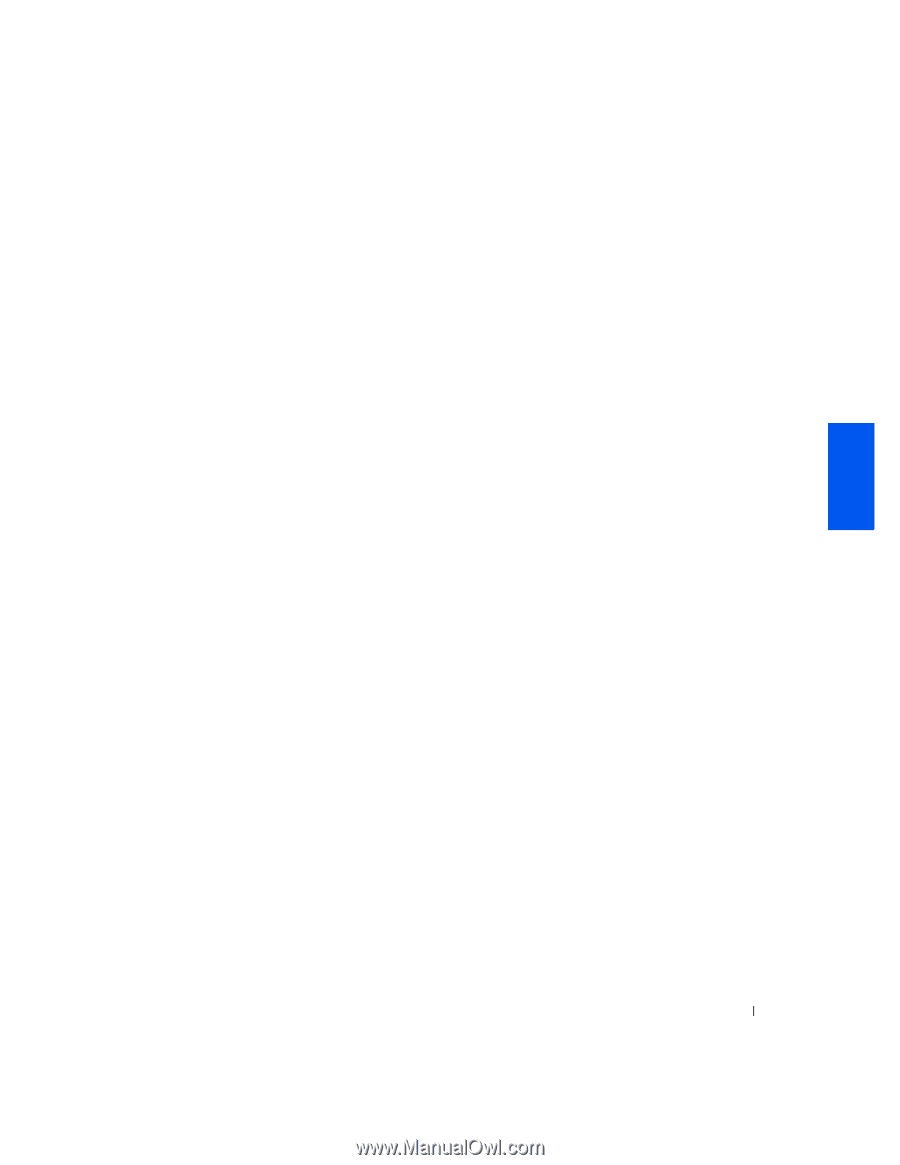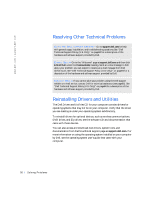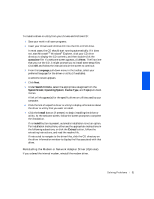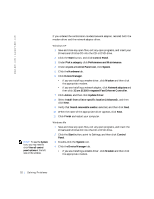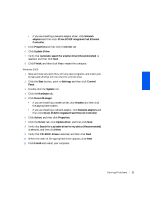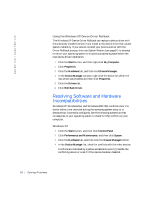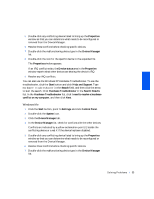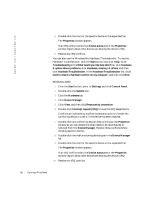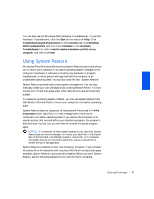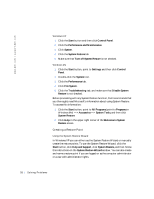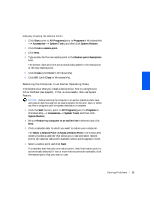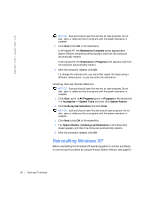Dell Inspiron 2500 Solutions Guide - Page 55
Help and Support, Hardware Troubleshooter - specification
 |
View all Dell Inspiron 2500 manuals
Add to My Manuals
Save this manual to your list of manuals |
Page 55 highlights
5 Double-click any conflicting device listed to bring up the Properties window so that you can determine what needs to be reconfigured or removed from the Device Manager. 6 Resolve these conflicts before checking specific devices. 7 Double-click the malfunctioning device type in the Device Manager list. 8 Double-click the icon for the specific device in the expanded list. The Properties window appears. If an IRQ conflict exists, the Device status area in the Properties window reports what other devices are sharing the device's IRQ. 9 Resolve any IRQ conflicts. You can also use the Windows XP Hardware Troubleshooter. To use the troubleshooter, click the Start button and click Help and Support. Type hardware troubleshooter in the Search field, and then click the arrow to start the search. Click Hardware Troubleshooter in the Search Results list. In the Hardware Troubleshooter list, click I need to resolve a hardware conflict on my computer, and then click Next. Windows Me 1 Click the Start button, point to Settings, and click Control Panel. 2 Double-click the System icon. 3 Click the Device Manager tab. 4 In the Device Manager list, check for conflicts with the other devices. Conflicts are indicated by a yellow exclamation point (!) beside the conflicting device or a red X if the device has been disabled. 5 Double-click any conflicting device listed to bring up the Properties window so that you can determine what needs to be reconfigured or removed from the Device Manager. 6 Resolve these conflicts before checking specific devices. 7 Double-click the malfunctioning device type in the Device Manager list. S o l v i n g P r o b l e m s 55