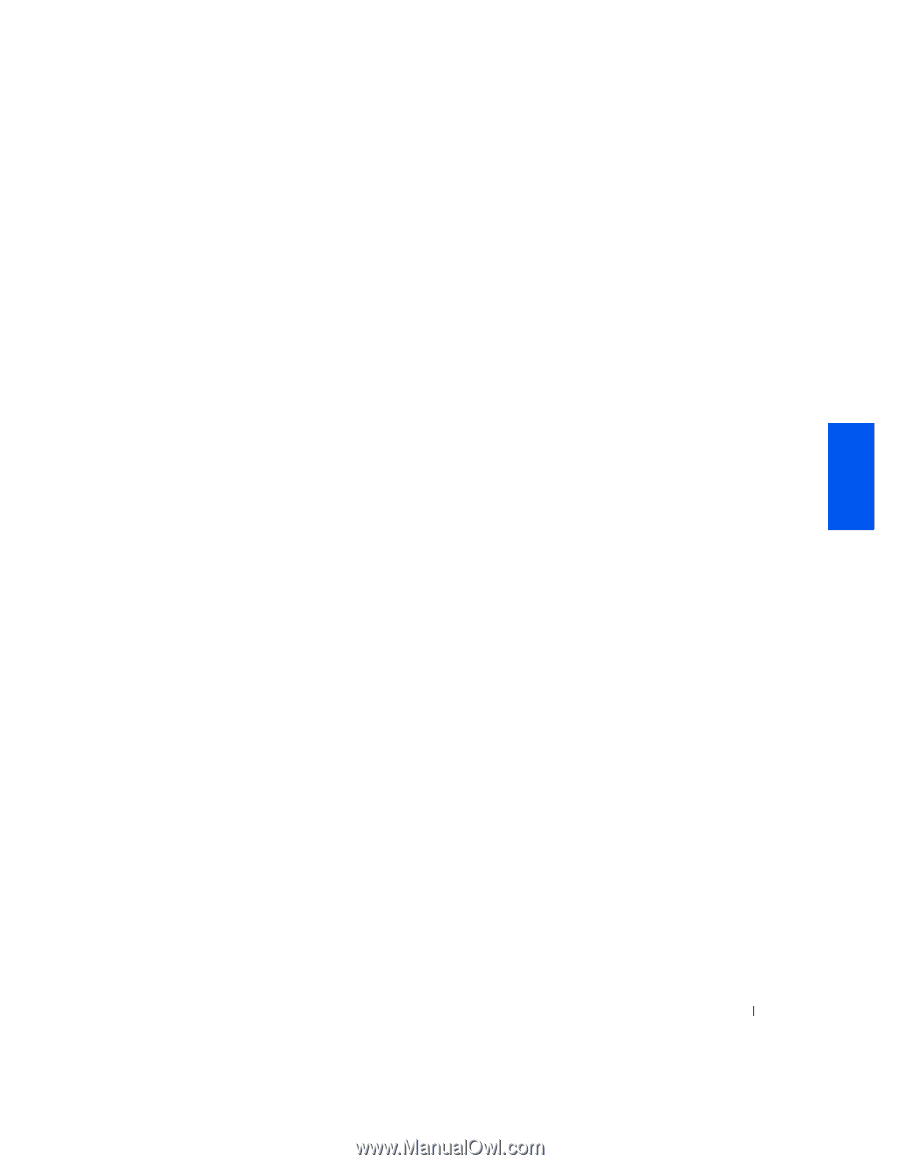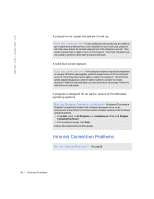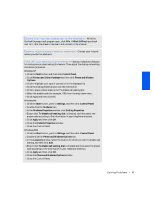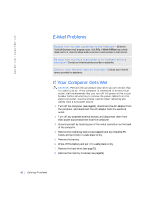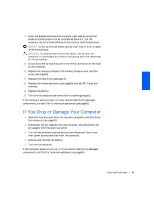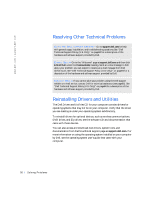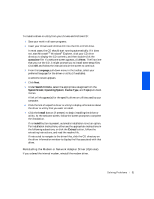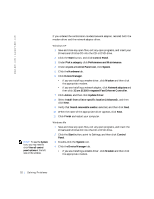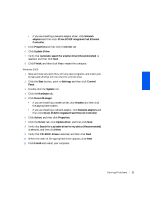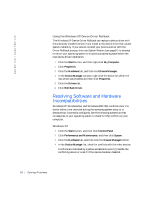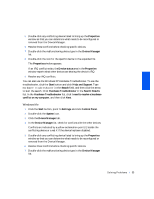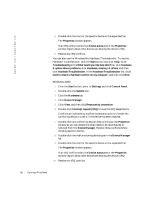Dell Inspiron 2500 Solutions Guide - Page 51
autocd.exe, Language, Search Criteria, System Model, Operating System, Device Type, Topic, Install - specifications
 |
View all Dell Inspiron 2500 manuals
Add to My Manuals
Save this manual to your list of manuals |
Page 51 highlights
To install a driver or utility from your Drivers and Utilities CD: 1 Save your work in all open programs. 2 Insert your Drivers and Utilities CD into the CD or DVD drive. In most cases, the CD should start running automatically. If it does not, start Microsoft® Windows® Explorer, click your CD drive directory to display the CD contents, and then double-click the autocd.exe file. If a welcome screen appears, click Next. The first time that you run the CD, it might prompt you to install some setup files. Click OK and follow the instructions on the screen to continue. 3 From the Language pull-down menu in the toolbar, select your preferred language for the driver or utility (if available). A welcome screen appears. 4 Click Next. 5 Under Search Criteria, select the appropriate categories from the System Model, Operating System, Device Type, and Topicpull-down menus. A link or links appear(s) for the specific drivers or utilities used by your computer. 6 Click the link of a specific driver or utility to display information about the driver or utility that you want to install. 7 Click the Install button (if present) to begin installing the driver or utility. At the welcome screen, follow the screen prompts to complete the installation. If no Install button is present, automatic installation is not an option. For installation instructions, either see the appropriate instructions in the following subsections, or click the Extract button, follow the extracting instructions, and read the readme file. If instructed to navigate to the driver files, click the CD directory on the driver information window to display the files associated with that driver. Reinstalling the Modem or Network Adapter Driver (Optional) If you ordered the internal modem, reinstall the modem driver. S o l v i n g P r o b l e m s 51