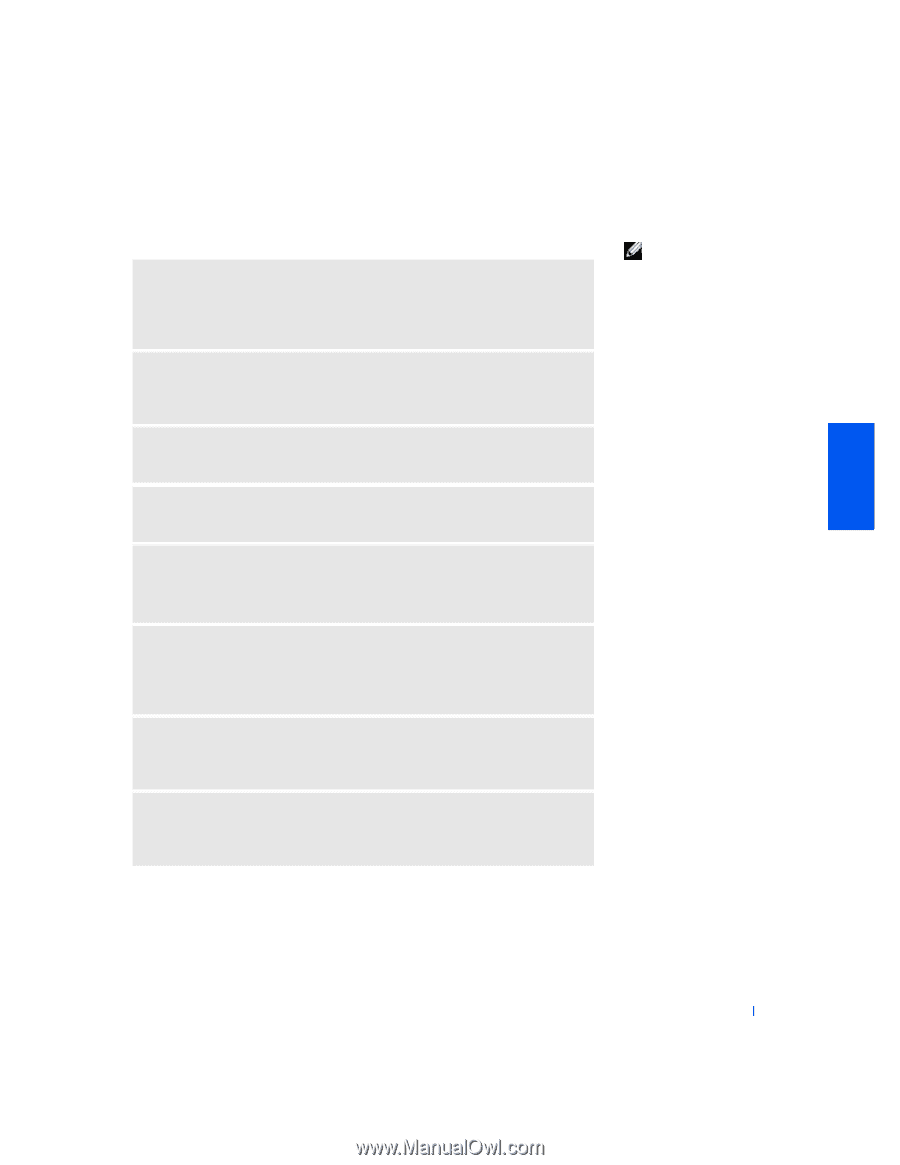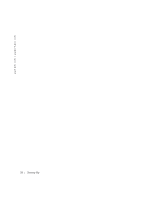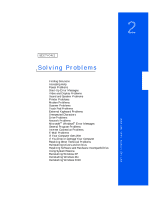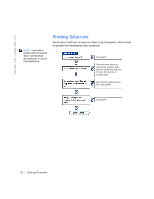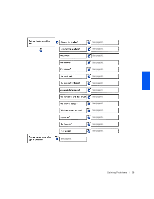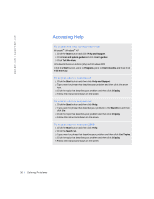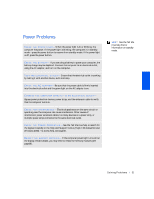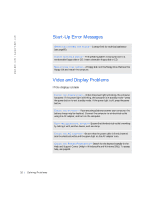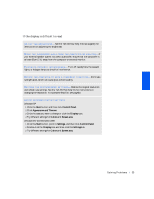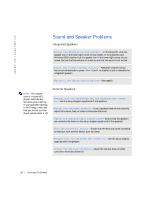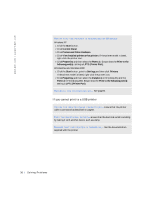Dell Inspiron 2500 Solutions Guide - Page 31
Power Problems - memory test
 |
View all Dell Inspiron 2500 manuals
Add to My Manuals
Save this manual to your list of manuals |
Page 31 highlights
Power Problems CH E CK T H E P O W E R LI G H T- When the power light is lit or blinking, the computer has power. If the power light is blinking, the computer is in standby mode-press the power button to resume from standby mode. If the power light is off, press the power button. CH E CK T H E B AT TE RY - If you are using a battery to power your computer, the battery charge may be depleted. Connect the computer to an electrical outlet, using the AC adapter, and turn on the computer. T ES T TH E E L EC TR I CA L O U TL E T- Ensure that the electrical outlet is working by testing it with another device, such as a lamp. CH E CK T H E AC AD A P TE R - Be sure that the power cable is firmly inserted into the electrical outlet and the green light on the AC adapter is on. CO NNE CT T HE C OM PUT ER DIR EC TL Y TO A N EL EC TR IC AL O UT LE T- Bypass power protection devices, power strips, and the extension cable to verify that the computer turns on. CH E CK F OR I N T E RF ER E N CE - Electrical appliances on the same circuit or operating near the computer can cause interference. Other causes of interference: power extension cables, too many devices on a power strip, or multiple power strips connected to the same electrical outlet. CH E CK T H E P OW E R PRO P E RT I ES - See the Tell Me How help or search for the keyword standby in the Help and Support Center (Help in Windows Me and Windows 2000). To access help, see page30. RE S EA T T H E M EM O RY MO D U LE S - If the computer power light turns on but the display remains blank, you may need to reseat the memory modules (see page69). HINT: See the Tell Me How help file for information on standby mode. S o l v i n g P r o b l e m s 31