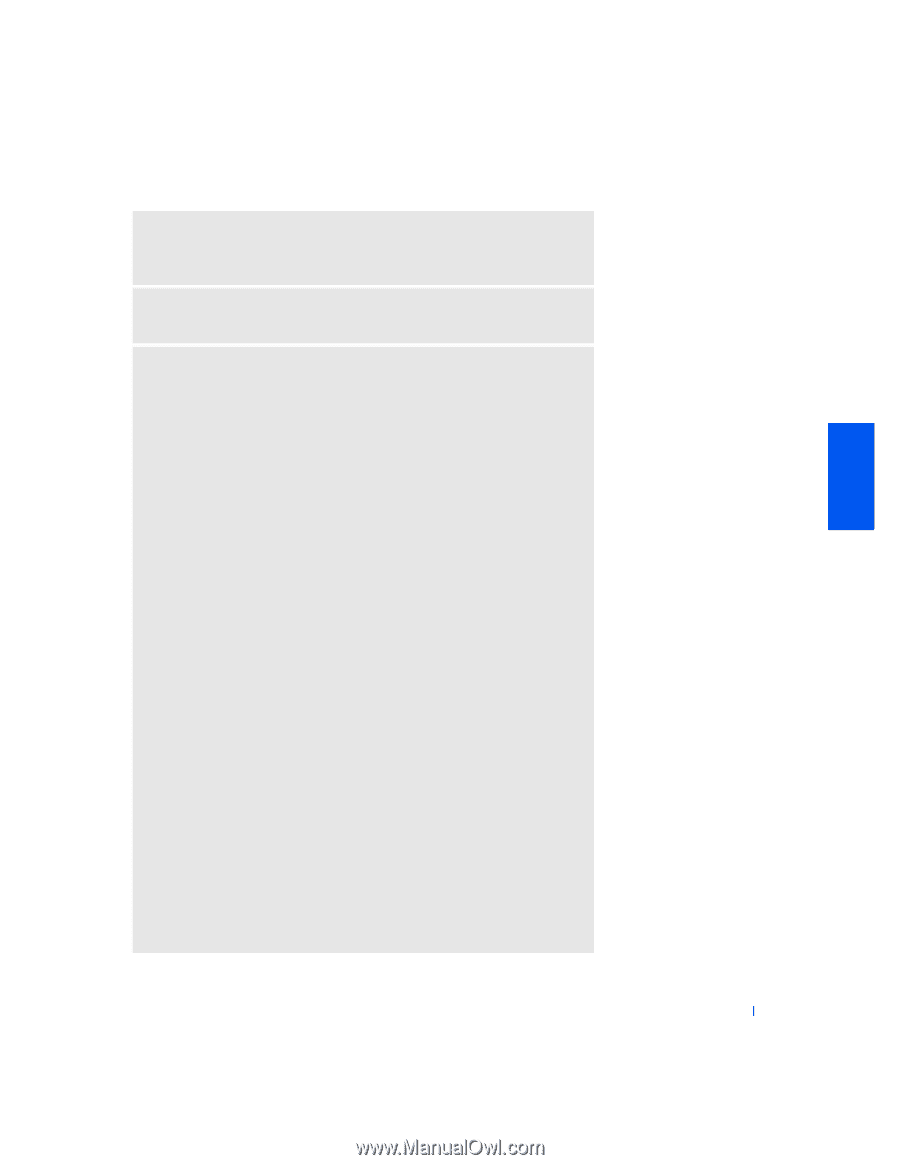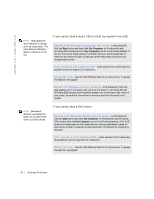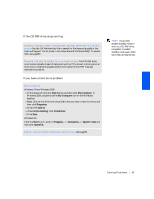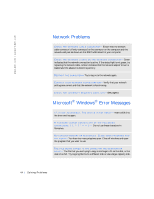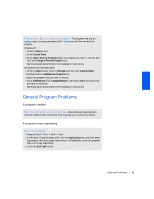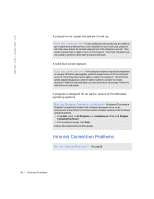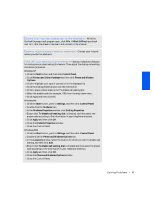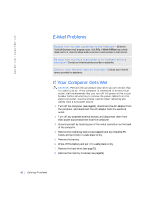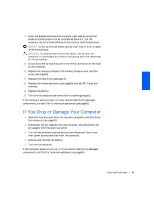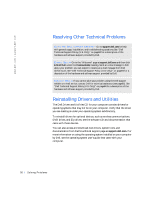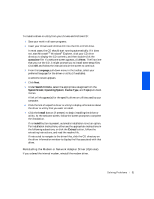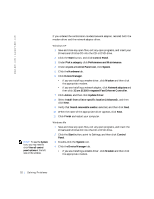Dell Inspiron 2500 Solutions Guide - Page 47
Phone and Modems Options, Phone and Modem
 |
View all Dell Inspiron 2500 manuals
Add to My Manuals
Save this manual to your list of manuals |
Page 47 highlights
E N S U R E T H A T Y O U A R E C O N N E C TE D T O TH E I N TE R N E T - With the Outlook Express e-mail program open, click File. If Work Offline has a check next to it, click the check to remove it and connect to the Internet. CO N TA C T Y OU R I N TE RN E T S E RV I CE P RO V ID E R- Contact your Internet service provider for assistance. T U R N O FF CA LL W AI T I N G (C AT C H -P H O N E ) -See your telephone directory for instructions on deactivating this feature. Then adjust the dial-up networking connection properties. Windows XP 1 Click the Start button and then click Control Panel. 2 Click Printers and Other Hardware and then click Phone and Modem Options. 3 Click to highlight your type of connection in the displayed list. 4 Click the Dialing Rules tab and click the Edit button. 5 Click to place a check mark in the To disable call waiting box. 6 Select the disable code (for example, *70) from the drop-down menu. 7 Click Apply and then click OK. Windows Me 1 Click the Start button, point to Settings, and then click Control Panel. 2 Double-click the Modems icon. 3 In the Modems Properties window, click Dialing Properties. 4 Ensure that To disable call waiting, dial: is checked, and then select the proper code according to the information in your telephone directory. 5 Click Apply and then click OK. 6 Close the Modems Properties window. 7 Close the Control Panel. Windows 2000 1 Click the Start button, point to Settings, and then click Control Panel. 2 Double-click the Phone and Modems Options icon. 3 In the Locations window, select the location for which you want to disable call waiting, and then click Edit. 4 Ensure that To disable call waiting, dial: is checked and then select the proper code according to the information in your telephone directory. 5 Click Apply and then click OK. 6 Close the Phone and Modems Options window. 7 Close the Control Panel. S o l v i n g P r o b l e m s 47