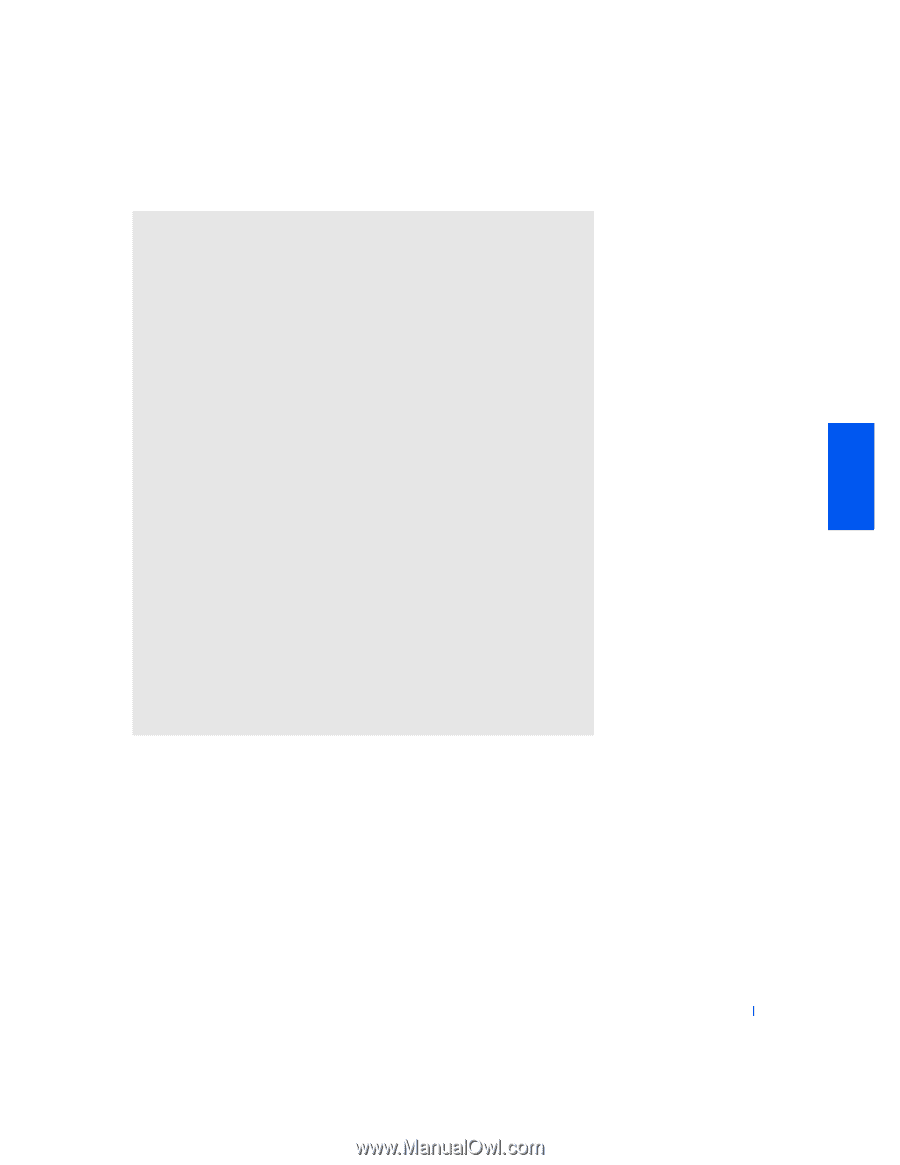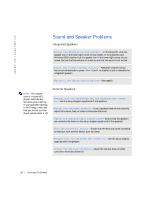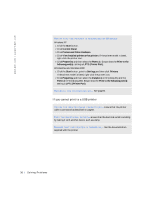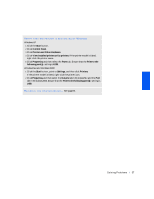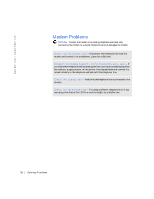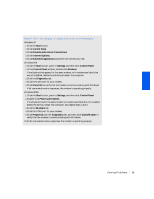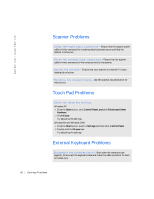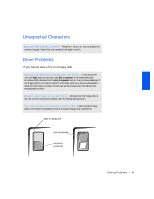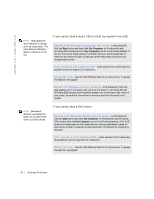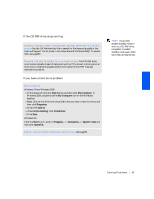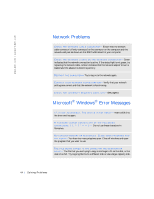Dell Inspiron 2500 Solutions Guide - Page 39
Network and Internet Connections, Phone and Modems
 |
View all Dell Inspiron 2500 manuals
Add to My Manuals
Save this manual to your list of manuals |
Page 39 highlights
VE RI F Y T H A T TH E MO D EM I S C OM M U N I CA TI N G W I TH W IN DO W S Windows XP 1 Click the Start button. 2 Click Control Panel. 3 Click Network and Internet Connections. 4 Click Internet Options. 5 Click Network Diagnostics and perform the connectivity test. Windows Me 1 Click the Start button, point to Settings, and then click Control Panel 2 In the Control Panel window, double-click Modems. If multiple entries appear for the same modem, or if modems are listed that are not installed, delete the entries and restart the computer. 3 Click the Diagnostics tab. 4 Click the COM port for your modem. 5 Click More Info to verify that the modem is communicating with Windows. If all commands receive responses, the modem is operating properly. Windows 2000 1 Click the Start button, point to Settings, and then click Control Panel. 2 Double-click Phone and Modems. If multiple entries for the same modem or modems are listed but not installed, delete the entries, restart the computer, and repeat steps 1 and 2. 3 Click the Modems tab. 4 Click the COM port for your modem. 5 Click Properties, click the Diagnostics tab, and then click Query Modem to verify that the modem is communicating with Windows. If all the commands receive responses, the modem is operating properly. S o l v i n g P r o b l e m s 39