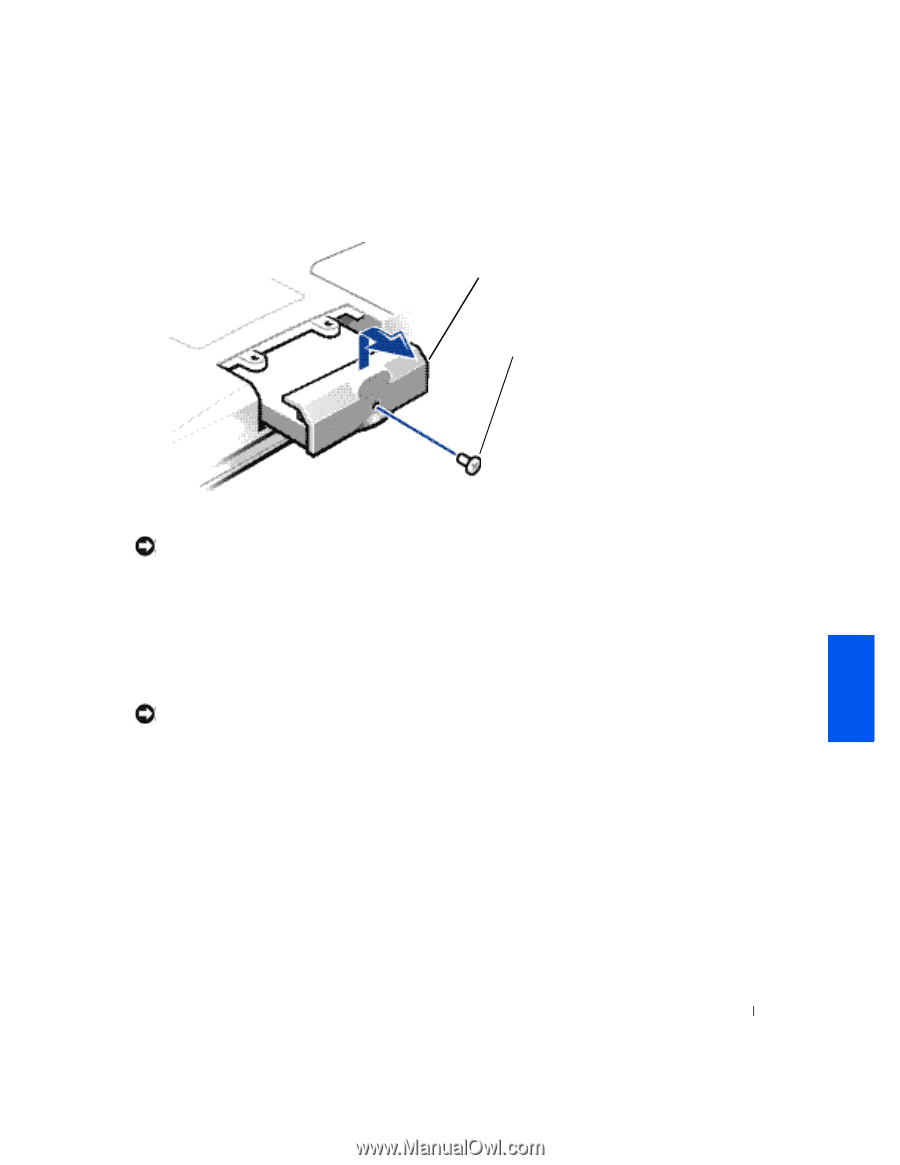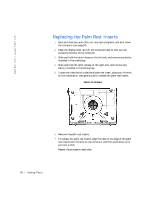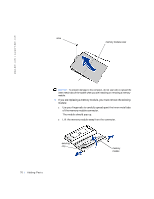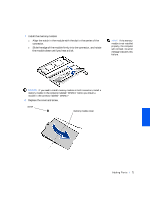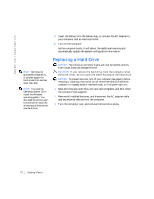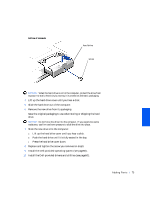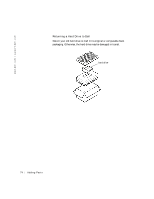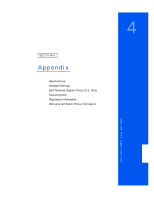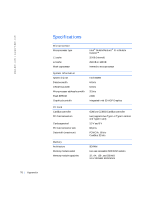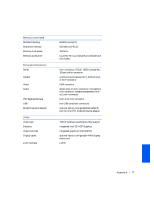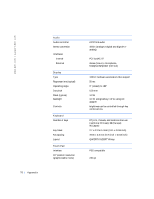Dell Inspiron 2500 Solutions Guide - Page 73
Push the hard drive until it is fully seated in the bay., Slide the new drive into the computer
 |
View all Dell Inspiron 2500 manuals
Add to My Manuals
Save this manual to your list of manuals |
Page 73 highlights
bottom of computer hard drive screw NOTICE: When the hard drive is not in the computer, protect the drive from exposure to static electricity by storing it in protective antistatic packaging. 4 Lift up the hard drive cover until you hear a click. 5 Slide the hard drive out of the computer. 6 Remove the new drive from its packaging. Save the original packaging to use when storing or shipping the hard drive. NOTICE: Do not force the drive into the computer. If you experience some resistance, use firm and even pressure to slide the drive into place. 7 Slide the new drive into the computer: a Lift up the hard drive cover until you hear a click. b Push the hard drive until it is fully seated in the bay. c Press the hard drive cover down. 8 Replace and tighten the screw you removed in step3. 9 Install the Dell-provided operating system (see page60). 10 Install the Dell-provided drivers and utilities (see page50). Ad d i n g P a r t s 73