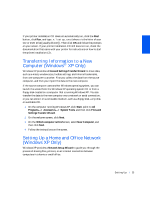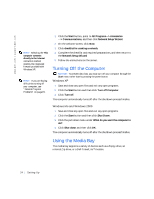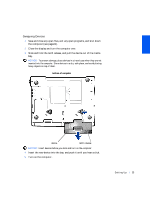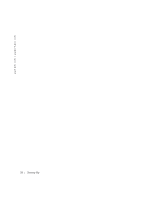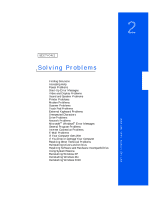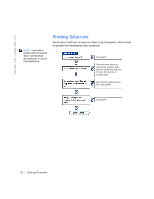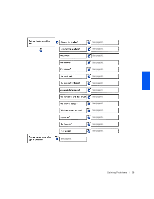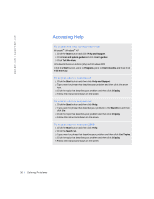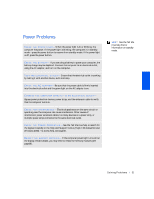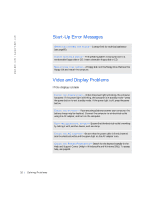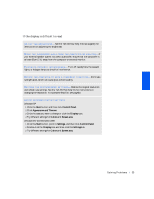Dell Inspiron 2500 Solutions Guide - Page 28
Finding Solutions
 |
View all Dell Inspiron 2500 manuals
Add to My Manuals
Save this manual to your list of manuals |
Page 28 highlights
w w w . de ll .c om | sup port .d ell.c om HINT: If you have a problem with an external device, see the device documentation or contact the manufacturer. Finding Solutions Sometimes it's difficult to figure out where to go for answers. Use this chart to quickly find the answers to your questions. See page31. Press the power button to resume from standby mode. See the Tell Me How help file for more information on standby mode. Get technical assistance from Dell. See page85. See page44. 28 Solving Problems
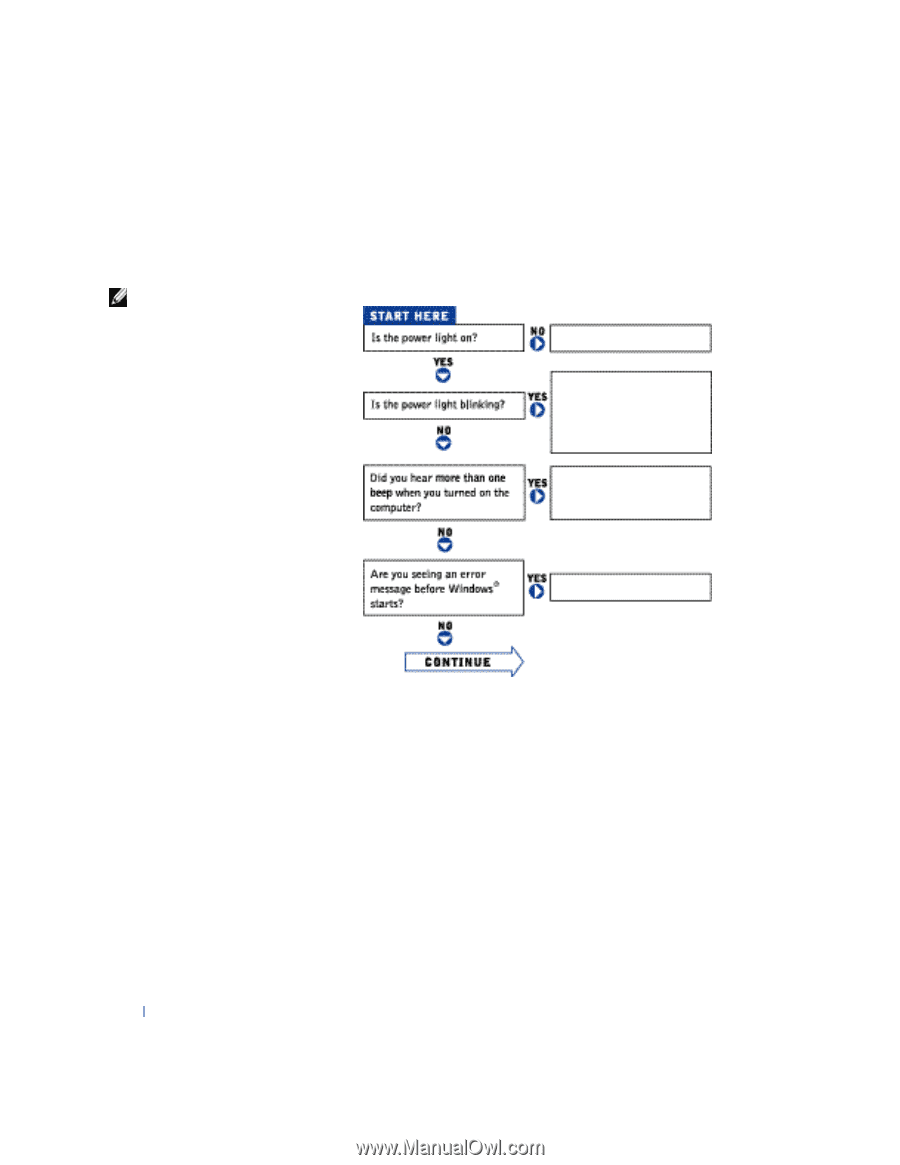
28
Solving Problems
www.dell.com | support.dell.com
Finding Solutions
Sometimes it’s difficult to figure out where to go for answers. Use this chart
to quickly find the answers to your questions.
HINT:
If you have a
problem with an external
device, see the device
documentation or contact
the manufacturer.
See page31.
See page44.
Get technical assistance from
Dell. See page85.
Press the power button to
resume from standby mode.
See the
Tell Me How
help file
for more information on
standby mode.