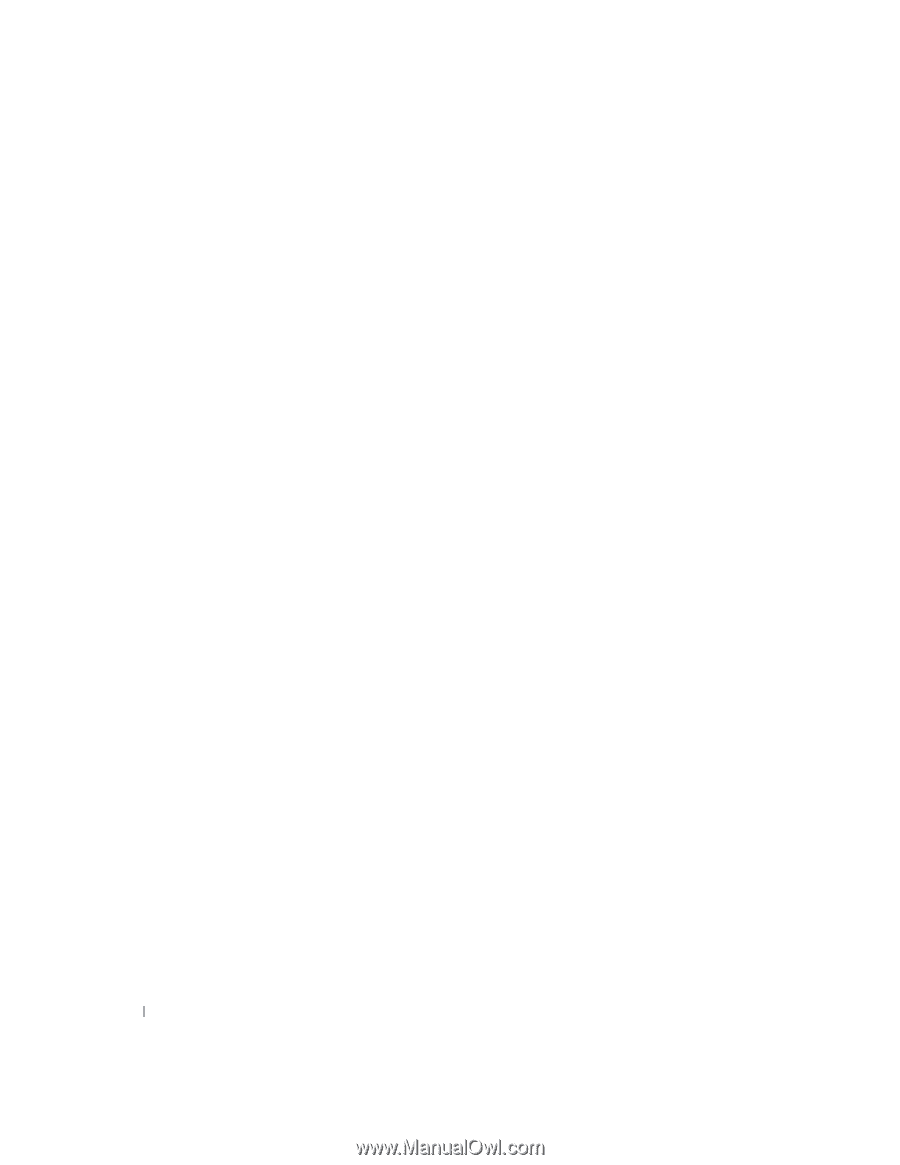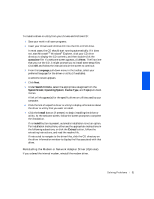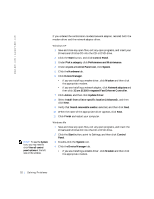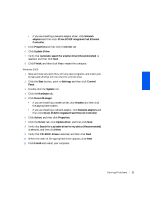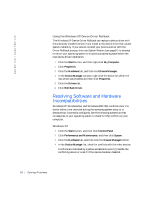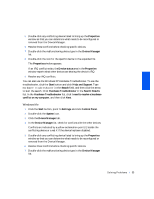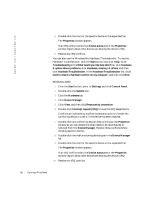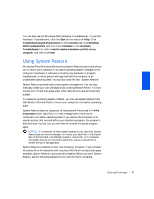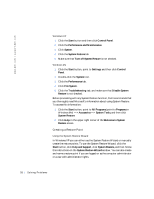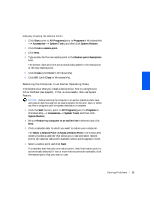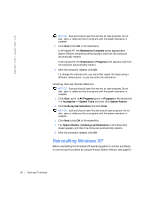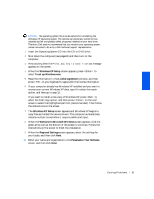Dell Inspiron 2500 Solutions Guide - Page 56
Windows 2000, Conflicts are indicated by a yellow exclamation point ! beside
 |
View all Dell Inspiron 2500 manuals
Add to My Manuals
Save this manual to your list of manuals |
Page 56 highlights
w w w . de ll .c om | sup port .d ell.c om 8 Double-click the icon for the specific device in the expanded list. The Properties window appears. If an IRQ conflict exists, the Device status area in the Properties window reports what other devices are sharing the device's IRQ. 9 Resolve any IRQ conflicts. You can also use the Windows Me Hardware Troubleshooter. To use the Hardware Troubleshooter, click the Start button and click Help. Click Troubleshooting in the What would you like help with? list, click Hardware & system device problems, click Hardware, memory, & others, and then click Hardware Troubleshooter. In the Hardware Troubleshooter list, click I need to resolve a hardware conflict on my computer, and then click Next. Windows 2000 1 Click the Start button, point to Settings, and click Control Panel. 2 Double-click the System icon. 3 Click the Hardware tab. 4 Click Device Manager. 5 Click View, and then click Resources by connection. 6 Double-click Interrupt request (IRQ) to view the IRQ assignments. Conflicts are indicated by a yellow exclamation point (!) beside the conflicting device or a red X if the device has been disabled. 7 Double-click any conflicting device listed to bring up the Properties window so you can determine what needs to be reconfigured or removed from the Device Manager. Resolve these conflicts before checking specific devices. 8 Double-click the malfunctioning device type in the Device Manager list. 9 Double-click the icon for the specific device in the expanded list. The Properties window appears. If an IRQ conflict exists, the Device status area in the Properties window reports what other devices are sharing the device's IRQ. 10 Resolve the IRQ conflicts. 56 Solving Problems