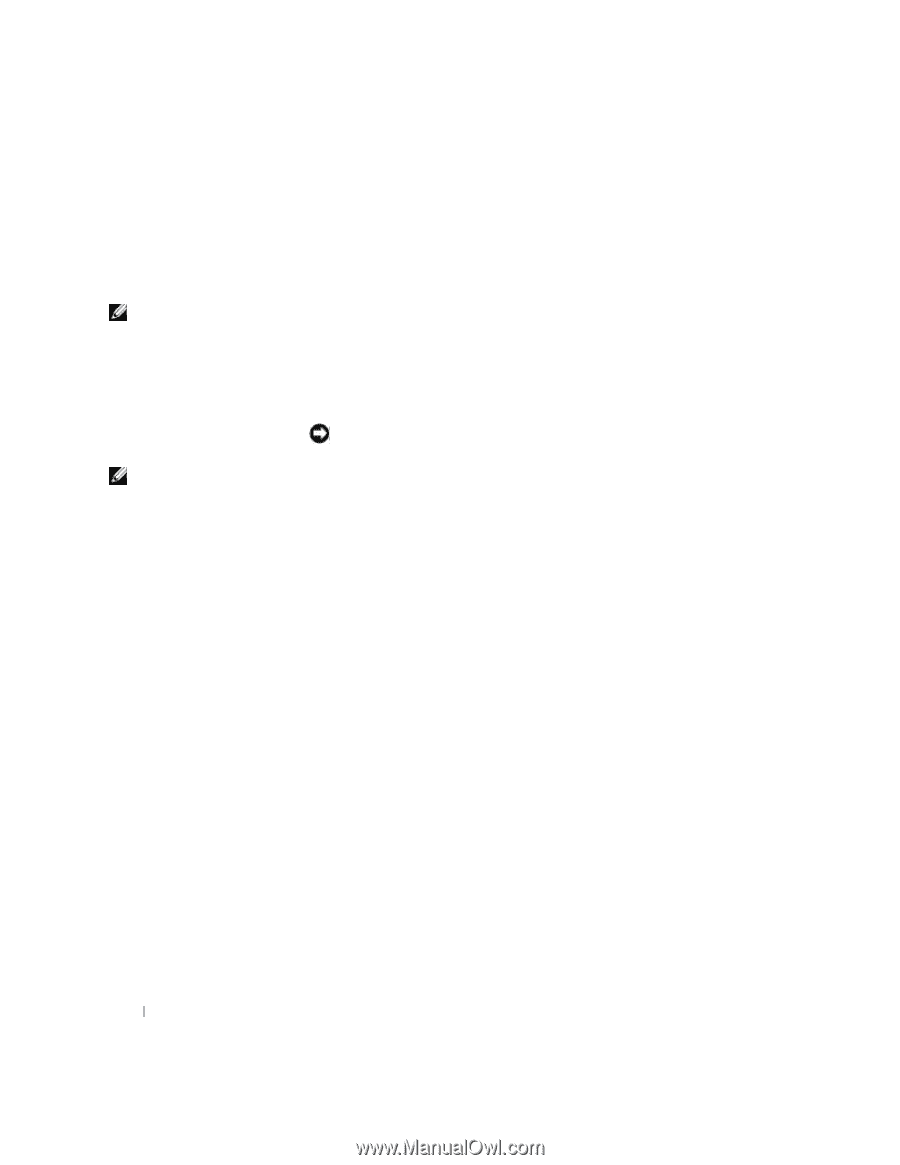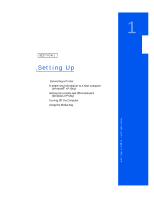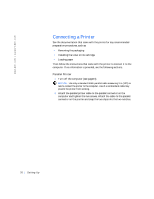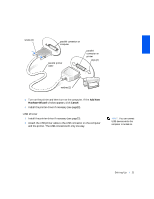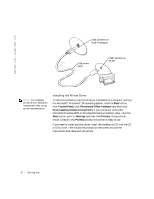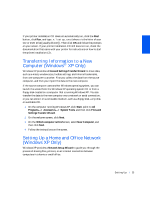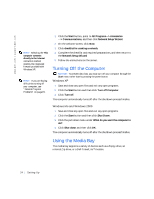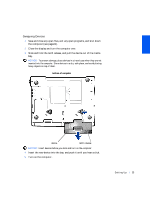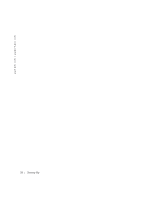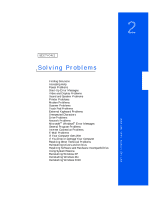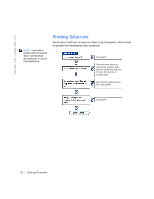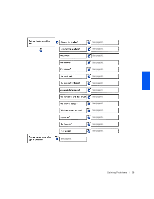Dell Inspiron 2500 Solutions Guide - Page 24
Turning Off the Computer, Using the Media Bay, All Programs->Accessories
 |
View all Dell Inspiron 2500 manuals
Add to My Manuals
Save this manual to your list of manuals |
Page 24 highlights
w w w . de ll .c om | sup port .d ell.c om HINT: Selecting the This computer connects directly to the Internet connection method enables the integrated firewall provided with Windows XP. HINT: If you are having difficulties turning off your computer, see "General Program Problems" on page45. 1 Click the Start button, point to All Programs->Accessories ->Communications, and then click Network Setup Wizard. 2 On the welcome screen, click Next. 3 Click checklist for creating a network. 4 Complete the checklist and required preparations, and then return to the Network Setup Wizard. 5 Follow the instructions on the screen. Turning Off the Computer NOTICE: To prevent data loss, you must turn off your computer through the Start menu rather than by pressing the power button. Windows XP 1 Save and close any open files and exit any open programs. 2 Click the Start button and then click Turn off Computer. 3 Click Turn off. The computer automatically turns off after the shutdown process finishes. Windows Me and Windows 2000 1 Save and close any open files and exit any open programs. 2 Click the Start button and then click Shut Down. 3 Click the pull-down menu under What do you want the computer to do?. 4 Click Shut down and then click OK. The computer automatically turns off after the shutdown process finishes. Using the Media Bay The media bay supports a variety of devices such as a floppy drive, an internal Zip drive, or a Dell TravelLite™ module. 24 Setting Up