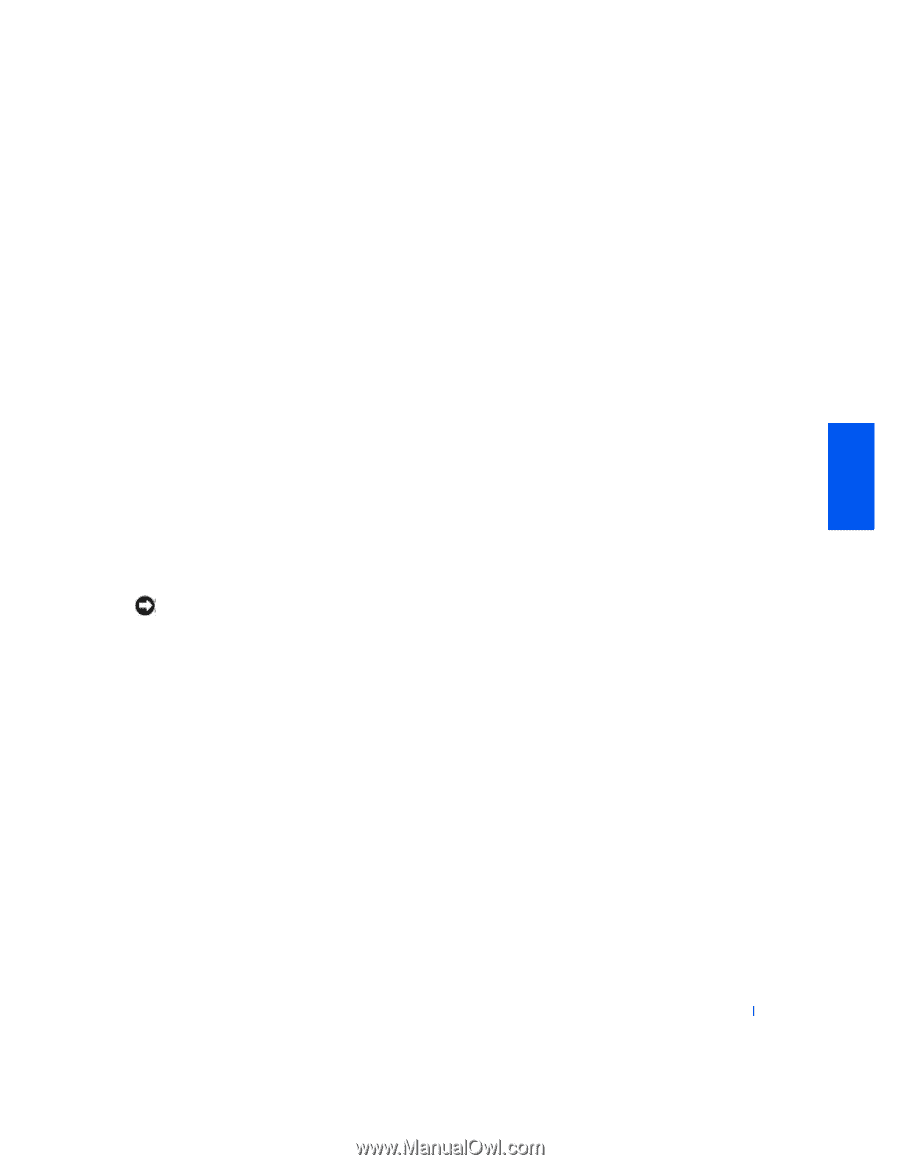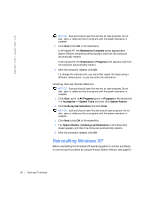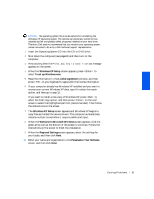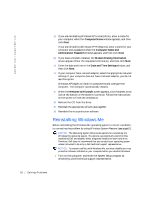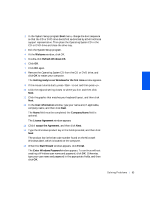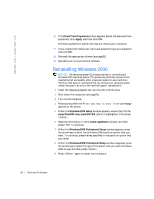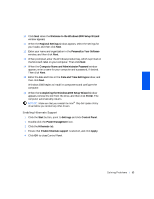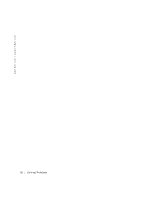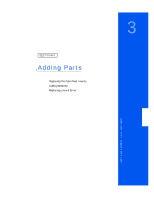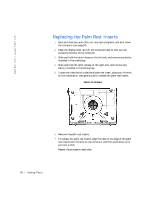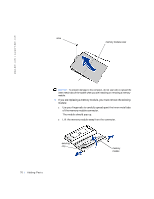Dell Inspiron 2500 Solutions Guide - Page 65
Welcome to the Windows 2000 Setup Wizard, Computer Name and Administrator Password
 |
View all Dell Inspiron 2500 manuals
Add to My Manuals
Save this manual to your list of manuals |
Page 65 highlights
10 Click Next when the Welcome to the Windows 2000 Setup Wizard window appears. 11 When the Regional Settings window appears, select the settings for your locale, and then click Next. 12 Enter your name and organization in the Personalize Your Software window, and then click Next. 13 When prompted, enter the Windows product key, which is printed on the Microsoft label on your computer. Then click Next. 14 When the Computer Name and Administrator Password window appears, enter a name for your computer and a password, if desired. Then click Next. 15 Enter the date and time in the Date and Time Settings window, and then click Next. Windows 2000 begins to install its components and configure the computer. 16 When the Completing the Windows 2000 Setup Wizard window appears, remove the CD from the drive, and then click Finish. The computer automatically restarts. NOTICE: Make sure that you reinstall the Intel® Chip Set Update Utility driver before you reinstall any other drivers. Enabling Hibernate Support 1 Click the Start button, point to Settings, and click Control Panel. 1 Double-click the Power Management icon. 2 Click the Hibernate tab. 3 Ensure that Enable hibernate support is selected, and click Apply. 4 Click OK to close Control Panel. S o l v i n g P r o b l e m s 65