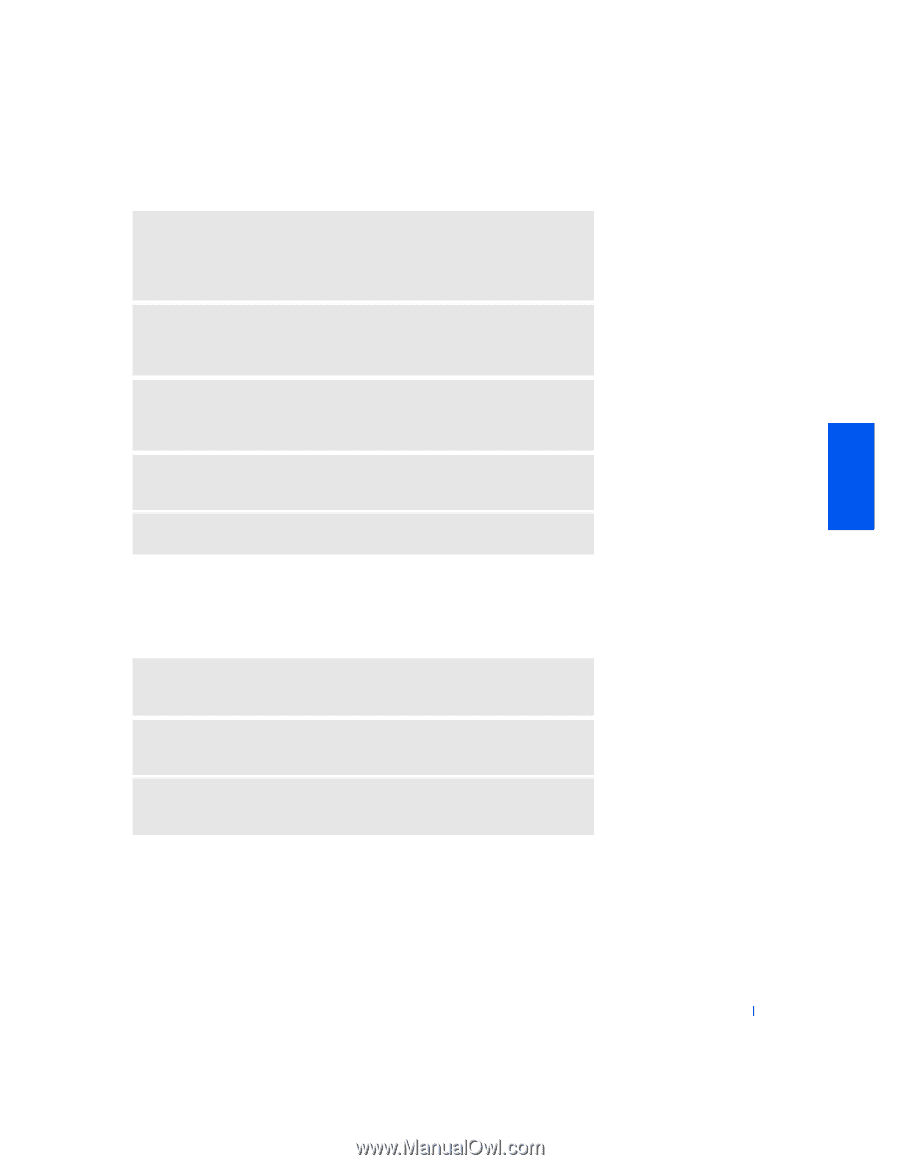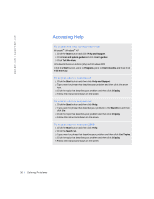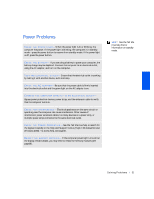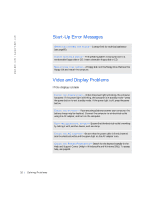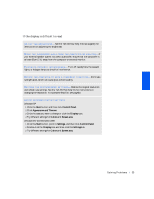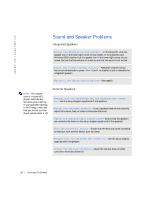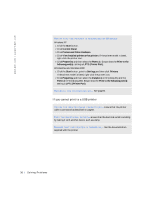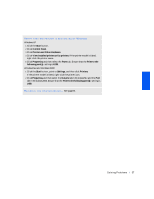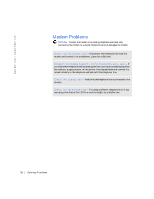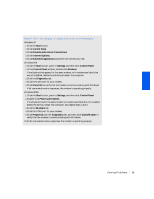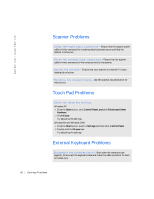Dell Inspiron 2500 Solutions Guide - Page 35
Printer Problems, If you cannot print to a parallel port printer
 |
View all Dell Inspiron 2500 manuals
Add to My Manuals
Save this manual to your list of manuals |
Page 35 highlights
AD J U S T T H E WI N D O W S V O LU M E C ON T R OL - In Windows XP, click the speaker icon in the lower-right corner of your screen. In Windows Me and Windows 2000, double-click the speaker icon in the lower-right corner of your screen. Be sure that the volume is turned up and that the sound is not muted. T ES T TH E S P EA K E RS - Plug the speaker audio cable into the headphone connector on the side of the computer. Ensure that the headphone volume control is turned up. Play a music CD. RU N T H E S P E AK E R S E LF -T ES T - Some speaker systems have a self-test button on the subwoofer. See the speaker documentation for self-test instructions. EL I MI N A T E P O S S I BL E I N TE R FE RE N C E- Turn off nearby fans, fluorescent lights, or halogen lamps to check for interference. RE I N S TA L L TH E S O U N D (A U D I O) D RI V ER - See page50. Printer Problems If you cannot print to a parallel port printer VE RI F Y T H E P R I N T ER C A BL E CO N N E CT I O N S - Ensure that the printer cable is connected as described on page20. T ES T TH E E L EC TR I CA L O U TL E T- Ensure that the electrical outlet is working by testing it with another device, such as a lamp. EN S U R E T H AT TH E P RI N T ER I S T U RN E D O N - See the documentation supplied with the printer. S o l v i n g P r o b l e m s 35