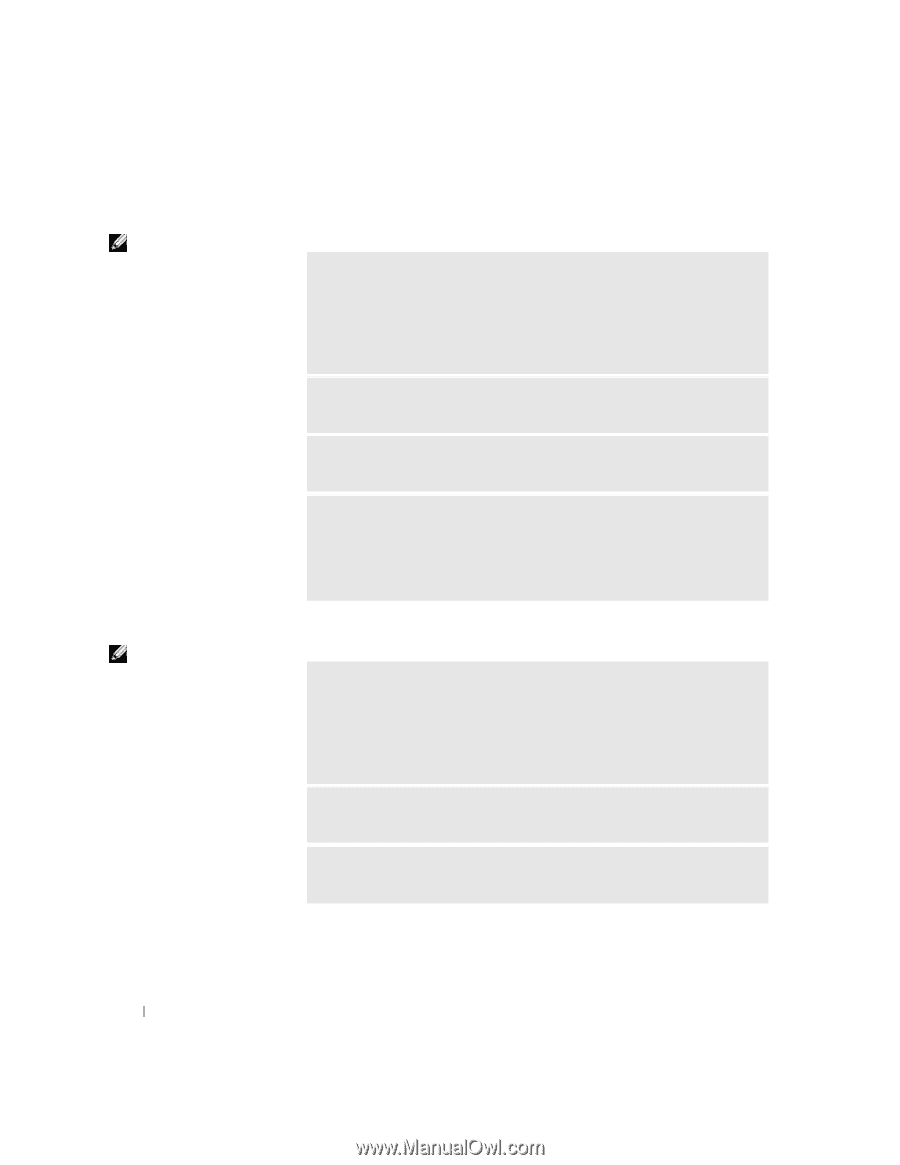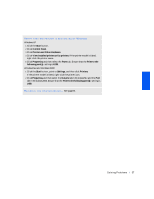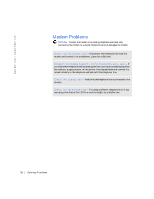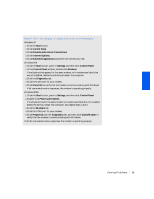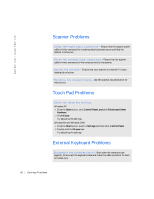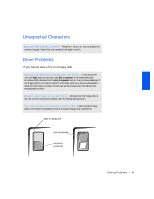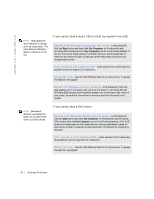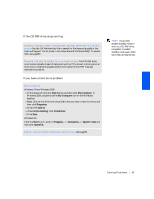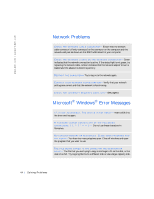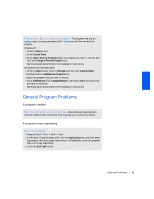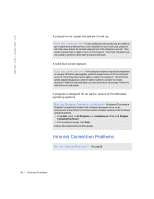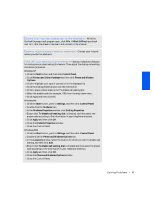Dell Inspiron 2500 Solutions Guide - Page 42
If you cannot play a music CD or install a program from a CD, If you cannot play a DVD movie
 |
View all Dell Inspiron 2500 manuals
Add to My Manuals
Save this manual to your list of manuals |
Page 42 highlights
w w w . de ll .c om | sup port .d ell.c om HINT: High-speed CD drive vibration is normal and may cause noise. This noise does not indicate a defect in the drive or the CD. If you cannot play a music CD or install a program from a CD E N S U R E TH A T WI N D O W S R E C O G N I Z E S TH E D R I V E - In Windows XP, click the Start button and then click My Computer. In Windows Me and Windows 2000, double-click the My Computer icon on the Windows desktop. If the CD drive is not listed, perform a full scan with your antivirus software to check for and remove viruses. Viruses can sometimes prevent Windows from recognizing the drive. T E S T T H E DR I V E W I TH A N OT H E R CD- Insert another CD to eliminate the possibility that the original CD is defective. C LE AN T H E DI S C - See the Tell Me How help file for instructions. To access the help file, see page30. A DJ U S T T H E WI N DO W S VO L U ME CO N TR O L- In Windows XP, click the gray speaker icon in the lower-right corner of the screen. In Windows Me and Windows 2000, double-click the yellow speaker icon in the lower-right corner of your screen. Be sure that the volume is turned up and that the sound is not muted. HINT: Because of different worldwide file types, not all DVD titles work in all DVD drives. If you cannot play a DVD movie E N S U R E TH A T WI N D O W S R E C O G N I Z E S TH E D R I V E - In Windows XP, click the Start button and click My Computer. In Windows Me and Windows 2000, double-click the My Computer icon on the Windows desktop. If the DVD drive is not listed, perform a full scan with your antivirus software to check for and remove viruses. Viruses can sometimes prevent Windows from recognizing the drive. T E S T T H E DR I V E W I TH A N OT H E R DVD- Insert another DVD to eliminate the possibility that the original DVD is defective. C LE AN T H E DI S C - See the Tell Me How help file for instructions. To access the help file, see page30. 42 Solving Problems