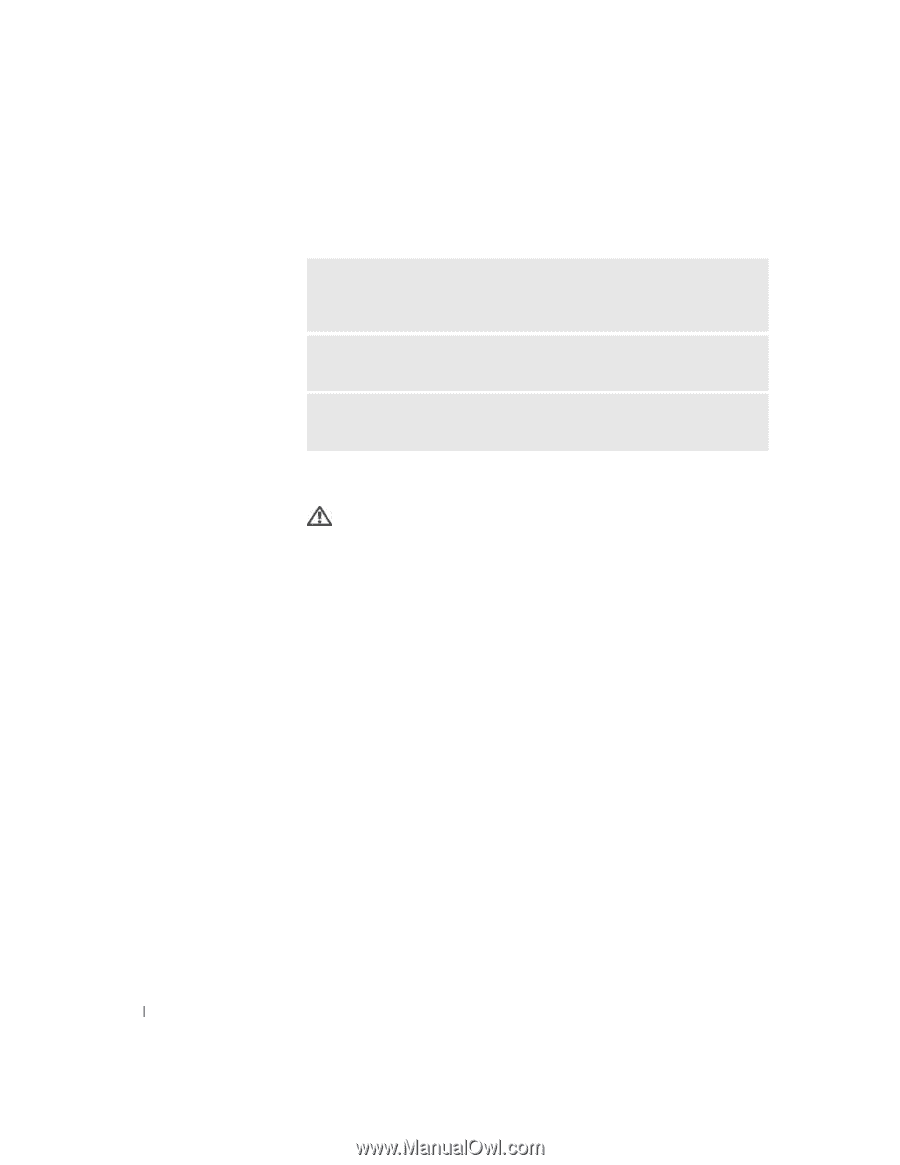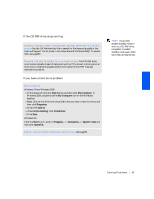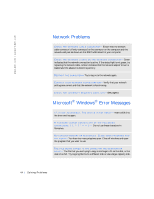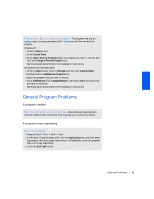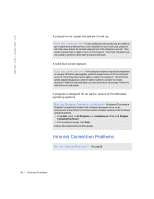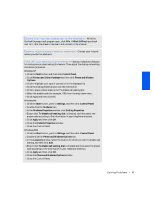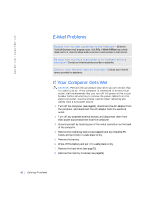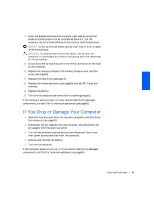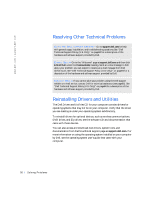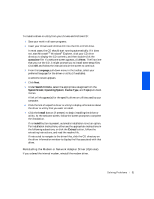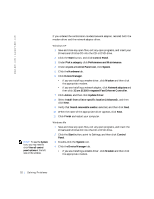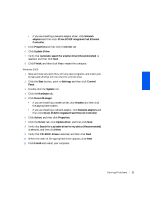Dell Inspiron 2500 Solutions Guide - Page 48
E-mail Problems, If Your Computer Gets Wet
 |
View all Dell Inspiron 2500 manuals
Add to My Manuals
Save this manual to your list of manuals |
Page 48 highlights
w w w . de ll .c om | sup port .d ell.c om E-Mail Problems E N S U R E TH A T Y O U A R E C O N N E C T E D T O T H E I N TE R N E T - With the Outlook Express e-mail program open, click File. If Work Offline has a check mark next to it, click the check mark to remove it and connect to the Internet. B E SURE THA T YO U HA V E SUBSC R IBE D TO AN INTE R NET SE R VIC E P RO VI D ER - Contact an Internet service provider to subscribe. C ON T AC T Y O U R IN T ER N ET S ER VI C E P R OV I DE R - Contact your Internet service provider for assistance. If Your Computer Gets Wet CAUTION: Perform this procedure only after you are certain that it is safe to do so. If the computer is connected to an electrical outlet, Dell recommends that you turn off AC power at the circuit breaker before attempting to remove the power cables from the electrical outlet. Use the utmost caution when removing wet cables from a live power source. 1 Turn off the computer (see page24), disconnect the AC adapter from the computer, and disconnect the AC adapter from the electrical outlet. 2 Turn off any attached external devices, and disconnect them from their power sources and then from the computer. 3 Ground yourself by touching one of the metal connectors on the back of the computer. 4 Remove the media bay device (see page24) and any installed PC Cards, and put them in a safe place to dry. 5 Remove the battery. 6 Wipe off the battery and put it in a safe place to dry. 7 Remove the hard drive (see page72). 8 Remove the memory modules (see page69). 48 Solving Problems