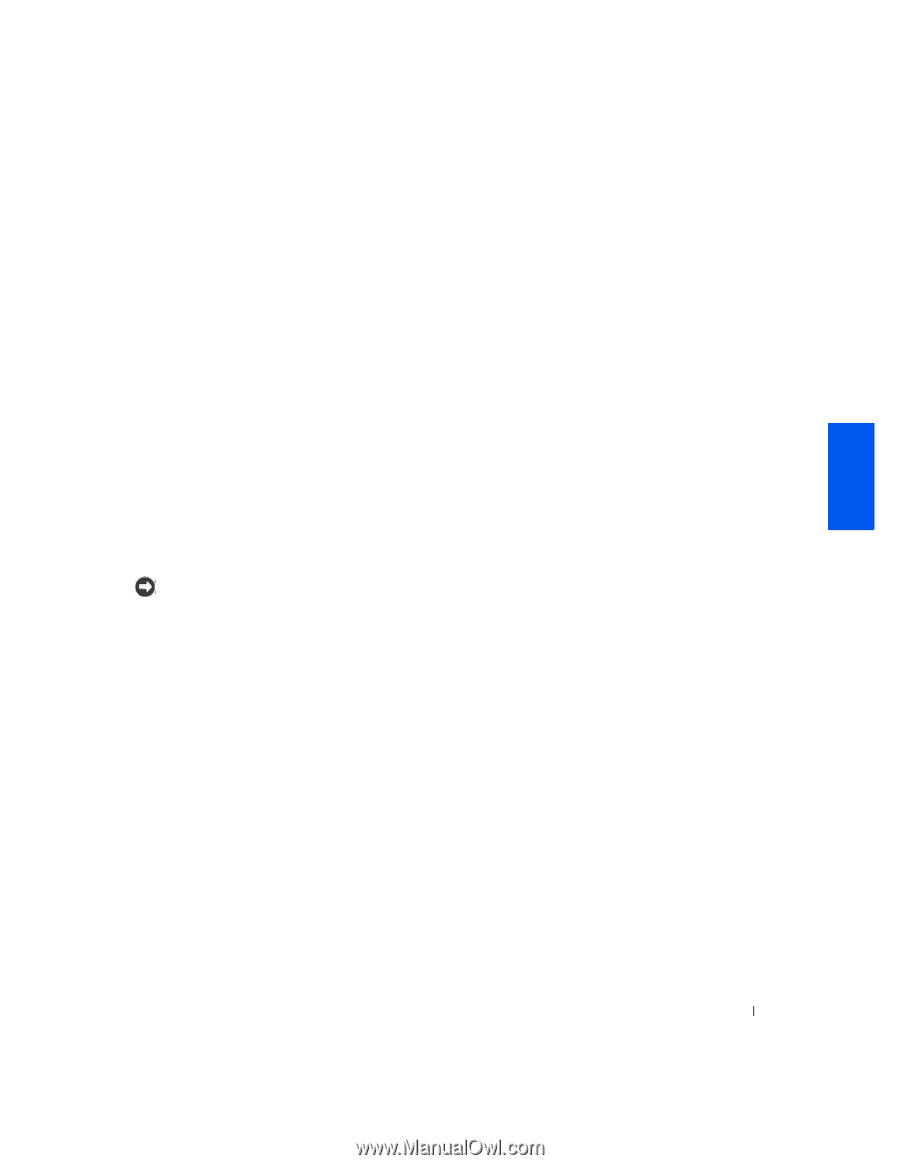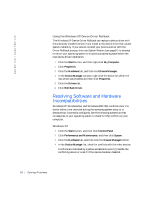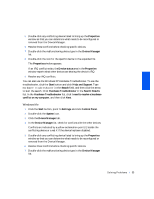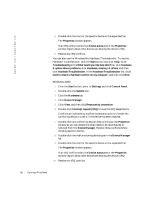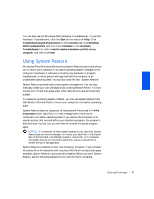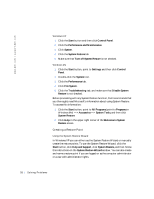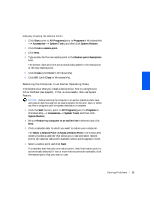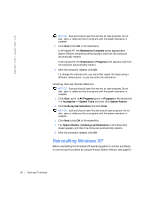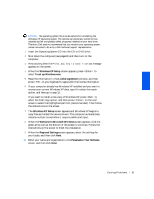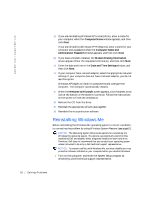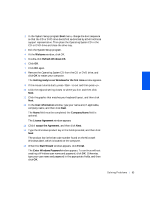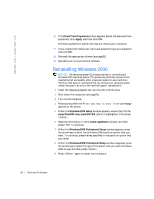Dell Inspiron 2500 Solutions Guide - Page 59
>Accessories->System Tools, Select a Restore Point
 |
View all Dell Inspiron 2500 manuals
Add to My Manuals
Save this manual to your list of manuals |
Page 59 highlights
Manually Creating the Restore Points 1 Click Start, point to All Programs (point to Programs in Windows Me) ->Accessories ->System Tools, and then click System Restore. 2 Click Create a restore point. 3 Click Next. 4 Type a name for the new restore point in the Restore point description field. The present date and time are automatically added to the description of the new restore point. 5 Click Create (click Next in Windows Me). 6 Click OK (click Close in Windows Me). Restoring the Computer to an Earlier Operating State If problems occur after you install a device driver, first try using Device Driver Rollback (see page54). If that is unsuccessful, then use System Restore. NOTICE: Before restoring the computer to an earlier operating state, save and close all open files and exit all open programs. Do not alter, open, or delete any files or programs until the system restoration is complete. 1 Click the Start button, point to All Programs (point to Programs in Windows Me)->Accessories->System Tools, and then click System Restore. 2 Be sure Restore my computer to an earlier time is selected and click Next. 3 Click a calendar date to which you want to restore your computer. The Select a Restore Point (Choose a Restore Point in Windows Me) screen provides a calender that allows you to see and select restore points. All calender dates with available restore points appear in bold. 4 Select a restore point and click Next. If a calender date has only one restore point, then that restore point is automatically selected. If two or more restore points are available, click the restore point that you want to use. S o l v i n g P r o b l e m s 59