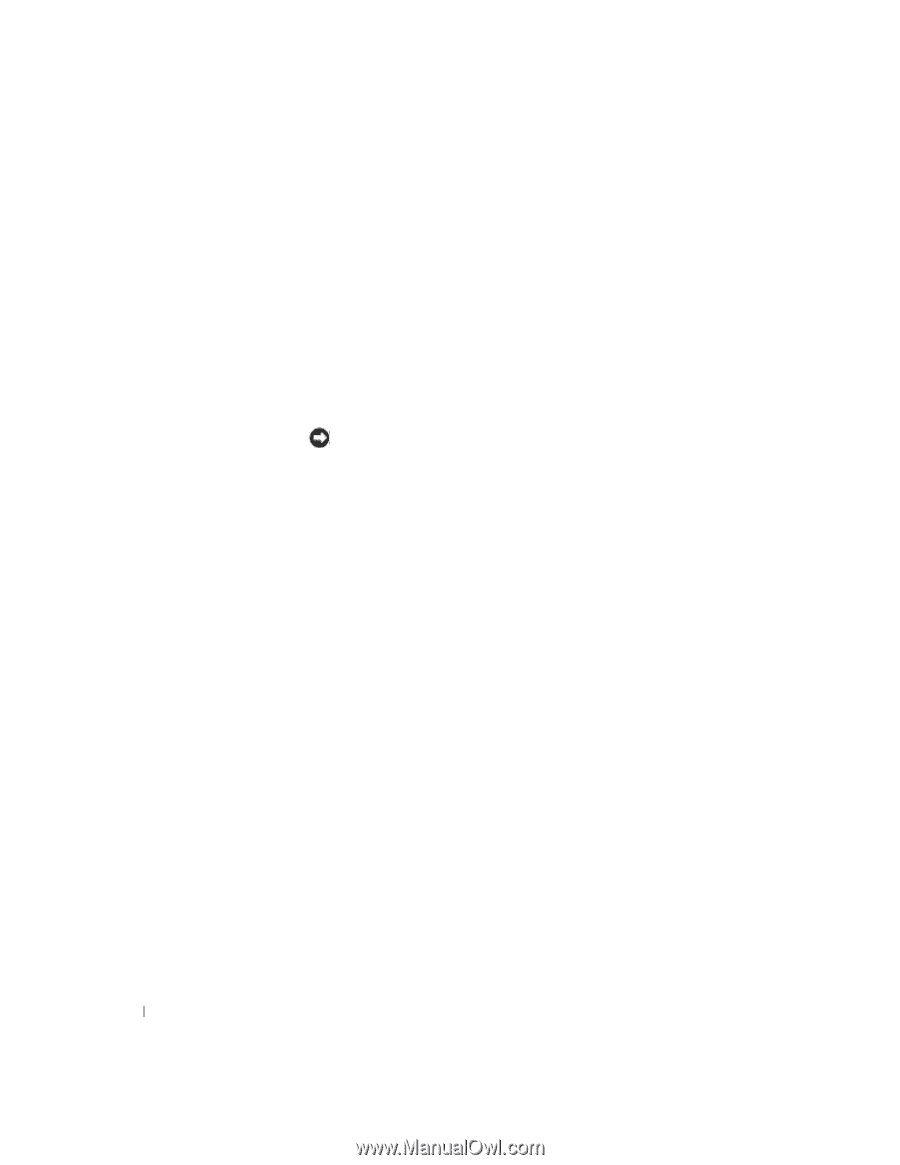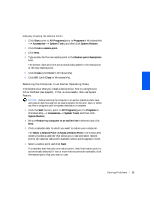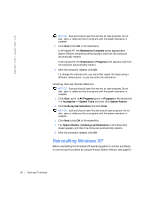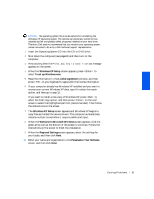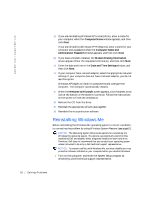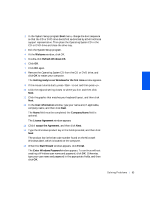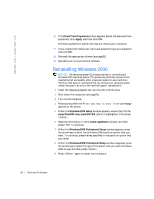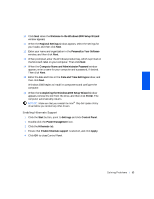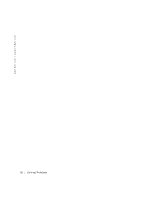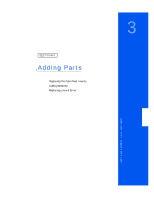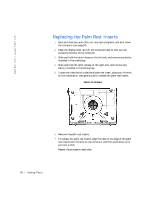Dell Inspiron 2500 Solutions Guide - Page 64
Reinstalling Windows 2000, Date/Time Properties, Apply, Windows 2000 Setup, setup Win2000 now
 |
View all Dell Inspiron 2500 manuals
Add to My Manuals
Save this manual to your list of manuals |
Page 64 highlights
w w w . de ll .c om | sup port .d ell.c om 16 If the Date/Time Properties window appears, adjust the date and time properties, click Apply, and then click OK. Windows updates the system settings and restarts your computer. 17 If you created a Windows user name and password, type your password and click OK. 18 Reinstall the appropriate drivers (see page50). 19 Reenable your virus protection software. Reinstalling Windows 2000 NOTICE: The operating system CD provides options for reinstalling the Windows 2000 operating system. The options can potentially overwrite files installed by Dell and possibly affect programs installed on your hard drive. Therefore, Dell does not recommend that you reinstall your operating system unless instructed to do so by a Dell technical support representative. 1 Insert the Operating System CD into the CD or DVD drive. 2 Shut down the computer (see page24). 3 Turn on the computer. 4 Press any key when the Press any key to boot from CD message appears on the screen. 5 When the Windows 2000 Setup window appears, ensure that the To setup Win2000 now, press ENTER option is highlighted. Then press . 6 Read the information in the License Agreement window, and then press to continue. 7 When the Windows 2000 Professional Setup window appears, press the arrow keys to select the Windows 2000 partition option that you want. To continue, press the key specified in the partition option that you chose. 8 When the Windows 2000 Professional Setup window reappears, press the arrow keys to select the type of file system that you want Windows 2000 to use, and then press . 9 Press again to restart your computer. 64 Solving Problems