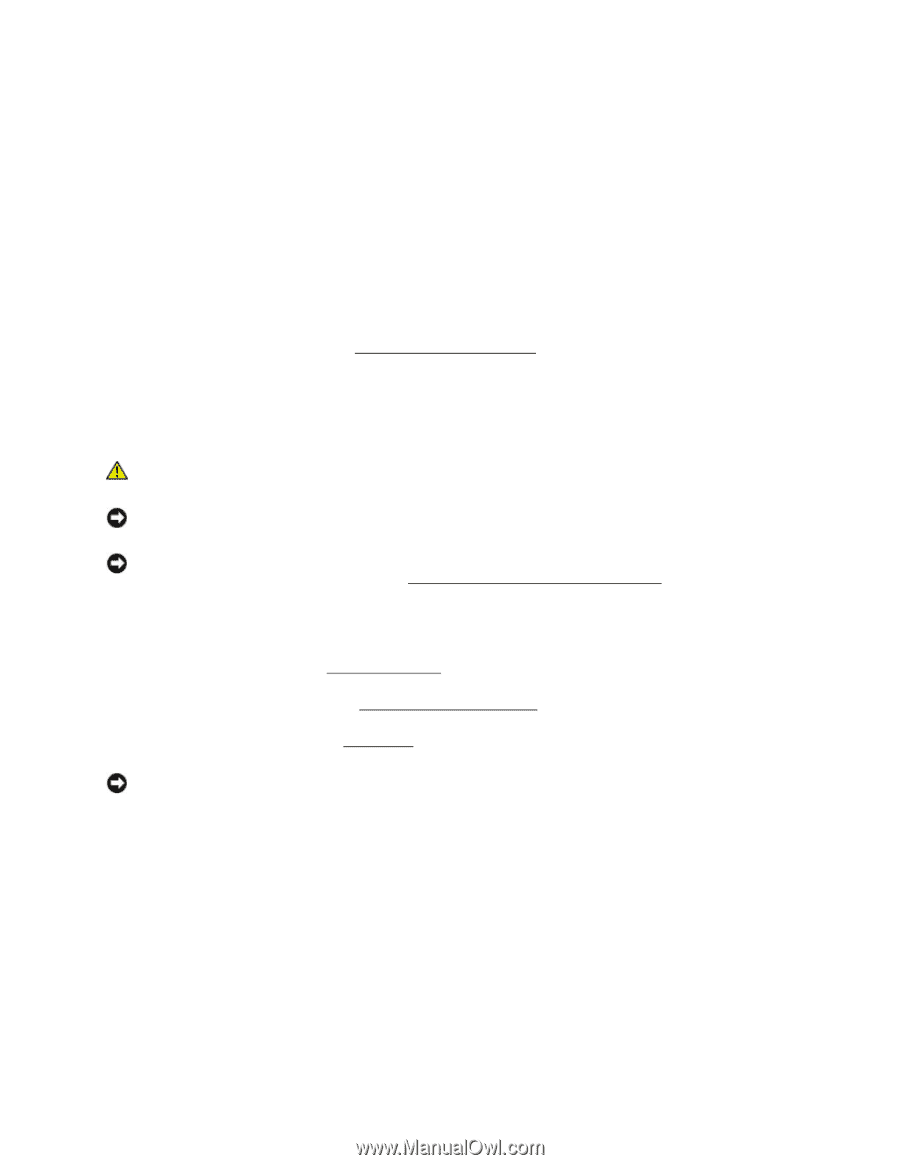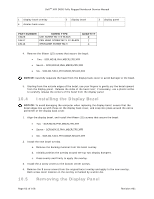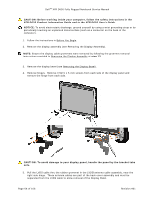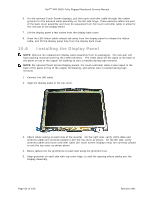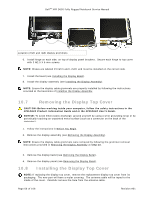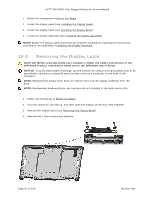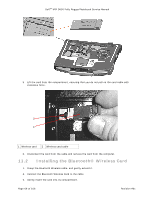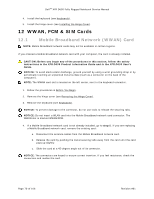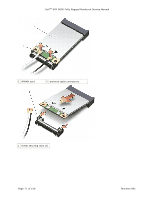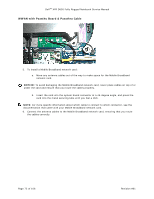Dell Latitude XFR D630 Service Manual - Page 68
Internal Card with Bluetooth® Wireless, Technology
 |
View all Dell Latitude XFR D630 manuals
Add to My Manuals
Save this manual to your list of manuals |
Page 68 highlights
DellTM XFR D630 Fully Rugged Notebook Service Manual 5. Remove the latch spring from the top cover and slide the latch out of the top cover. 10.10 Installing the Display Latch 1. Install the latch and secure with the 2 screws and washers. Do not fully tighten screws at this time. 2. Apply the spring to the latch, and then to the top cover hook. 3. Tighten the 2 screws installed in step 1. 4. Check the latch movement. 5. Install the display bezel (see Installing the Display Bezel). 140H 11 Internal Card with Bluetooth® Wireless Technology CAUTION: Before working inside your computer, follow the safety instructions in your XFR D630 Product Information Guide and in the XFR D630 User's Guide. NOTICE: To avoid electrostatic discharge, ground yourself by using a wrist grounding strap or by periodically touching a connector on the back panel of the computer. NOTICE: To avoid damaging the system board, you must remove the main battery before you begin working inside the computer (see Before Working Inside Your Computer). 14H 11.1 Removing the Bluetooth® Wireless Card 1. Follow the procedures in Before You Begin. 142H 2. Remove the hinge cover (see Removing the Hinge Cover). 143H 3. Remove the keyboard (see Keyboards). 14H NOTICE: Be careful when removing the card to avoid damaging the card, card cable, or surrounding components. 4. Use the plastic scribe to gently pry the card out of its compartment. The card is located upside-down in the compartment. Page 68 of 106 Revision A01