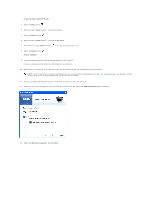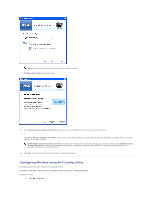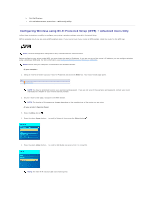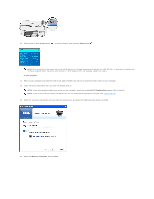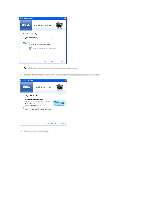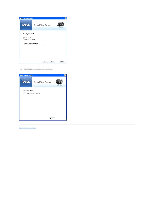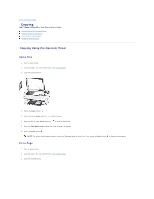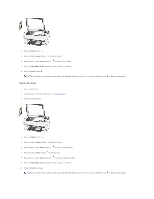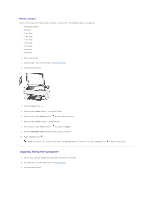Dell P703w User Guide - Page 12
Arrow, Select, At your computer, Wireless connection, Wi-Fi Config Utility
 |
View all Dell P703w manuals
Add to My Manuals
Save this manual to your list of manuals |
Page 12 highlights
12. Press the up or down Arrow button to scroll to Status, then press the Select button . NOTE: Ensure that the printer shows the correct SSID and that it has been assigned an IP address (i.e. NOT 0.0.0.0). If the printer IP address has not been assigned restart the printer and re-check. If the IP address still is not assigned, repeat from step 5. At your computer: 13. Return to your computer and close the router's web page. Proceed from step 14 to install the printer drivers on your computer. 14. Insert the Drivers and Utilities CD if you have not already done so. NOTE: If you have already installed your printer on your computer, launch the installed Wi-Fi Config Utility program. Skip to step 16. NOTE: If you do not have your Drivers and Utilities CD, you can download the appropriate software from support.dell.com. 15. Follow the on-screen instructions until you reach the below screen. By default the USB connection option is selected. 16. Select the Wireless connection, and click Next.