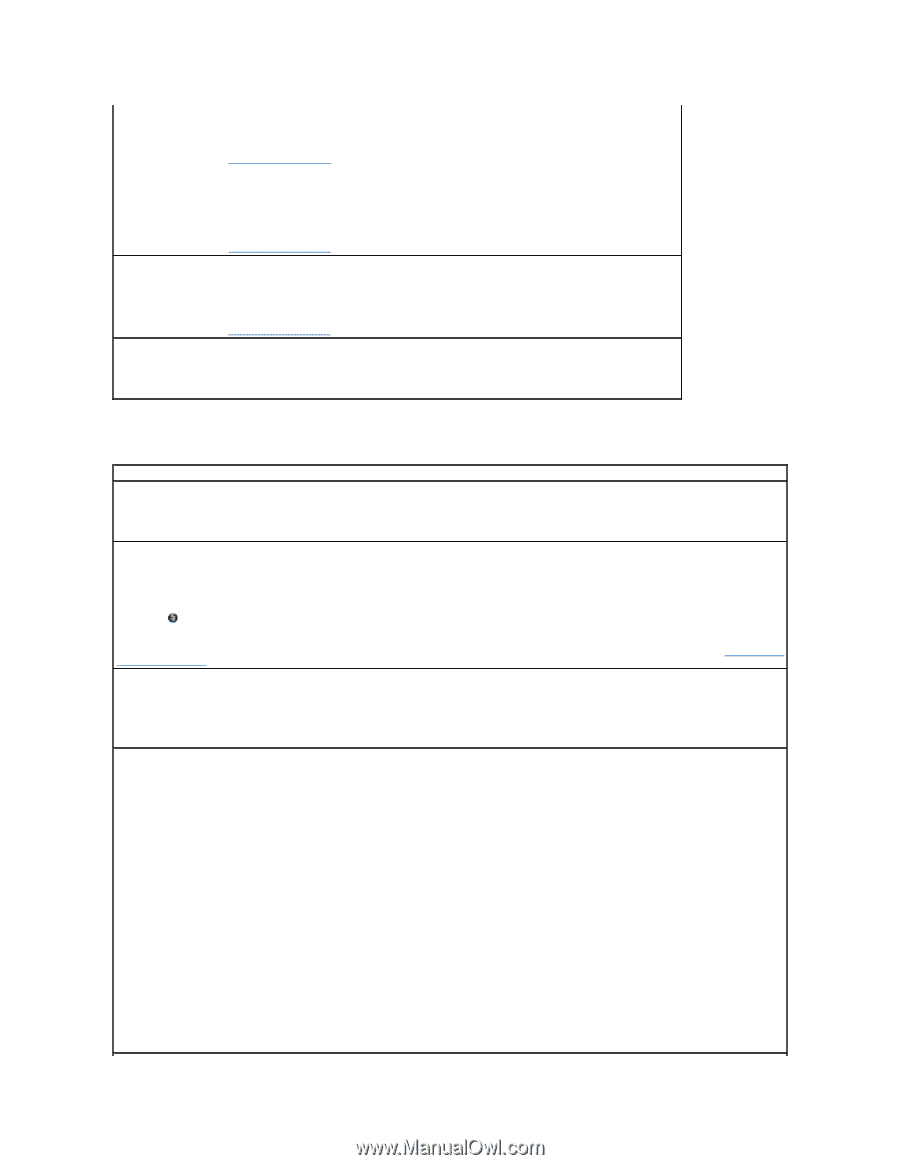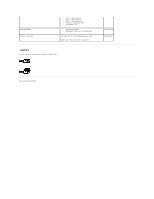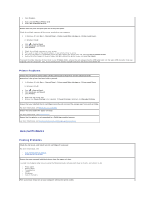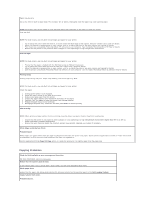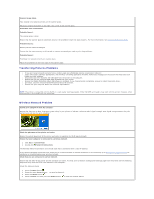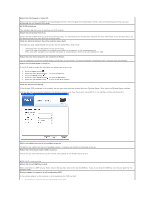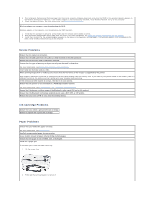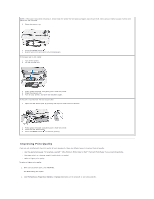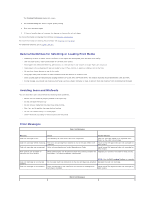Dell P703w User Guide - Page 75
Scanning Problems
 |
View all Dell P703w manuals
Add to My Manuals
Save this manual to your list of manuals |
Page 75 highlights
The copy quality is set to Draft. Set the copy quality to Normal or Best. For more information, see Changing Copy Settings. Probable Cause 2 The brightness setting for copies is set too light. Adjust the brightness setting to darker. For more information, see Changing Copy Settings. Copies too Light or Dark. The brightness setting for copies is set too light or dark. Adjust the brightness setting for copies For more information, see Changing Copy Settings. Copy Cut Off. The original is larger than the paper loaded. When the original is larger than the paper loaded, use the Fit to Page option to reduce your original to the size of the paper loaded. Scanning Problems Check for blinking lights and error messages on the printer. Check the USB cable. l Ensure that the USB cable is firmly connected to your printer and your computer. l Shut down the computer, reconnect the USB cable as shown on the Setting Up Your Printer poster, and then restart the computer. Determine if the printer software is installed. Click Start® Programs or All Programs® Dell Printers. In Windows Vista®: 1. Click ® Programs. 2. Click Dell Printers. If the printer does not appear in the list of printers, the printer software is not installed. Install the printer software. For more information, see Removing and Reinstalling Software. Correct communication problems between the printer and the computer. l Remove the USB cable from your printer and your computer. Reconnect the USB cable to your printer and your computer. l Turn off the printer. Unplug the printer power cable from the electrical outlet. Reconnect the printer power cable into the electrical outlet, and turn on the printer. l Restart your computer. Scan Fails. Probable Cause 1 Your computer is not turned on. Turn on your computer. Probable Cause 2 Your printer is not connected to your computer. Connect your printer to your computer with a standard USB cable. Probable Cause 3 The Dell Imaging Toolbox software is not installed. Insert the Dell Imaging Toolbox installation CD and install the software. Probable Cause 4 Your computer system resources may be low. 1. Turn off your computer and printer and then turn them back on. 2. If the problem still persists, try scanning at a lower resolution.