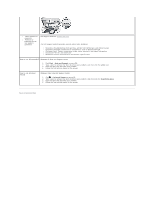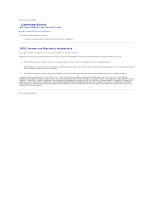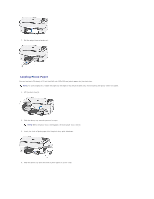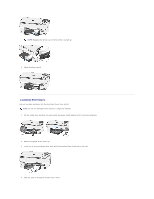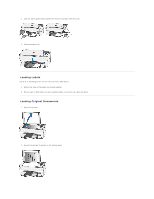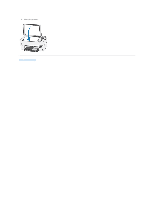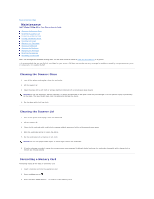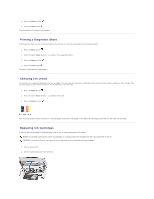Dell P703w User Guide - Page 27
Loading Photo Paper
 |
View all Dell P703w manuals
Add to My Manuals
Save this manual to your list of manuals |
Page 27 highlights
7. Pull the output tray extender out. Loading Photo Paper You can load up to 20 sheets of 10 mil thick 4x6 inch (101x150 mm) photo paper into the photo tray. NOTE: To avoid fingerprints, handle the paper by the edges or by the perforated tabs. Avoid touching the glossy side of the paper. 1. Lift the photo tray lid. 2. Slide the photo tray towards you until it stops. NOTE: When the photo tray is disengaged, the main paper tray is active. 3. Insert the stack of photo paper into the photo tray, print side down. 4. Slide the photo tray with the stack of photo paper in until it stops.

7.
Pull the output tray extender out.
Loading Photo Paper
You can load up to 20 sheets of 10 mil thick 4x6 inch (101x150 mm) photo paper into the photo tray.
1.
Lift the photo tray lid.
2.
Slide the photo tray towards you until it stops.
3.
Insert the stack of photo paper into the photo tray, print side down.
4.
Slide the photo tray with the stack of photo paper in until it stops.
NOTE:
To avoid fingerprints, handle the paper by the edges or by the perforated tabs. Avoid touching the glossy side of the paper.
NOTE:
When the photo tray is disengaged, the main paper tray is active.