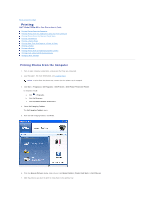Dell P703w User Guide - Page 43
Printing
 |
View all Dell P703w manuals
Add to My Manuals
Save this manual to your list of manuals |
Page 43 highlights
Back to Contents Page Printing Dell™ Photo P703w All-In-One Printer User's Guide Printing Photos From the Computer Printing Photos From the Application Using the Print Command Printing Photos From the Operator Panel Menu Printing a Proofsheet Printing a Demo Sheet Printing More Than One Page on a Sheet of Paper Printing a Poster Printing a Booklet Printing Photos From a PictBridge-Enabled Camera Printing From a Bluetooth®-Enabled Device Changing Print Settings Printing Photos From the Computer 1. Turn on your computer and printer, and ensure that they are connected. 2. Load the paper. For more information, see Loading Paper. NOTE: To print from the photo tray, ensure that the photo tray is engaged. 3. Click Start® Programs or All Programs® Dell Printers® Dell Photo P703w AIO Printer. In Windows Vista®: a. Click ® Programs. b. Click Dell Printers. c. Click Dell Photo P703w AIO Printer. 4. Select Dell Imaging Toolbox. The Dell Imaging Toolbox opens. 5. From the Dell Imaging Toolbox, click Print. 6. From the Browse Pictures dialog, load pictures from Recent Folders, Printer Card Slots, or Get Pictures. 7. Click the pictures you want to print to move them to the picture tray.