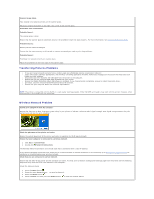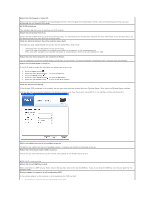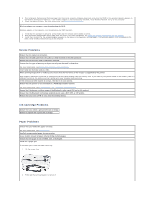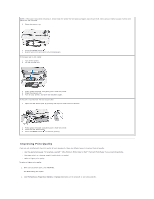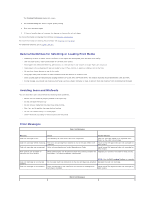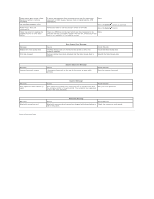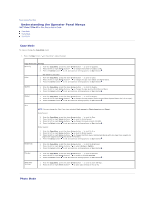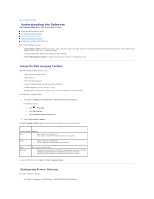Dell P703w User Guide - Page 80
General Guidelines for Selecting or Loading Print Media, Avoiding Jams and Misfeeds, Error Messages
 |
View all Dell P703w manuals
Add to My Manuals
Save this manual to your list of manuals |
Page 80 highlights
The Printing Preferences dialog box opens. 3. On the Print Setup tab, select a higher quality setting. 4. Print your document again. 5. If the print quality does not improve, try aligning or cleaning the ink cartridges. For more information on aligning the printhead, see Running a Calibration. For more information on cleaning the printhead, see Cleaning the Printhead. For additional solutions, go to support.dell.com. General Guidelines for Selecting or Loading Print Media l Attempting to print on damp, curled, wrinkled, or torn paper can cause paper jams and poor print quality. l Use only high-quality, copier-grade paper for the best print quality. l Avoid paper with embossed lettering, perforations, or a texture that is too smooth or rough. Paper jam may occur. l Store paper in its packaging until you are ready to use it. Place cartons on pallets or shelves, not on the floor. l Do not place heavy objects on top of the media. l Keep paper away from moisture or other conditions that can cause it to wrinkle or curl. l Store unused paper at temperatures ranging between 15°C and 30°C (59°F and 86°F). The relative humidity should be between 10% and 70%. l During storage, you should use moisture-proof wrap, such as a plastic container or bag, to prevent dust and moisture from contaminating the paper. Avoiding Jams and Misfeeds You can avoid most jams and misfeeds by following these guidelines: l Ensure that the media is properly loaded in the input tray. l Do not overload the input tray. l Do not remove media from the input tray while printing. l Flex, fan, and straighten the paper before loading. l Do not use creased, damp, or curled paper. l Orient the media according to the instructions for the printer. Error Messages Color Ink Messages Message Cause Action/Solution Color ink cartridge is low. Ink remaining in color tank is less than 15 percent. Color ink cartridge needs to be replaced soon. Order for the color ink cartridge. Color ink cartridge needs replacing. The color ink cartridge has reached its end of life and needs to be Install a new Dell approved color ink cartridge for replaced. best results. Color ink cartridge not recognized. Color ink cartridge has an Invalid Manufacturer Code. Install a new Dell approved color ink cartridge for best results. New updates are available to optimize your print quality. Better performance can be achieved with the currently installed ink Upgrade your printer's firmware for best results. cartridges, if a firmware upgrade is performed. Color ink cartridge is not inserted properly. Color ink cartridge is not installed. NOTE: Use the Dell Imaging Toolbox to upgrade. An improper electrical connection to the ink cartridge was detected. Reinstall the color ink cartridge. Color ink cartridge is not installed or an incorrect or damaged ink cartridge is installed. Install a new Dell approved color ink cartridge for best results. Black Ink Messages