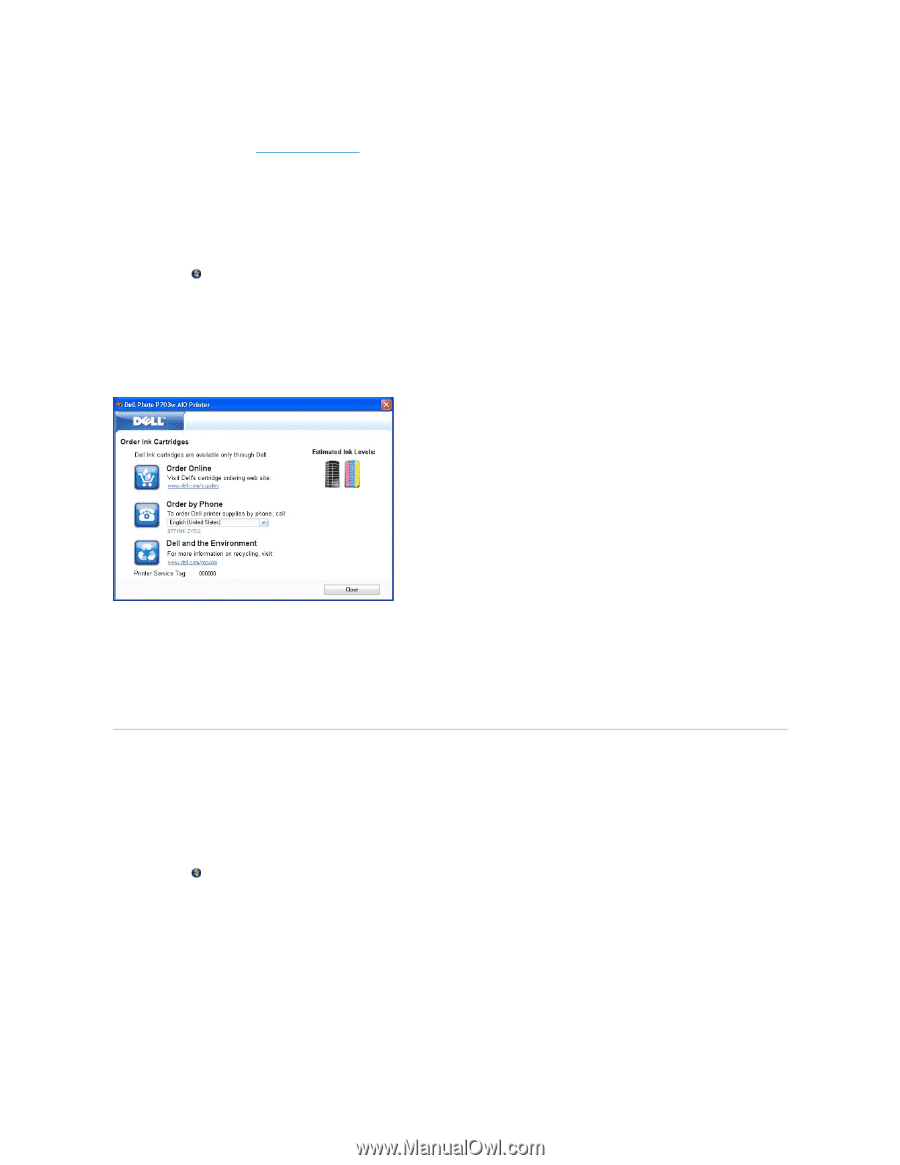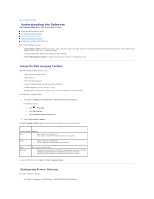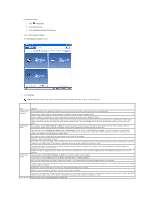Dell P703w User Guide - Page 89
Removing and Reinstalling Software - ink cartridges
 |
View all Dell P703w manuals
Add to My Manuals
Save this manual to your list of manuals |
Page 89 highlights
Error If the ink level in any one of the cartridges touches 5 percent or below, the printing status expands with an error (red bar) that the ink cartridge is almost empty. For more information, see Replacing Ink Cartridges. To order ink cartridges: 1. Click Start® Programs® Dell Printers® Dell Photo P703w AIO Printer. In Windows Vista®: a. Click ® Programs. b. Click Dell Printers. c. Click Dell Photo P703w AIO Printer. 2. Select Dell Imaging Toolbox. 3. Click Order Supplies. 4. If you want to order online, click Order Online. Follow the instructions in the Dell website. or If you want to order by phone, select language to display the phone number you can contact to place an order. Alternatively, you can order ink cartridges through the Status Monitor or in the Printing Status window by clicking Order Supplies and following the instructions in step 4. Removing and Reinstalling Software If your printer does not function properly, or communication error messages appear when using your printer, you can remove and reinstall the printer software. 1. Click Start® Programs® Dell Printers® Dell Photo P703w AIO Printer. In Windows Vista®: a. Click ® Programs. b. Click Dell Printers. c. Click Dell Photo P703w AIO Printer. 2. Click Uninstall Dell Photo P703w AIO Printer. 3. Follow the instructions on the screen. 4. Restart your computer. 5. Insert the Drivers and Utilities CD, and then follow the instructions on the screen. If the installation screen does not appear: