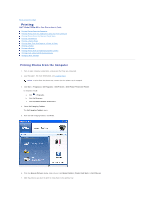Dell P703w User Guide - Page 48
Changing Print Settings
 |
View all Dell P703w manuals
Add to My Manuals
Save this manual to your list of manuals |
Page 48 highlights
l Select your printer. l After Bluetooth connection is established, send a file to your printer using Bluetooth. NOTE: When a Bluetooth connection is made no other functions are available, and the LCD display indicates printing from Bluetooth. Use your Bluetooth device to control printing. Changing Print Settings Using the Operator Panel If you are using your printer as a standalone copier, you can change the print settings from the Photo Mode menu on the Operator Panel. For more information about settings, see Photo Mode. Using the Computer Print Quality Photo quality is automatically selected when photo paper is detected in the main or photo input trays. To set print quality for non-photo paper 1. Click Start® Programs or All Programs® Dell Printers® Dell Photo P703w AIO Printer. In Windows Vista®: a. Click ® Programs. b. Click Dell Printers. c. Click Dell Photo P703w AIO Printer. 2. Select Dell Imaging Toolbox. The Dell Imaging Toolbox opens. 3. From the Dell Imaging Toolbox window, select Settings. 4. Click AIO Printer. 5. Click Print.