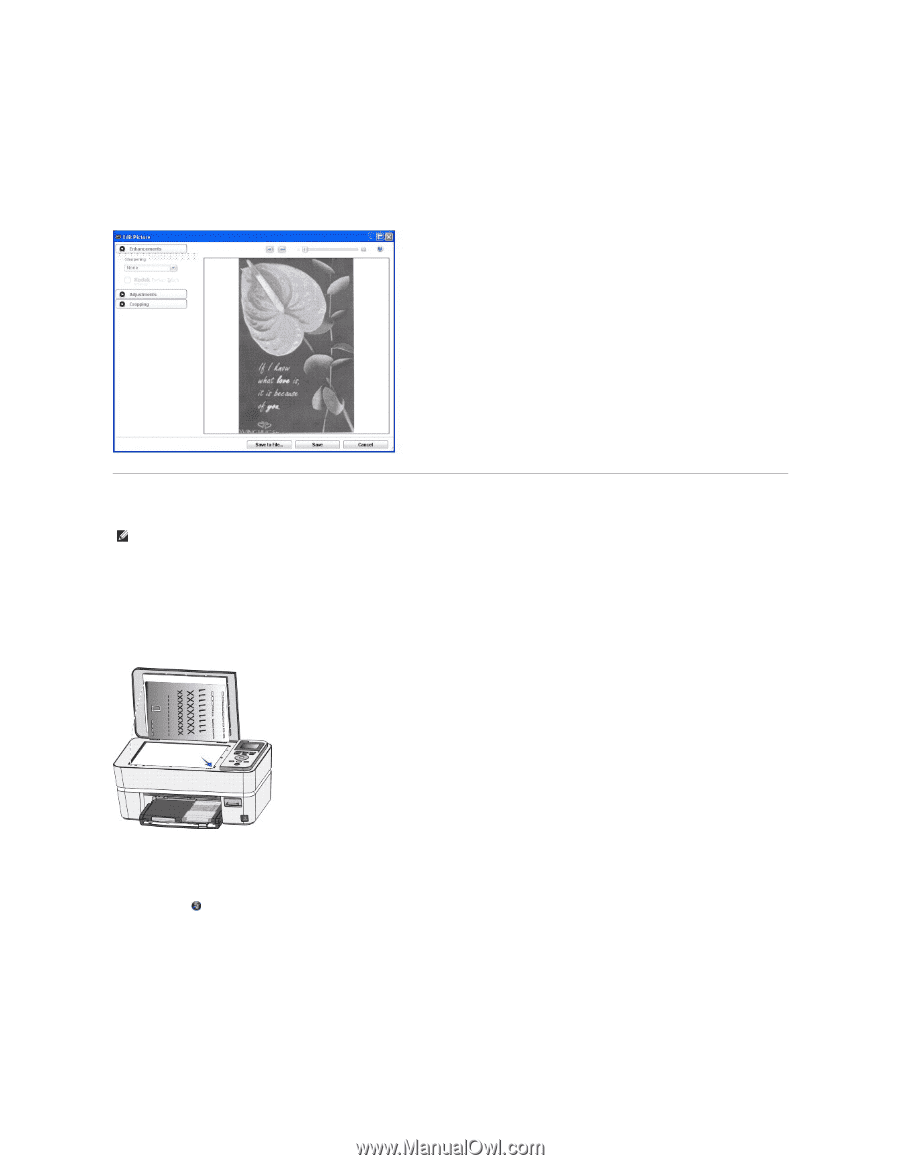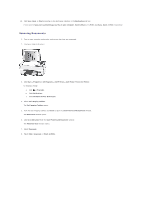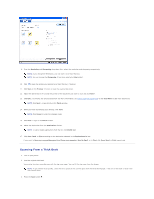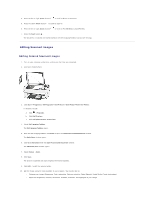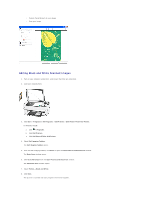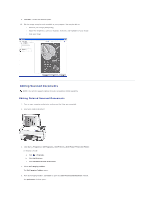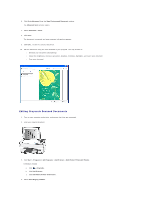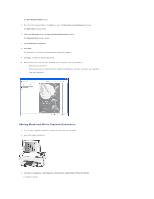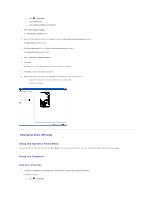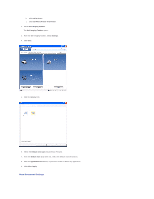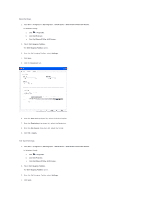Dell P703w User Guide - Page 60
Editing Scanned Documents
 |
View all Dell P703w manuals
Add to My Manuals
Save this manual to your list of manuals |
Page 60 highlights
9. Click Edit... to edit the selected photo. 10. Edit the image using the tools available in your program. You may be able to: l Enhance your image (Sharpening) l Adjust the brightness, contrast, shadows, midtones, and highlights of your image l Crop your image Editing Scanned Documents NOTE: Your printer supports Optical Character Recognition (OCR) capability. Editing Colored Scanned Documents 1. Turn on your computer and printer, and ensure that they are connected. 2. Load your original document. 3. Click Start® Programs or All Programs® Dell Printers® Dell Photo P703w AIO Printer. In Windows Vista®: a. Click ® Programs. b. Click Dell Printers. c. Click Dell Photo P703w AIO Printer. 4. Select Dell Imaging Toolbox. The Dell Imaging Toolbox opens. 5. From Dell Imaging Toolbox, click Scan to open the Scan Pictures and Document window. The Basic Scan window opens.