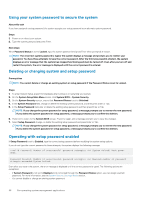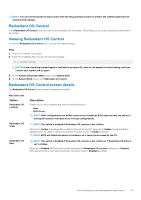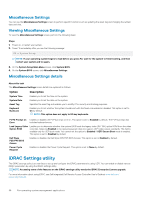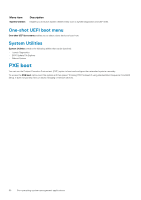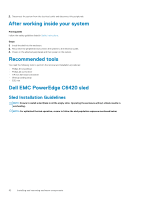Dell PowerEdge C6420 EMC Installation and Service Manual - Page 57
Redundant OS Control, Viewing Redundant OS Control, Redundant OS Control screen details
 |
View all Dell PowerEdge C6420 manuals
Add to My Manuals
Save this manual to your list of manuals |
Page 57 highlights
NOTE: You can use the password status option with the setup password option to protect the system password from unauthorized changes. Redundant OS Control In the Redundant OS Control screen you can set the redundant OS information. This enables you to set up a physical recovery disk on the system. Viewing Redundant OS Control To view the Redundant OS Control screen, perform the following steps: Steps 1. Power on, or restart your system. 2. Press F2 immediately after you see the following message: F2 = System Setup NOTE: If your operating system begins to load before you press F2, wait for the system to finish booting, and then restart your system and try again. 3. On the System Setup Main Menu screen, click System BIOS. 4. On the System BIOS screen, click Redundant OS Control. Redundant OS Control screen details The Redundant OS Control screen details are explained as follows: About this task Option Redundant OS Location Redundant OS State Redundant OS Boot Description Enables you to select a backup disk from the following devices: • None • SATA Ports NOTE: RAID configurations and NVMe cards not are included as BIOS does not have the ability to distinguish between individual drives in those configurations. NOTE: This option is disabled if Redundant OS Location is set to None. When set to Visible, the backup disk is visible to the boot list and OS. When set to Hidden, the backup disk is disabled and is not visible to the boot list and OS. This option is set to Visible by default. NOTE: BIOS will disable the device in hardware, so it cannot be accessed by the OS. NOTE: This option is disabled if Redundant OS Location is set to None or if Redundant OS State is set to Hidden. When set to Enabled, BIOS boots to the device specified in Redundant OS Location. When set to Disabled, BIOS preserves the current boot list settings. This option is set to Disabled by default. Pre-operating system management applications 57