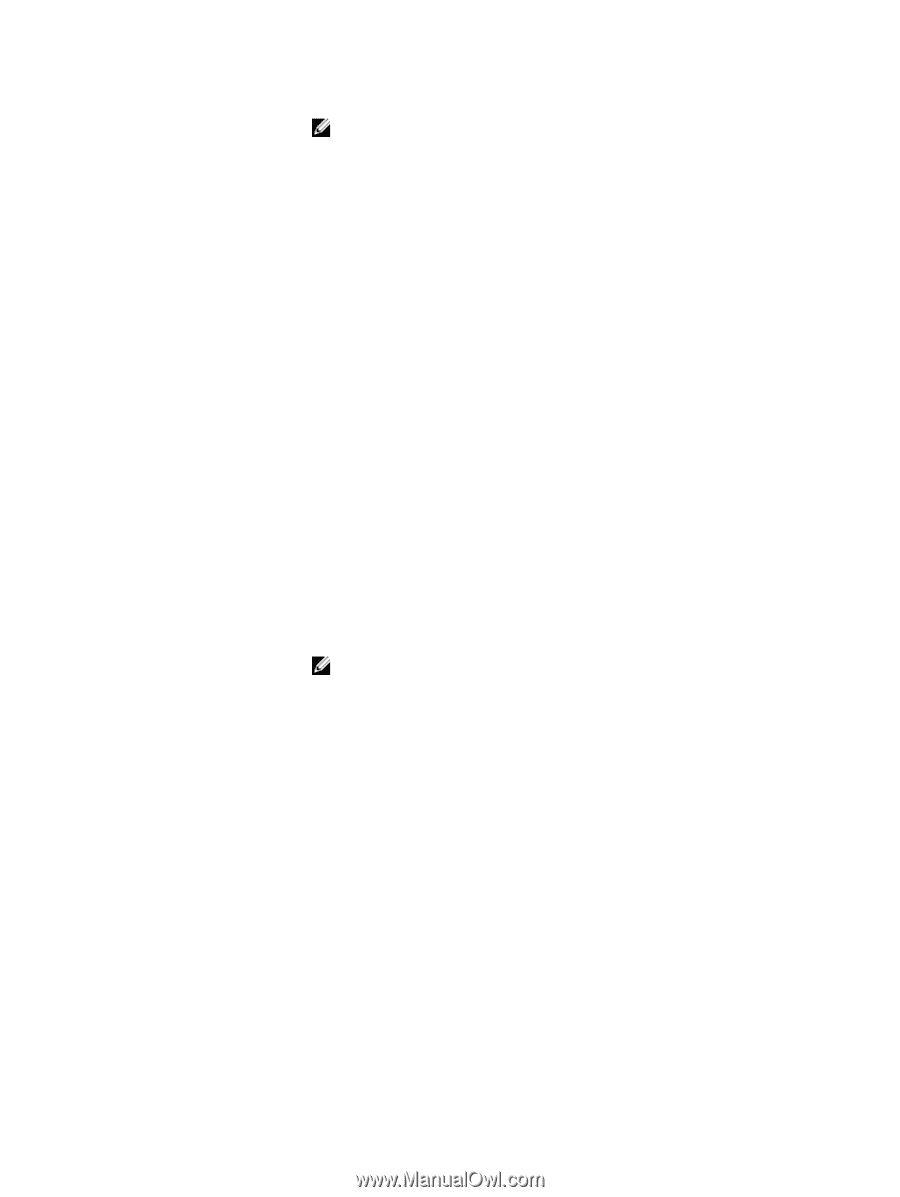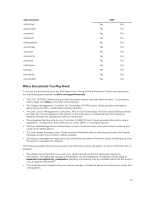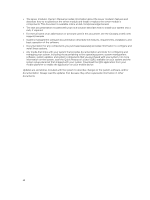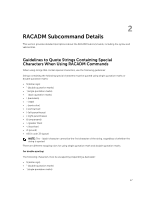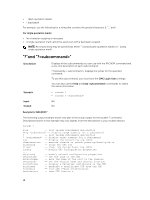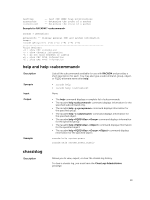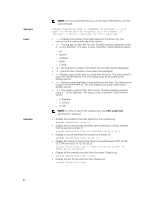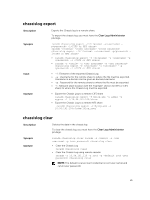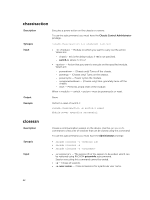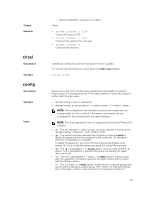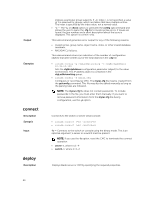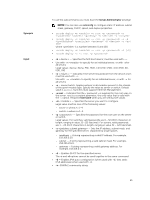Dell PowerEdge FX2 Dell PowerEdge FX2 and FX2s Enclosure Owners Manual - Page 20
Synopsis, Input, CMC Login User, Example, To view or export the Chassis log, only
 |
View all Dell PowerEdge FX2 manuals
Add to My Manuals
Save this manual to your list of manuals |
Page 20 highlights
Synopsis Input Example 20 NOTE: It is recommended that you use Firmware RACADM to run this subcommand. racadm chassislog view -i -c -s -q -n -r -e • -i - Displays the number of records present in the active log. You cannot use this option with any other option. • -c - The log type to filter the records. Provide multiple categories using a "," as the delimiter. The value is case-insensitive. Valid Category values: - All - System - Updates - Audit - Config • -q - The sequence number from which the records must be displayed. • -n - Specifies the n Number of records to be displayed. • -r - Displays events that have occurred after this time. The time format is yyyy-mm-dd HH:MM:SS. The time stamp must be provided within double quotes. • -e - Displays events that have occurred before this time. The time format is yyyy-mm-dd HH:MM:SS. The time stamp must be provided within double quotes. • -s - The severity used to filter the records. Provide multiple severities using a "," as the delimiter. The value is case-insensitive. Valid Severity values: - 1. Warning - 2. Critical - 3. Info NOTE: To view or export the Chassis log, only CMC Login User permission is required. • Display the number of records present in the Chassis Log: racadm chassislog view -i • Display the records having severities set to warning or critical, starting from sequence number 4: racadm chassislog view -s warning,critical -q 4 • Display 5 records starting from sequence number 20: racadm chassislog view -q 20 -n 5 • Display all records of events that have occurred between 2011-01-02 23:33:40 and 2011-01-03 00:32:15: racadm chassislog view -r "2011-01-02 23:33:40" -e "2011-01-03 00:32:15" • Display all the available records from the active Chassis log: racadm chassislog view -n all • Display the last 25 records from the Chassis log: racadm chassislog view