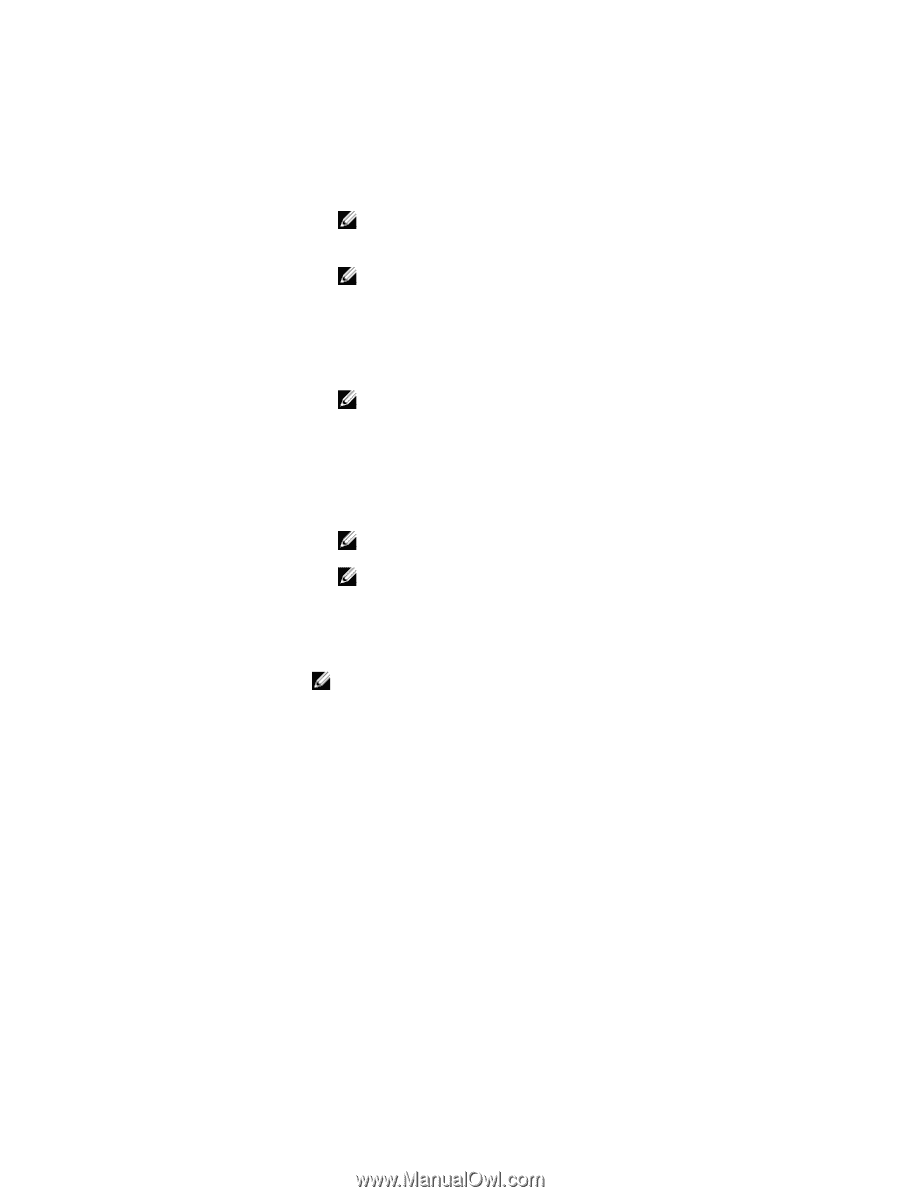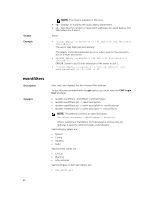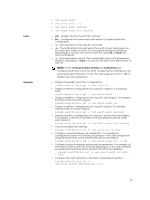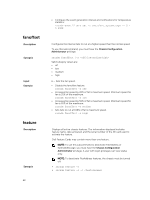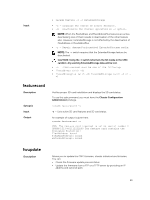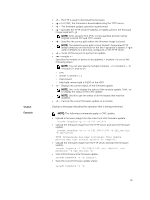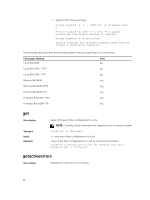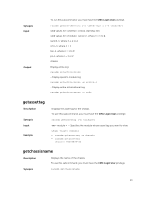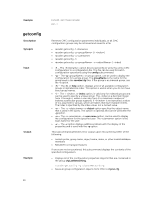Dell PowerEdge FX2 Dell PowerEdge FX2 and FX2s Enclosure Owners Manual - Page 31
Output, Example, The FTP is used to download the firmware.
 |
View all Dell PowerEdge FX2 manuals
Add to My Manuals
Save this manual to your list of manuals |
Page 31 highlights
Output Example • -f - The FTP is used to download the firmware. • -g - For CMC, the firmware is downloaded using the TFTP server. • -u - The firmware update operation is performed. • -a - Specifies the TFTP server IP address or FQDN used for the firmware image (used with -g). NOTE: CMC accepts IPv4, IPv6, or fully qualified domain names (FQDN) for both FTP and TFTP servers. • -d - Specifies the source path where the firmware image is stored. NOTE: The default source path is local Default: Designated TFTP default directory on that host for the file if -g option is absent. If -g is used, it defaults to a directory configured on the TFTP server. • -o - Turns off the servers to perform an update. • -m < module >- Specifies the module or device to be updated. < module > is one of the following values: NOTE: You can also specify multiple modules: -m -m , and so on. - cmc - iominf-n, where n = 1 - main-board - hdd-fqdd, where fqdd is FQDD of the HDD • -s - Displays the current status of the firmware update. NOTE: Use -m to display the status of the module update. Omit -m to display the status of the CMC update. NOTE: Use all to get the status of all the targets that must be updated. • -c - Cancels the current firmware update of a module. Displays a message indicating the operation that is being performed. NOTE: The following commands apply to CMC update. • Upload a firmware image from the client and start firmware update: racadm fwupdate -p -u -d fx2_cmc.bin • Upload the firmware image from the TFTP server and start the firmware update: racadm fwupdate -g -u -a 192.168.0.100 -d fx2_cmc.bin -m cmc-active TFTP firmwareate has been initiated. This update process may take several minutes to complete. • Upload the firmware image from the FTP server and start the firmware update. racadm fwupdate -f 192.168.0.100 root -d fx2_cmc.bin -m • Start IOM infrastructure firmware update. racadm fwupdate -u -m iominf-1 • View the current firmware update status: racadm fwupdate -s -m 31