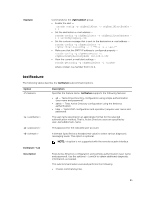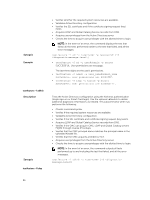Dell PowerEdge FX2 Dell PowerEdge FX2 and FX2s Enclosure Owners Manual - Page 81
sslkeyupload, Description, Server Administrator, Synopsis, Input, Output, Example
 |
View all Dell PowerEdge FX2 manuals
Add to My Manuals
Save this manual to your list of manuals |
Page 81 highlights
wilU2VLw/iRH1ZymUFnut8ggbPQgqV2L8bsUaMqb5PooIIvV6hy4isCNJU= 1024-bit RSA, converted from OpenSSH by [email protected] Key ID 2: Key ID 3: Key ID 4: sslkeyupload Description Synopsis Input Output Example Uploads SSL key from the client to CMC. To use this subcommand, you must have Server Administrator permission. racadm sslkeyupload -t -f • -t - Specifies the key to upload. 1 = SSL key used to generate the server certificate • -f - Specifies the file name of the SSL key to be uploaded. Returns 0 when successful and a nonzero number when unsuccessful. racadm sslkeyupload -t 1 -f c:\sslkey.txt sslcertupload Description Synopsis Input Uploads a custom SSL server or CA certificate for Directory Service from the client to CMC. To use this subcommand, you must have the Server Administrator permission. racadm sslcertupload -t [-f ] • -t - Specifies the type of certificate to upload, either the CA certificate for Directory Service or the server certificate. - 1 = server certificate. - 2 = CA certificate for Directory Service • -f - Specifies the file name of the certificate to be uploaded. • -e - Allows for upload of multiple certificate format types. - 1 = Base64 - 2 = PKCS12 The current release does not support this option. • -p - Pin for decrypting the PKCS12 file uploaded. If is selected as 2, it is mandatory to specify -p option. The current release does not support this option. 81