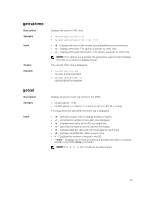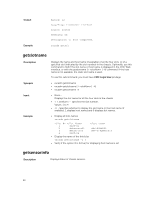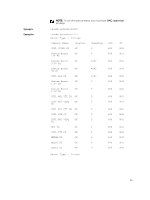Dell PowerEdge FX2 Dell PowerEdge FX2 and FX2s Enclosure Owners Manual - Page 50
getpbinfo, getpciecfg, LOM Status, Description, CMC Login User, Synopsis, Example, Input
 |
View all Dell PowerEdge FX2 manuals
Add to My Manuals
Save this manual to your list of manuals |
Page 50 highlights
LOM Status: NIC Selection Link Detected Speed Duplex Mode = Dedicated = Yes = 10Mb/s = Half Duplex getpbinfo Description Synopsis Displays power budget status information. To use this subcommand, you must have the CMC Login User privilege. racadm getpbinfo Example racadm getpbinfo [Power Budget Status] System Input Power Peak System Power Peak System Power Timestamp Minimum System Power Minimum System Power Timestamp Overall Power Health Redundancy System Input Power Cap Redundancy Policy System Input Max Power Capacity Input Redundancy Reserve Max Power Conservation Mode Power Available for Server Power-on = 90 W = 93 W = 20:28:32 03/04/2014 = 83 W = 20:28:02 03/04/2014 = OK = Yes = 3371 W = Redundancy Alerting Only = 2382 W = 0 W = 11:20:08 02/27/2014 = 1965 W [Chassis Power Supply Status Table] PS1 0CC6WF Online 0.3 A 208.0 V 1100 W PS2 0GYH9V Online 0.3 A 209.0 V 1100 W getpciecfg Description Synopsis Input Displays the FQDD of the PCIe slots and their mapping information and properties. NOTE: To use this subcommand, you must have CMC Login User privilege. racadm getpciecfg [-c ] • -a - Use this option to display the assignment of PCIe slots . • -c - Use this option to select a specific PCIe adapter or Virtual Adapter. • FQDD - FQDD of the selected PCIe slot 50