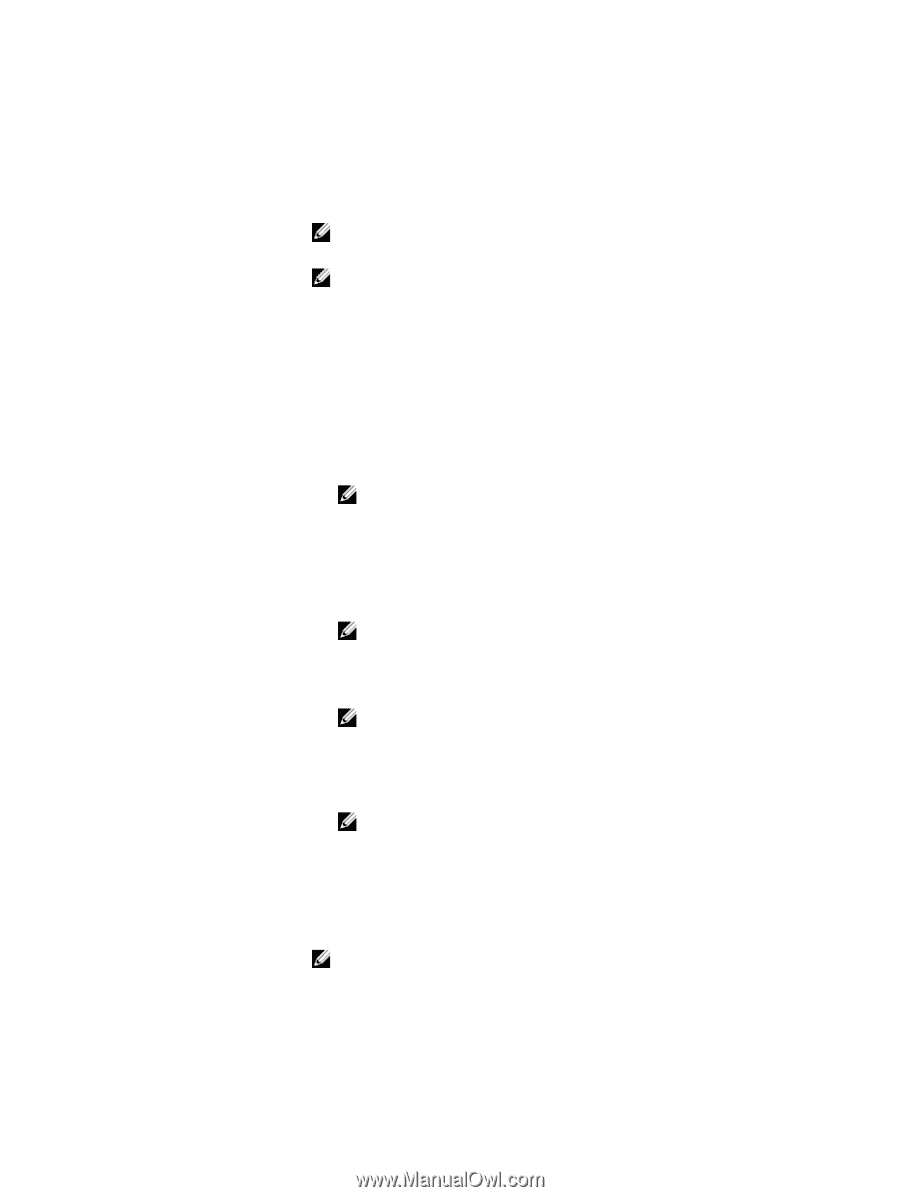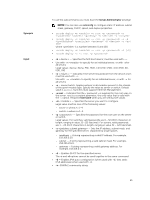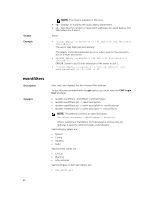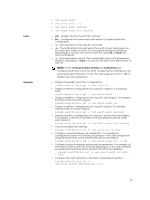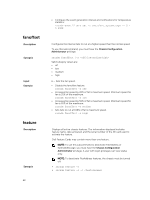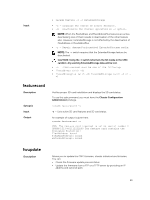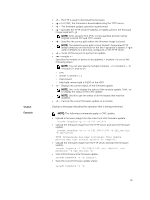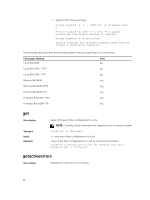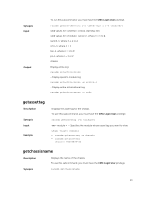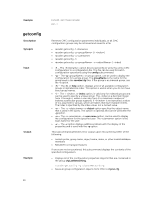Dell PowerEdge FX2 Dell PowerEdge FX2 and FX2s Enclosure Owners Manual - Page 30
Chassis Configuration, Administrator, Synopsis, C:\ftproot, Input, p, -u, or -d, Using Remote RACADM
 |
View all Dell PowerEdge FX2 manuals
Add to My Manuals
Save this manual to your list of manuals |
Page 30 highlights
Synopsis Input 30 • Update the firmware from the local file system using remote RACADM. • The subcommand updates one or more devices of a single type at a time. To use this subcommand, you must have the Chassis Configuration Administrator privilege. NOTE: Running the subcommand to update the CMC firmware resets the CMC, causing all network connections to get logged off. NOTE: The subcommand generates an error, when used on the extension slot of a multi-slot server. The CMC firmware performs a signature verification step to ensure the authenticity of the uploaded firmware. The firmware update process is successful only if the firmware image is authenticated by CMC to be a valid image from the service provider and has not been altered. The firmware update process is stopped if CMC cannot verify the signature of the uploaded firmware image. A warning event is then logged and an appropriate error message is displayed. • Using Remote RACADM: racadm fwupdate -p -u -d NOTE: iDRAC7 targets are not supported from CMC. Use the CMC GUI to update iDRAC7 targets from CMC. When using FTP, if you provide the full path to the image file on the CLI, then the CMC uses that path to locate that file on the host. If you do not provide a full path, then the CMC searches the home directory of the specified user for the file if the host system is running Linux or another variant of UNIX. If the host system is running Windows, then a default folder, such as C:\ftproot is searched. NOTE: While performing firmware update using the racadm fwupdate command, if the number of characters in the firmware image path is greater than 256 characters, Remote RACADM session logs off with the error message ERROR: Specified path is too long. NOTE: While performing firmware CMC firmware upgrade if the uploaded firmware image file does not contain a verification signature or it contains a verification signature, which is not valid or corrupted, the following message is displayed: Invalid firmware: The firmware image validation was unsuccessful NOTE: While performing CMC firmware downgrade if the computed signature of that earlier version is not recognized by the current CMC firmware, the following message is displayed: Firmware downgrade is unsuccessful: a downgrade to this firmware version is not supported • racadm fwupdate -g -u -a 192.168.0.100 -d firmimg.cmc m NOTE: Firmware update from local RACADM (using the -p, -u, or -d options) is not supported on Linux operating system. • -p - The -p option is used to update the firmware file from the client. The -u option must be used with the -p option.