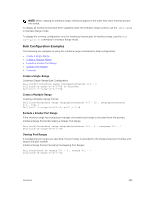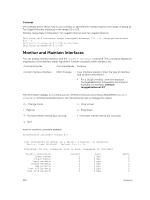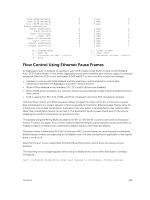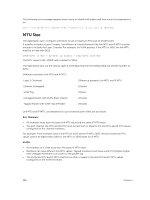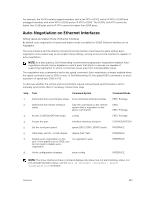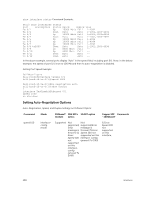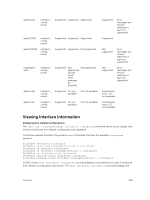Dell PowerEdge FX2 Dell PowerEdge FN I/O Aggregator Configuration Guide 9.6(0 - Page 104
Monitor and Maintain Interfaces
 |
View all Dell PowerEdge FX2 manuals
Add to My Manuals
Save this manual to your list of manuals |
Page 104 highlights
Commas The example below shows how to use commas to add different interface types to the range, enabling all Ten Gigabit Ethernet interfaces in the range 0/1 to 0/5. Multiple-Range Bulk Configuration Ten-Gigabit Ethernet and Ten-Gigabit Ethernet Dell(conf-if)# interface range tengigabitethernet 0/1 - 2, tengigabitethernet 0/1 - 5 Dell(conf-if-range-te-0/1-5)# no shutdown Dell(conf-if-range-te-0/1-5)# Monitor and Maintain Interfaces You can display interface statistics with the monitor interface command. This command displays an ongoing list of the interface status (up/down), number of packets, traffic statistics, etc. Command Syntax Command Mode Purpose monitor interface interface EXEC Privilege View interface statistics. Enter the type of interface and slot/port information: • For a 10GbE interface, enter the keyword TenGigabitEthernet followed by the slot/port numbers; for example, interface tengigabitethernet 0/7. The information displays in a continuous run, refreshes every two seconds by default(Refer monitor interface command example below). Use the following keys to manage the output. m - Change mode c - Clear screen l - Page up a - Page down T - Increase refresh interval (by 1 second) t - Decrease refresh interval (by 1 second) q - Quit monitor interface command example Dell#monitor interface tengig 0/1 Dell Networking OS uptime is 1 day(s), 4 hour(s), 31 minute(s) Monitor time: 00:00:00 Refresh Intvl.: 2s Interface: Te 0/1, Disabled, Link is Down, Linespeed is 1000 Mbit Traffic statistics: Input bytes: Output bytes: Input packets: Output packets: 64B packets: Over 64B packets: Over 127B packets: Current 0 0 0 0 0 0 0 Rate 0 Bps 0 Bps 0 pps 0 pps 0 pps 0 pps 0 pps Delta 0 0 0 0 0 0 0 104 Interfaces