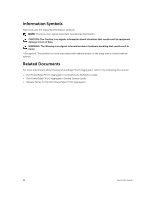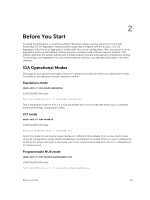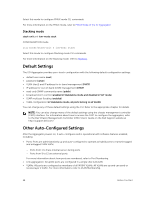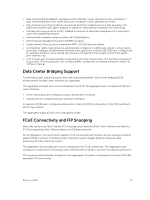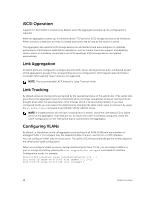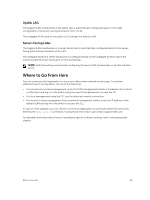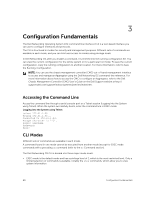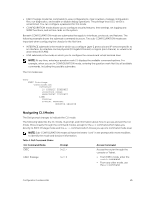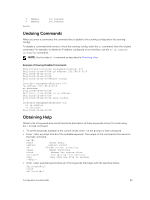Dell PowerEdge FX2 Dell PowerEdge FN I/O Aggregator Configuration Guide 9.6(0 - Page 18
iSCSI Operation, Link Aggregation, Link Tracking, Configuring VLANs - power requirements
 |
View all Dell PowerEdge FX2 manuals
Add to My Manuals
Save this manual to your list of manuals |
Page 18 highlights
iSCSI Operation Support for iSCSI traffic is turned on by default when the Aggregator powers up. No configuration is required. When an aggregator powers up, it monitors known TCP ports for iSCSI storage devices on all interfaces. When a session is detected, an entry is created and monitored as long as the session is active. The Aggregator also detects iSCSI storage devices on all interfaces and autoconfigures to optimize performance. Performance optimization operations, such as Jumbo frame size support and disabling storm control on interfaces connected to an iSCSI equallogic (EQL) storage device, are applied automatically. Link Aggregation All uplink ports are configured in a single LAG (LAG 128). Server-facing ports are auto-configured as part of link aggregation groups if the corresponding server is configured for LACP-based network interface controller (NIC) teaming. Static LAGs are not supported. NOTE: The recommended LACP timeout is Long-Timeout mode. Link Tracking By default, all server-facing ports are tracked by the operational status of the uplink LAG. If the uplink LAG goes down, the aggregator loses its connectivity and is no longer operational; all server-facing ports are brought down after the specified defer-timer interval, which is 10 seconds by default. If you have configured VLAN, you can reduce the defer time by changing the defer-timer value or remove it by using the no defer-timer command from UPLINK-STATE-GROUP mode. NOTE: If installed servers do not have connectivity to a switch, check the Link Status LED of uplink ports on the aggregator. If all LEDs are on, to ensure the LACP is correctly configured, check the LACP configuration on the ToR switch that is connected to the aggregator. Configuring VLANs By default, in Standalone mode, all aggregator ports belong to all 4094 VLANs and are members of untagged VLAN 1. To configure only the required VLANs on a port, use the CLI or CMC interface. You can configure VLANs only on server ports. The uplink LAG will automatically get the VLANs, based on the server ports VLAN configuration. When you configure VLANs on server-facing interfaces (ports from 1 to 8), you can assign VLANs to a port or a range of ports by entering the vlan tagged or vlan untagged commands in Interface Configuration mode; for example: Dell(conf)# interface range tengigabitethernet 0/2 - 4 Dell(conf-if-range-te-0/2-4)# vlan tagged 5,7,10-12 Dell(conf-if-range-te-0/2-4)# vlan untagged 3 18 Before You Start