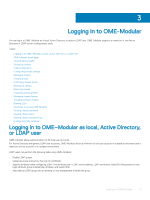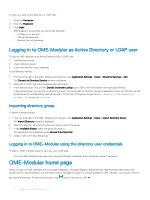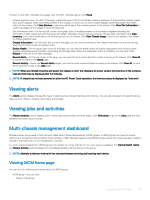Dell PowerEdge MX7000 EMC OpenManage Enterprise-Modular Edition Version 1.00.1 - Page 18
Configuring chassis settings, Configuring
 |
View all Dell PowerEdge MX7000 manuals
Add to My Manuals
Save this manual to your list of manuals |
Page 18 highlights
NOTE: After setting the time in the lead chassis, wait for the lead chassis time and the member chassis time to synchronize before performing any operation. The time configuration can be disruptive. Configuring chassis settings You can configure the following settings for a chassis: • Power • Network • Network Services • Local Access Configuration • Location • Quick Deploy Configuring chassis power To configure the chassis power settings: 1 Click Devices > Chassis > View Details > Settings > Power. The Power configuration section is expanded. 2 Select Enable Power Cap to specify the maximum power consumption capacity for the chassis. You can specify the capacity in Watts, BTU/h, or percentage. MX7000 chassis supports power sources of 110 volts and 220 volts. 3 In the Redundancy Configuration section, select the required redundancy policy. Power redundancy policies facilitate management of power consumption and power failure tolerance in the chassis. The available options are: • No Redundancy-The intent of the No Redundancy policy is to power on the maximum number of devices based on the available PSUs. In case of single or multiple PSU failures, the system is at risk of degraded performance and other significant power limiting events. The No Redundancy policy distributes power between all the PSUs, and the system limits the power on of devices added to the chassis to the sum of the capacity of all PSUs. • Grid Redundancy-This policy distributes power between all the PSUs where they are divided into two power grids. Grid A consists of PSUs 1, 2, 3, and Grid B consists of PSUs 4, 5, and 6. To make the maximum power available to the system, the sum of power supply capacities on each grid must be equal. The system limits the power on of devices that are added to the chassis to the grid with the largest capacity. If a grid or PSU fails, then the power is distributed among the remaining PSUs with the intent that a healthy grid continues to provide power to the system without degraded performance. • PSU Redundancy-This policy distributes power between all the PSUs. The system limits the power on of devices that are added to the chassis to the sum of the capacity of all the PSUs minus one. If a PSU fails, then the power is distributed among the remaining PSUs with the intent that the remaining PSUs continue to provide power to the system without degraded performance. Configuring chassis network You can configure the network settings for chassis that are inserted in a chassis management module. • LAN/NIC interface • IPv4 • IPv6 • DNS Information • Management VLAN To configure the chassis network: 1 Click Devices > Chassis > View Details > Settings > Network. 18 Logging in to OME-Modular