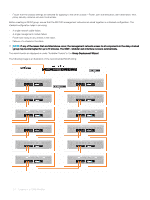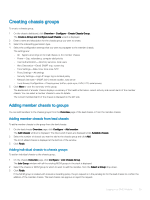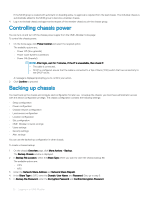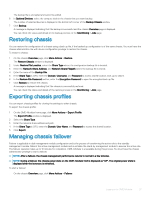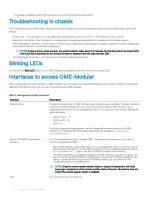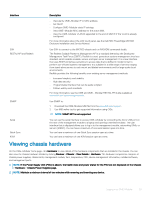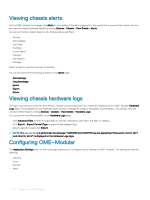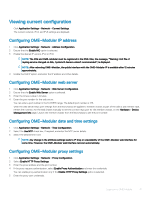Dell PowerEdge MX7000 EMC OpenManage Enterprise-Modular Edition Version 1.00.1 - Page 26
Controlling chassis power, Backing up chassis
 |
View all Dell PowerEdge MX7000 manuals
Add to My Manuals
Save this manual to your list of manuals |
Page 26 highlights
If the MCM group is created with automatic on boarding policy, no approval is required from the lead chassis. The individual chassis is automatically added to the MCM group to become a member chassis. 4 Log in to the lead chassis and approve the request of the member chassis to join the chassis group. Controlling chassis power You can turn on and turn off the chassis power supply from the OME-Modular home page: To control the chassis power: 1 On the home page, click Power Control and select the required option. The available options are: • Power Off (Non-graceful) • Power Cycle System (Cold Boot) • Power Off (Graceful) NOTE: After login, wait for 7 minutes, if the IP is unavailable, then check if: - The cable is connected. - DHCP is configured, ensure that the cable is connected to a Top of Rack (TOR) switch that has connectivity to the DHCP server. A message is displayed prompting you to confirm your action. 2 Click Confirm to proceed. Backing up chassis You must back up the chassis and compute sled configuration for later use. To backup the chassis, you must have administrator access with the device configuration privilege. The chassis configuration contains the following settings: • Setup configuration • Power configuration • Chassis network configuration • Local access configuration • Location configuration • Slot configuration • OME-Modular network settings • Users settings • Security settings • Alert settings You can use the backed-up configuration in other chassis. To create a chassis backup: 1 On the chassis Overview page, click More Actions > Backup. The Backup Chassis window is displayed. 2 In Backup File Location, select the Share Type where you want to store the chassis backup file. The available options are: • CIFS • NFS 3 Enter the Network Share Address and Network Share Filepath. 4 If the Share Type is CIFS, enter the Domain, User Name, and Password. Else, go to step 5. 5 In Backup File Password, enter the Encryption Password and Confirm Encryption Password. 26 Logging in to OME-Modular